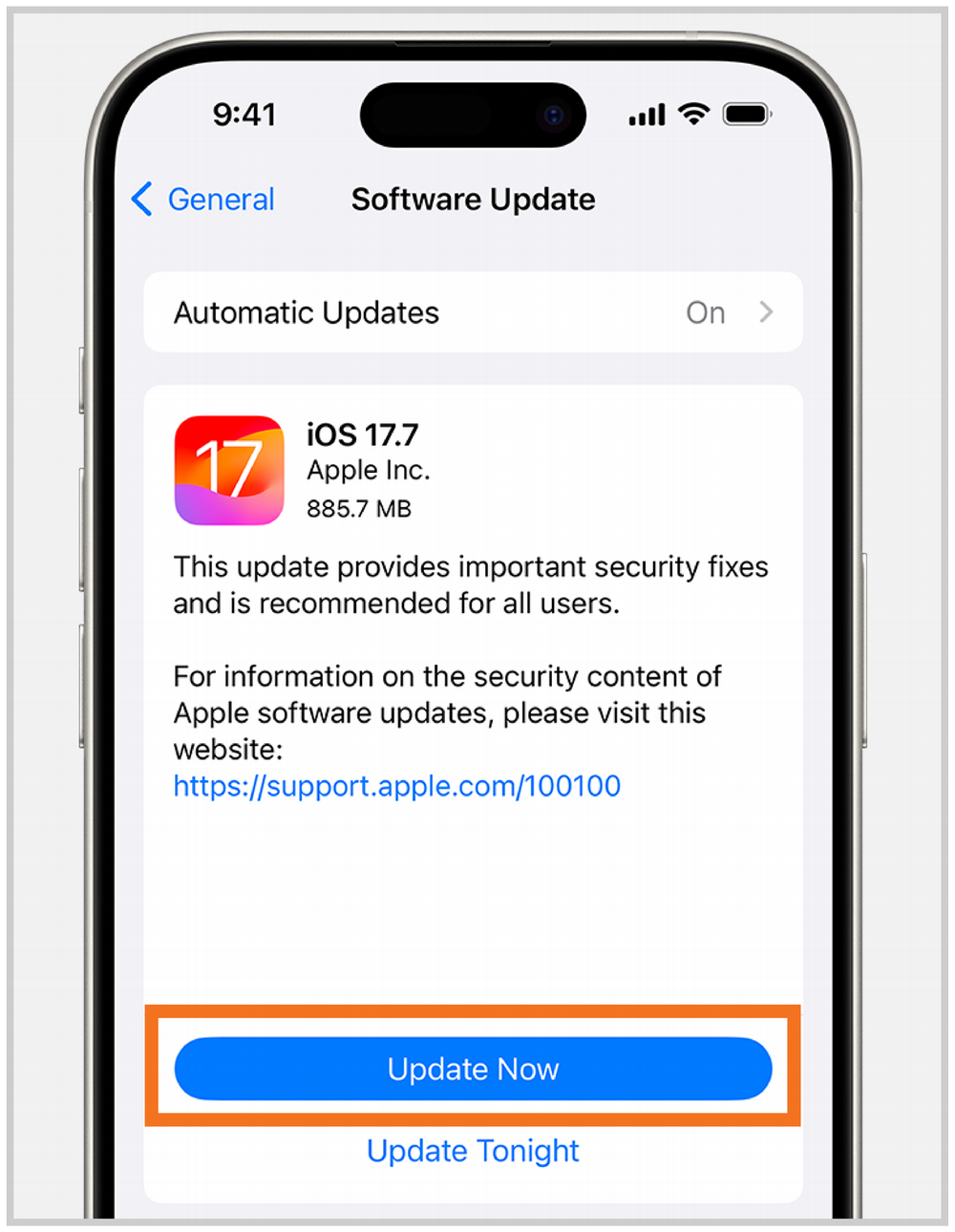Avoid Calendar Errors Affecting iOS Devices
The University of Miami IT team has identified an ongoing Microsoft-related issue that may impact iOS devices (iPhone and iPad) accessing University email through Apple’s built-in Mail and Calendar apps—specifically those with Microsoft email accounts.
This issue may result in:
- Old calendar invites being re-sent unexpectedly.
- Meetings being unintentionally canceled, sometimes by the person who created the meeting or by someone invited.
Recommended Actions
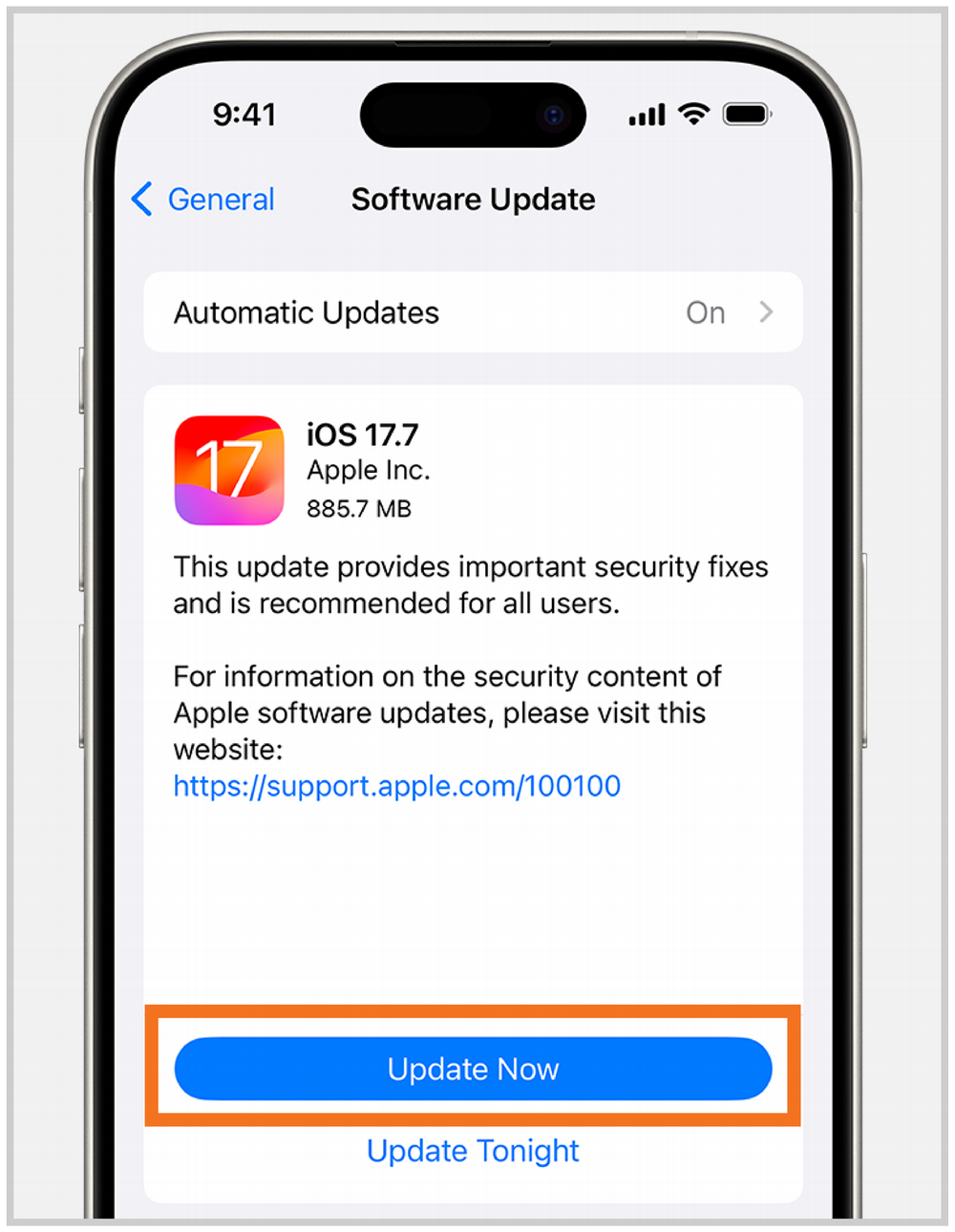
1. Update Your iOS Device
Ensure that your iOS device (iPhone or iPad) is running the latest version of iOS. This helps prevent known bugs and ensures smoother performance with Microsoft 365 services.
How to update your iOS device:
- Back up your device using iCloud or your computer.
- Plug your device into power and connect to Wi-Fi.
- Open the Settings app.
- Select General.
- Tap Software Update.
- Tap Update Now if available.
- Follow the on-screen prompts to complete the update.
2. Remove and Re-Add Your UM Email Account
If you're using Apple’s Mail and Calendar apps, and something isn’t working as expected, we recommend removing your University email account and setting it up again. This refreshes the connection and can help resolve calendar-related problems.
To remove your account:
- Open the Settings app
- Tap Mail
- Tap Accounts
- Select your University email account
- Tap Delete Account and confirm
For more information, visit: Delete an email account from Mail and Calendar apps
To re-add your account:
- Go to Settings > Mail > Accounts
- Tap Add Account
- Select Microsoft Exchange
- Enter your University email address and follow the prompts
- Make sure Mail and Calendars are toggled on
For more information, visit: Reconnect your Microsoft 365 account to Apple Mail
3. Ensure Calendar Sync is Enabled
To make sure your calendar is syncing correctly on your device:
- Open the Settings app
- Tap Calendar
- Tap Accounts
- Select your University email account
- Ensure the Calendars toggle is turned on
For more information, visit: Connect Outlook and Apple iPhone calendars
4. Set a Fixed End Date for Recurring Events
Recurring calendar items without a fixed end date or defined number of recurrences are more likely to trigger this issue.
Before creating or updating recurring meetings, make sure they have a set end date or a limited number of occurrences.
Support
If you have any questions, please contact the IT Service Desk.