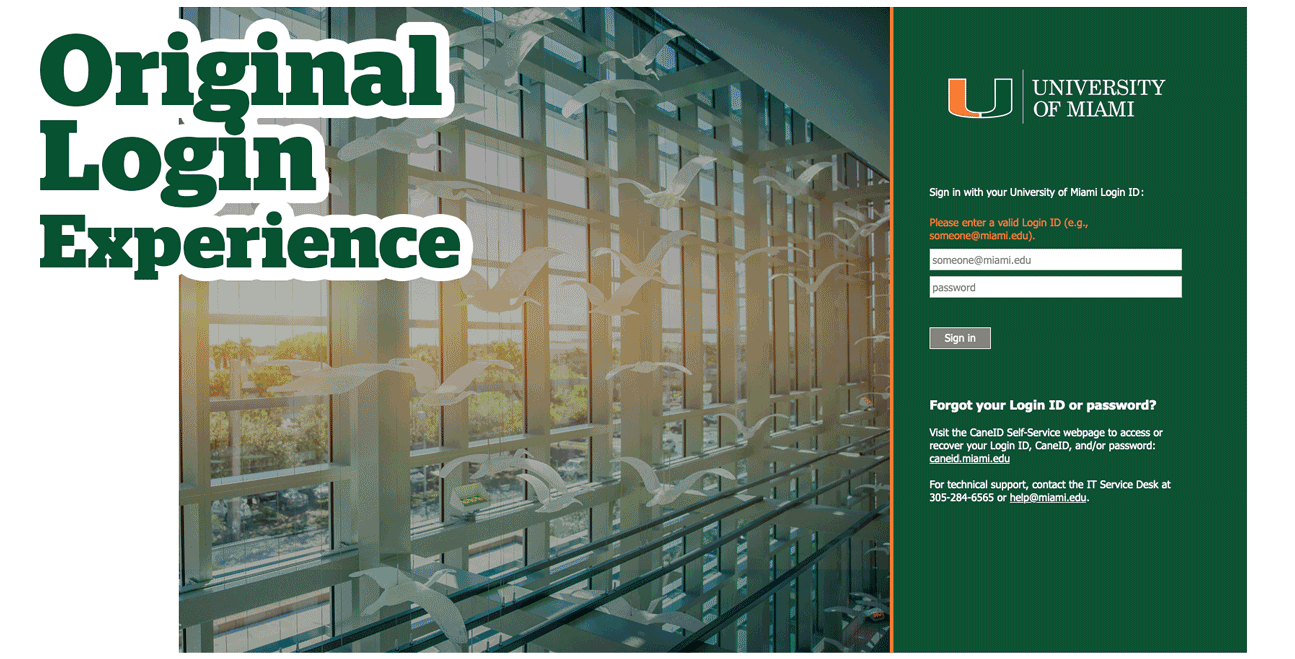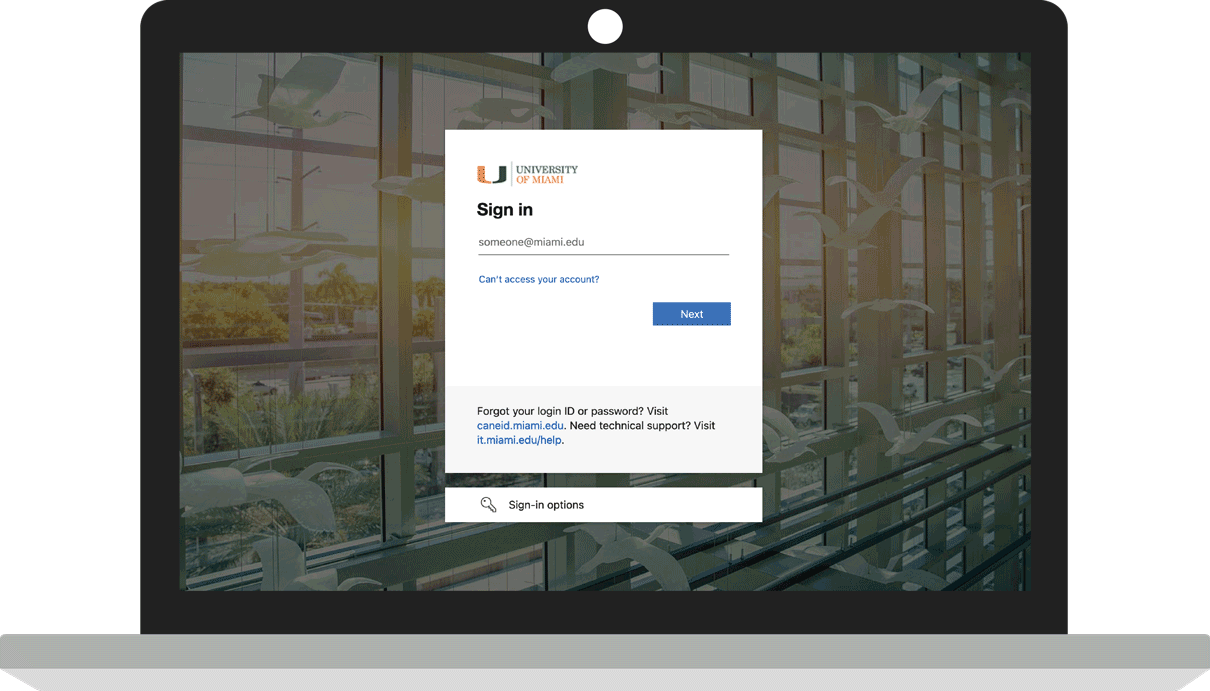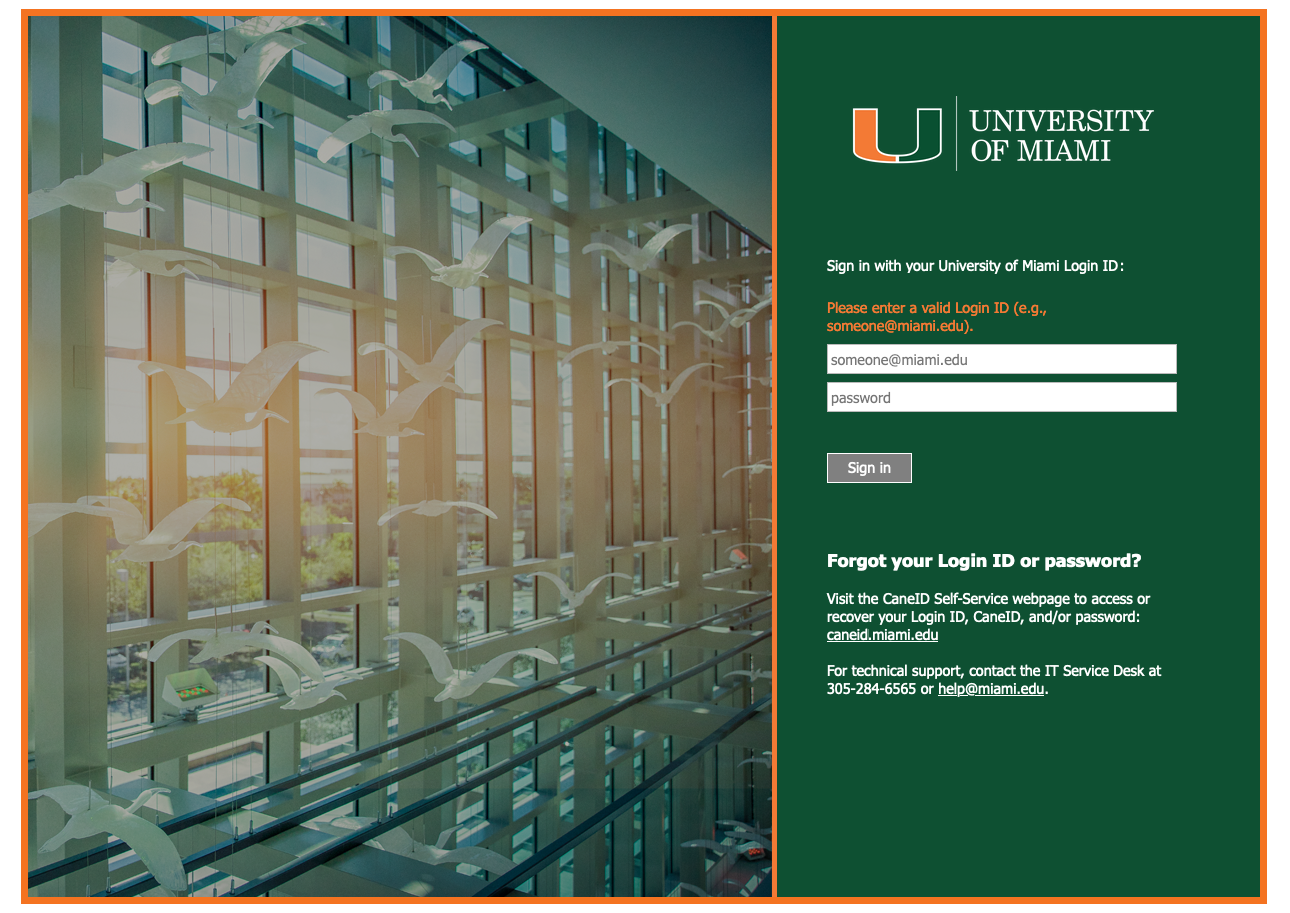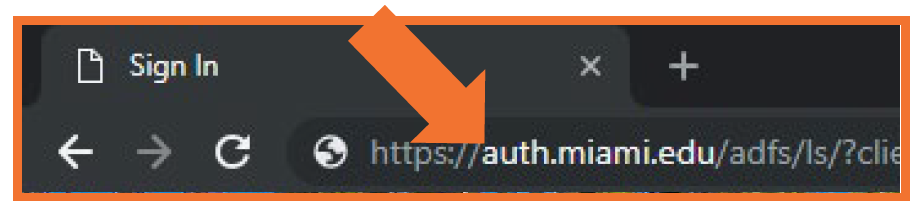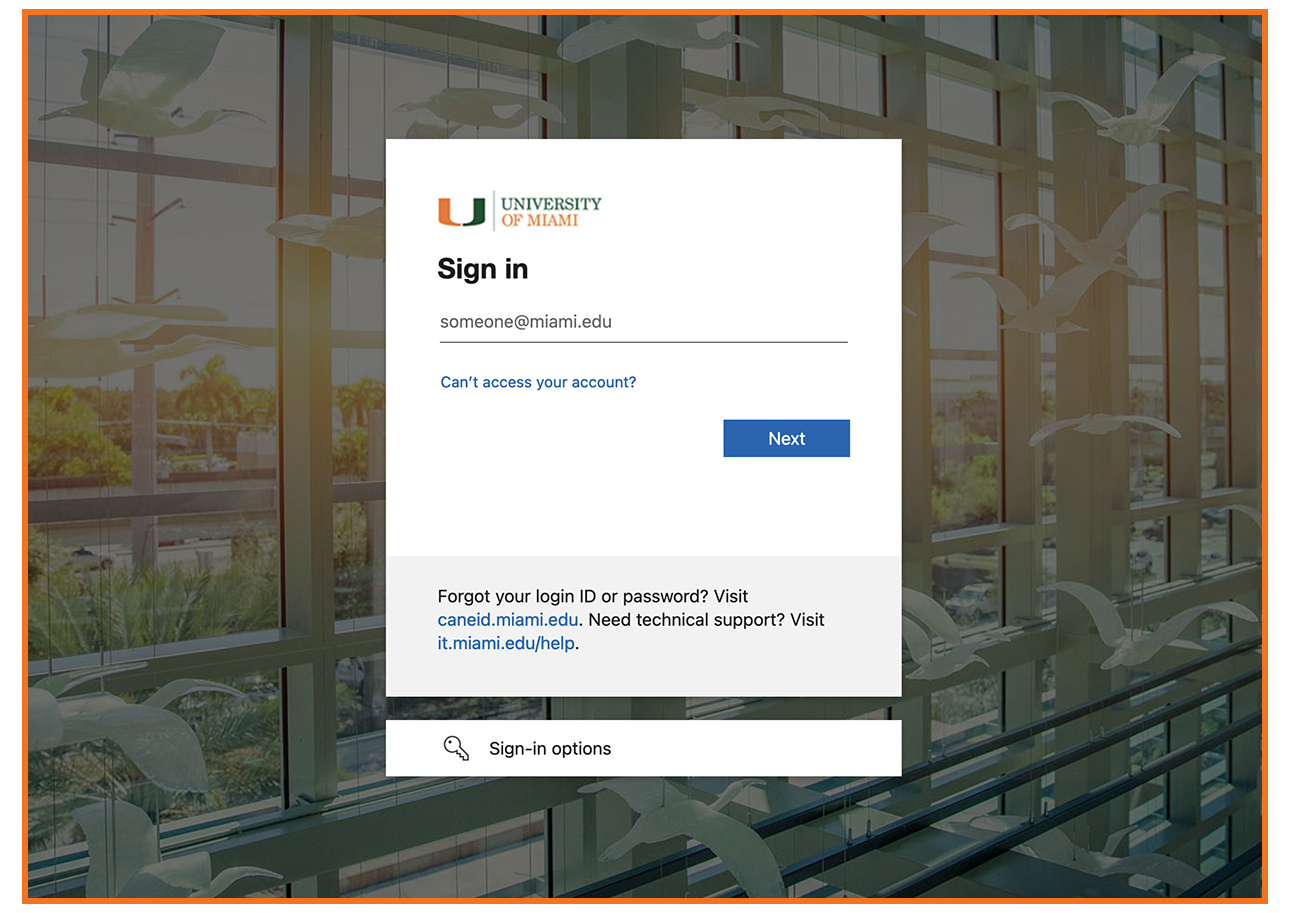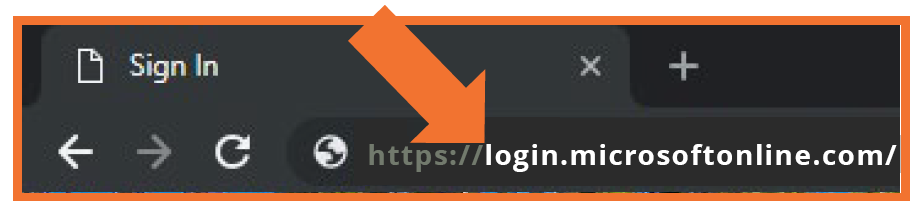Unified Login Experience for University of Miami Apps and Services
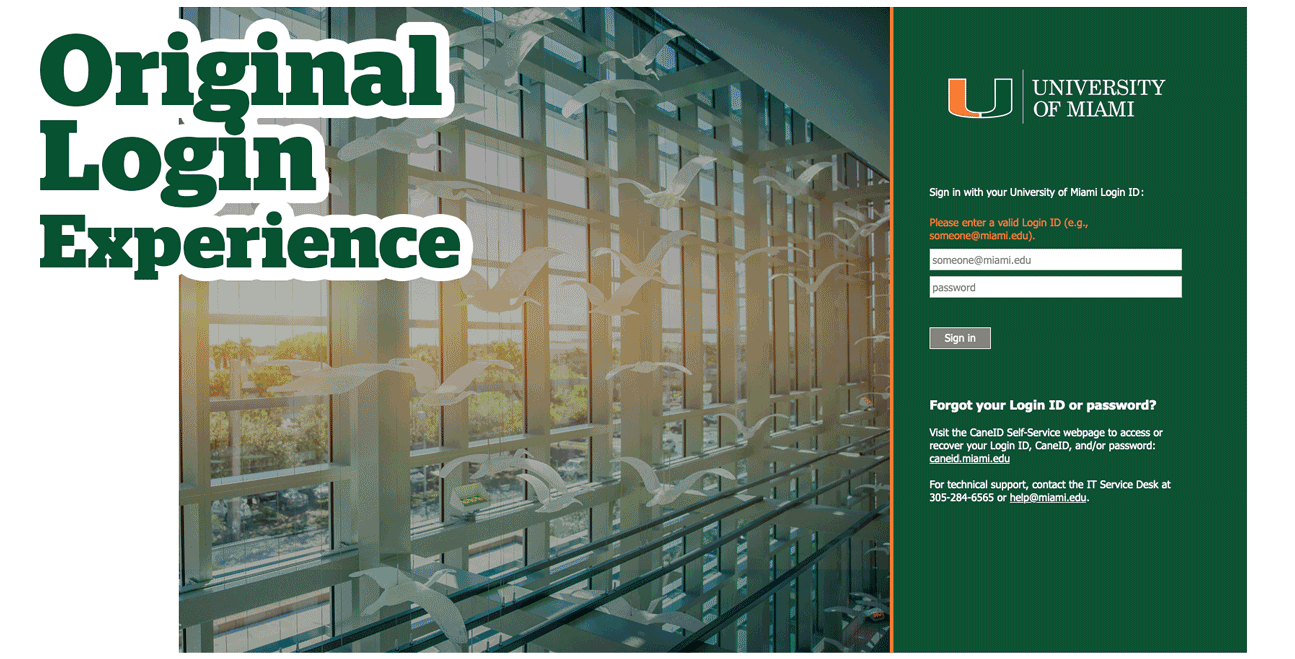
When visiting the majority of University of Miami (UM) applications or services, you'll encounter a UM-branded login page that aligns with the University's branding.
Sign in with your Login ID* and password, and followed by multi-factor authentication (MFA). As of February 12, 2025, Login IDs are required to access to most University systems, including Workday, CaneLink, Blackboard, and Box, among others.
Systems that do not currently use the UM-branded login page continue to use their usual sign-in methods. (If a different ID is needed, e.g., CaneID, UM ID, etc., the system will prompt you accordingly.)
*Note: If you do not know your Login ID, visit CaneID Self-Service at caneid.miami.edu and click the "Login ID" banner to view your information. You can use your CaneID to log in and access this information on the CaneID Self-Service page.
As of March 30, 2025, we have introduced a new login experience for University of Miami applications and systems accessed via the UM-branded login page.
The login experience change will be implemented gradually, as each University application is updated. Therefore, during the next few weeks, you will encounter two types of login screens: the familiar one with the green panel on the right-hand side, and the new login experience. Both screens require use of your Login ID for access.
The new login experience features a full-width flying ibis image in the background with the UM-branded login screen in the center. When you login, you will be presented with separate screens for your username, password, and multi-factor authentication.
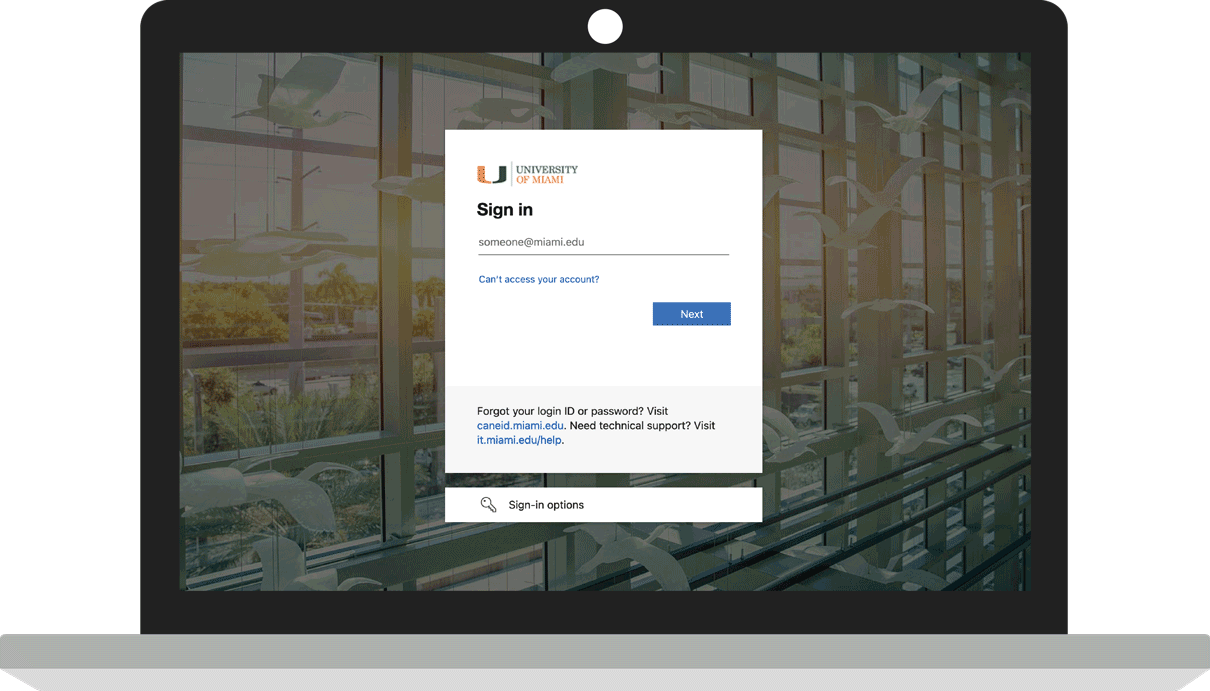
How Do I Know I'm on the UM-branded Login Page?
- As of February 12, 2025, the UM-branded login page—or UM Single Sign-On (SSO) screen—displays a flying ibis image on the left (instead of the previous palm trees image), and the username (Login ID) and password fields on the right within the green panel.
- After March 30, 2025, as the new login experience change is implemented gradually for University applications over the course of a few weeks, you will encounter two types of login screens: the familiar one with the green panel on the right-hand side (current, below), and the new login experience (future, below). Both screens require use of your Login ID for access.
|
Note: As applications move to the new login experience, any bookmarks you saved that start with https://auth.miami.edu... will stop working. To fix this, visit the application using its regular website address (for example, go to workday.miami.edu for Workday). Then, you can update your bookmark with the new login page address, which will start with https://login.microsoftonline.com/...
|
Original Login Experience
- You will notice that the "sign in" button is gray until you enter your Login ID, at which point the "sign in" button will turn orange and will be clickable.
- You must use your Login ID, e.g., "CaneID@miami.edu," in the username box.
- You cannot use other styles, e.g., "cgcent\CaneID" or "CaneID," in the username box.
- The URL in the address bar starts with https://auth.miami.edu/...
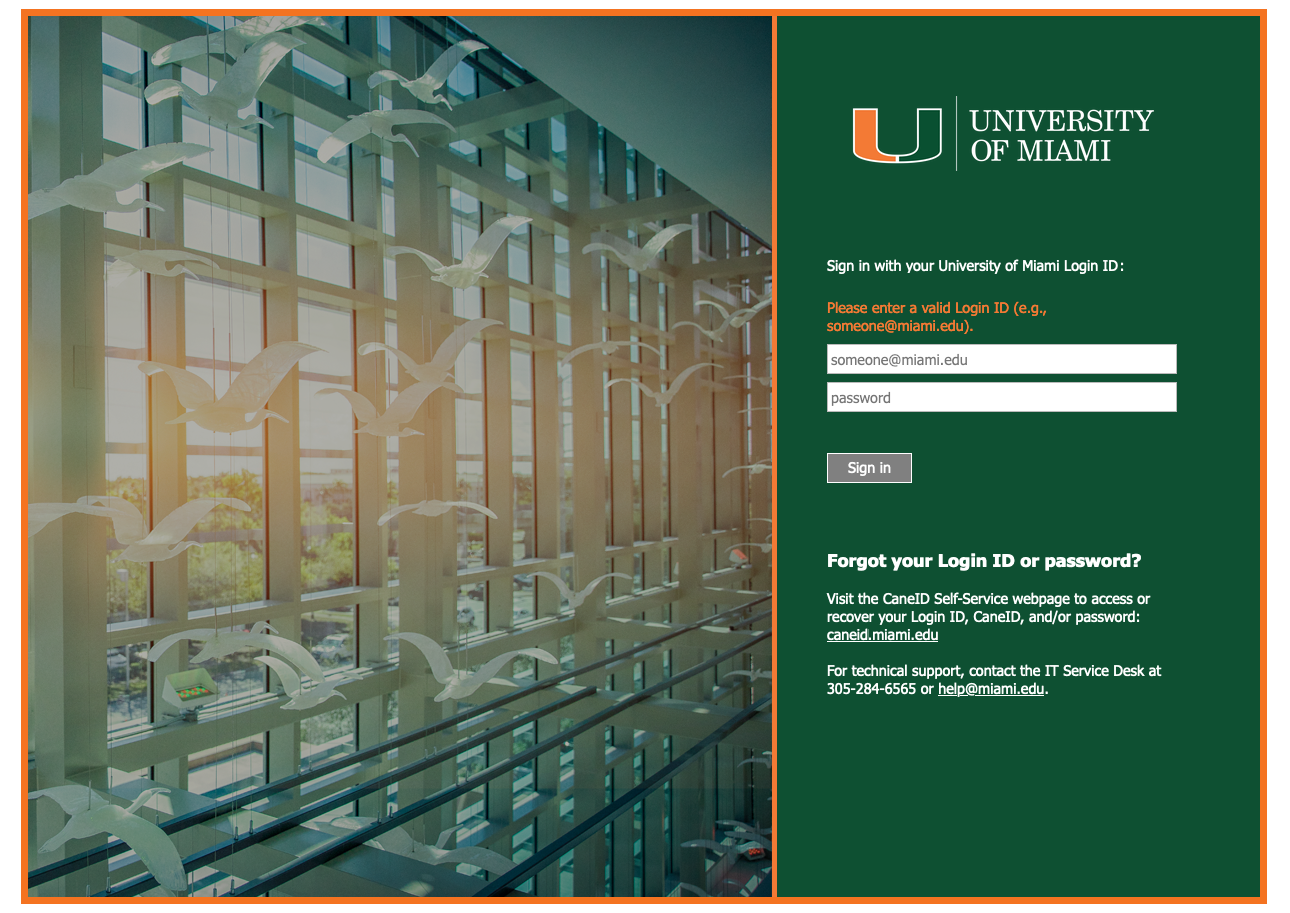
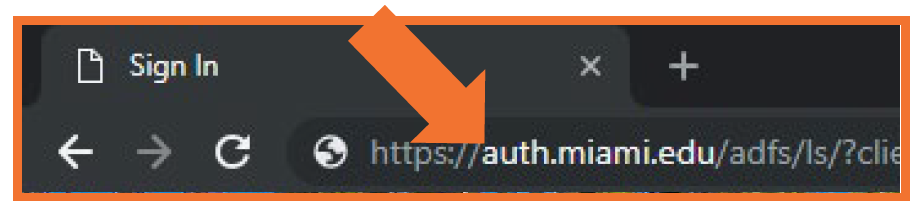
The https://auth.miami.edu/... URL is a secure UM login page, as noted by the "s" after the "http" in the web address.
New Login Experience
- As University applications are moved to the new login experience over time, you will notice that this new login experience features a full-width flying ibis image in the background with the UM-branded login screen in the center. When you login, you will be presented with separate screens for your username, password, and multi-factor authentication.
- The URL in the address bar starts with https://login.microsoftonline.com/...
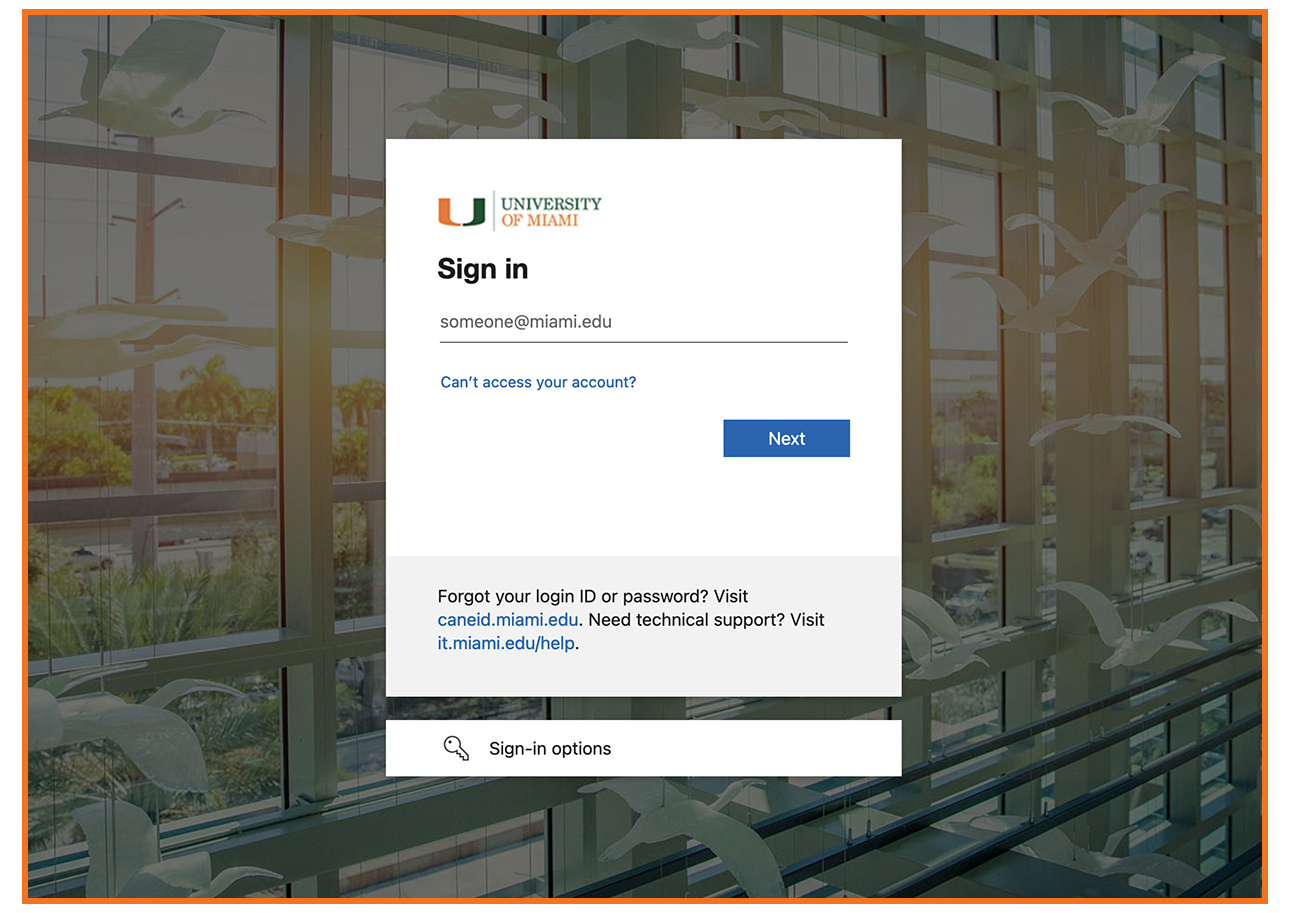
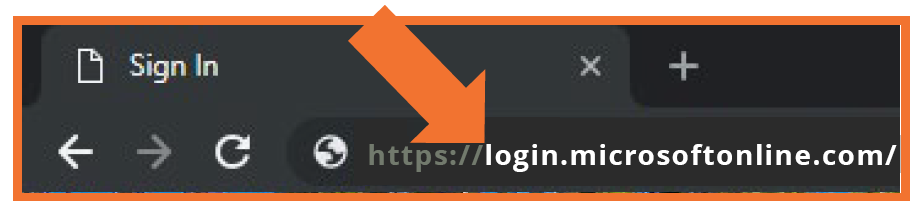
The https://login.microsoftonline.com/... URL is a secure UM login page, as noted by the "s" after the "http" in the web address.
If you do not see the latest UM-branded login page or if you receive an error when attempting to log in on this page, clear your Internet browser's cookies/cache. Not sure how? Clearing your cookies/cache depends on your browser. Instructions are available via each browser—for example, Apple Safari, Google Chrome, Mozilla Firefox, Microsoft Edge, etc.
Frequently Asked Questions
How do I sign in?
When you reach the UM-branded login page, enter your Login ID and password. You will then be prompted for multi-factor authentication (MFA).
Note: If you do not know your Login ID, visit CaneID Self-Service at caneid.miami.edu and click the "Login ID" banner to view your information. You can use your CaneID to log in and access this information on the CaneID Self-Service page.
What is a Login ID?
Your Login ID provides unified access to the majority of University of Miami systems, and is sometimes referred to as your User Principal Name (UPN). Your Login ID is usually formatted like your CaneID; however, the Login ID has @miami.edu or @umiami.edu appended to the end of the ID. (The @miami.edu or @umiami.edu at the end of the Login ID indicates that you are associated to the University of Miami organization.)
University users log in using different identifiers, such as their CaneID (e.g., sebastian), which is sometimes different from their Login ID (e.g., sebastian123@miami.edu). As of February 12, 2025, use of your Login ID is required to access most University of Miami systems—e.g., Workday, CaneLink, Blackboard, Box, etc.
What happens to my CaneID?
Your CaneID is your unique identifier within University systems, and you will continue to use your CaneID for a variety of reasons—including when connecting to an on-campus University of Miami wireless network and/or accessing systems that do not use the UM-branded login page (e.g., flying ibis image). Keep in mind that some University applications/systems may require a different ID to sign in, and will prompt you accordingly.
Note: At any time, you can visit CaneID Self-Service at caneid.miami.edu to view your Login ID, CaneID, UM ID (C#), and/or EMPLID. You can use your CaneID to log in and access this information on the CaneID Self-Service page.