Record and Display Your Name Pronunciation on Your Microsoft Profile Card
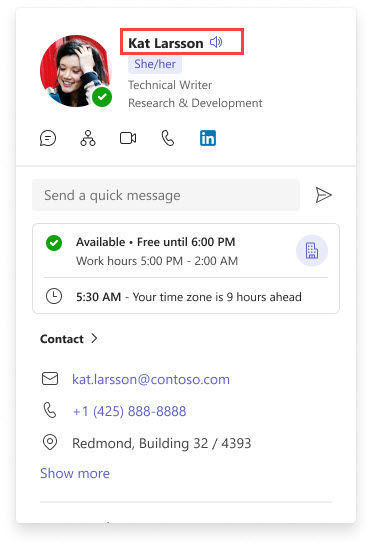 August 2025
August 2025
We are excited to highlight a valuable new Microsoft 365 feature: name pronunciation on your Microsoft profile card.
This feature allows you to record and display the correct pronunciation of your name on your Microsoft 365 profile, helping to build trust and improve interactions across our University.
Follow the step-by-step instructions below to use this feature:
Add Your Name Pronunciation
1. Open your profile card in Microsoft Teams or Outlook on the web.
2. On your profile card, select the microphone icon located next to your name.
3. In the dialogue window, select the microphone button to record an audio clip. The maximum length is 10 seconds.
4. Select the icon again to stop the recording.
5. You can choose to save, preview, or retake the recording.
6. Once you save, your profile card is updated immediately.
Change or Delete Your Name Pronunciation
1. Open your profile card in Microsoft Teams or Outlook on the web.
2. On your profile card, select the speaker icon located next to your name.
3. To delete, select the trash icon to delete the recording.
4. Select Yes, delete to confirm. The recording is deleted and your profile card will no longer have a recording of your name pronunciation. (To record a new audio clip, select the microphone icon.)
If you have any questions or need technical support, please contact the IT Service Desk.



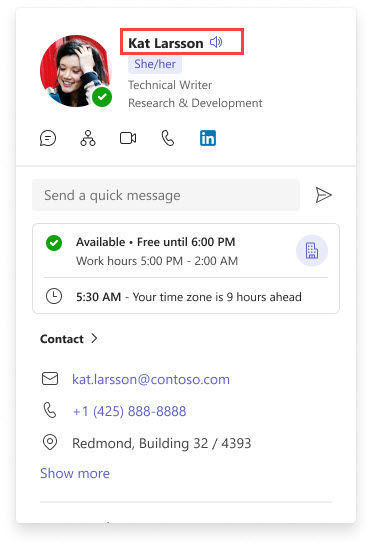 August 2025
August 2025