- Accessibility Options:
- Skip to Content
- Skip to Search
- Skip to footer
- Office of Disability Services
- Request Assistance
- 305-284-2374
- Display:
- Default
- High Contrast
- Apply
- About UM
- Give to UM
-
Schools
- School of Architecture
- College of Arts and Sciences
- Miami Herbert Business School
- School of Communication
- School of Education and Human Development
- College of Engineering
- School of Law
- Rosenstiel School of Marine, Atmospheric, and Earth Science
- Miller School of Medicine
- Frost School of Music
- School of Nursing and Health Studies
- The Graduate School
- Division of Continuing and International Education
- Alumni
- Microsoft Announces Requirement for Outlook Users to have Updated Mobile Devices to Avoid Service Interruptions
- All About Moving to OneNote on Windows
- Record and Display Your Name Pronunciation on Your Microsoft Profile Card
- Microsoft Stream Official Retirement
- Changes to Email Environment for External Parties Sending to @miamiedu.mail.onmicrosoft.com Addresses
- Gmail for Student Email is Here!
- Microsoft Teams Update to New Version
- Yahoo Mail App May Have Inadvertently Deleted Messages from Synced Accounts
- Microsoft Teams Live Events Retirement
- Changes to Email Links in Outlook for Windows Opening in Microsoft Edge
- Access UM Email On the Go with the Outlook Mobile App
- Outlook Tips: How to Ensure You're Sending Messages to a University of Miami Email Address
- Free Online Course: Learn Listserv Email
- Improved Email Security at The U: Legacy Email Protocols have been Disabled
- Text Message Notifications Feature in Outlook on the Web has been Retired
- Login Experience for Office 365 Applications and Services
- Office 365 Tips: Did "U" Know
- Meet Microsoft Teams
- Microsoft Announces Requirement for Outlook Users to have Updated Mobile Devices to Avoid Service Interruptions
- All About Moving to OneNote on Windows
- Record and Display Your Name Pronunciation on Your Microsoft Profile Card
- Microsoft Stream Official Retirement
- Changes to Email Environment for External Parties Sending to @miamiedu.mail.onmicrosoft.com Addresses
- Gmail for Student Email is Here!
- Microsoft Teams Update to New Version
- Yahoo Mail App May Have Inadvertently Deleted Messages from Synced Accounts
- Microsoft Teams Live Events Retirement
- Changes to Email Links in Outlook for Windows Opening in Microsoft Edge
- Access UM Email On the Go with the Outlook Mobile App
- Outlook Tips: How to Ensure You're Sending Messages to a University of Miami Email Address
- Free Online Course: Learn Listserv Email
- Improved Email Security at The U: Legacy Email Protocols have been Disabled
- Text Message Notifications Feature in Outlook on the Web has been Retired
- Login Experience for Office 365 Applications and Services
- Office 365 Tips: Did "U" Know
- Meet Microsoft Teams




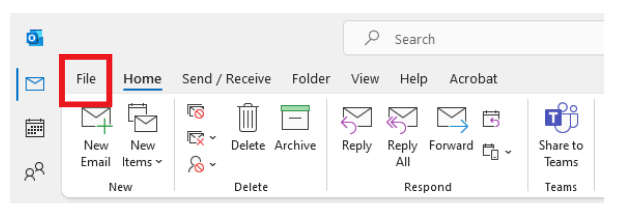
 (d)
(d) 
