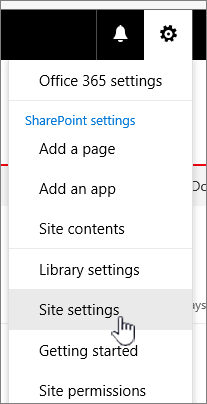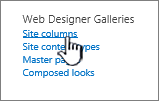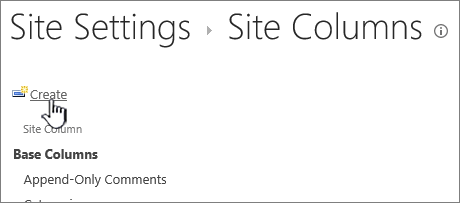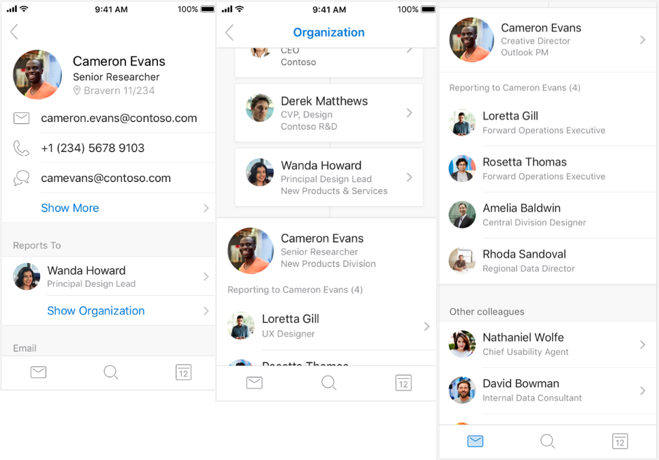Archive: March/April 2018
New and Improved Features for Office 365
 Learn more about Microsoft Office 365 features that are being added this year, and get links to additional content to help you take advantage of these improvements and additions.
Learn more about Microsoft Office 365 features that are being added this year, and get links to additional content to help you take advantage of these improvements and additions.
Updates: March/April 2018
New Feature: Create a Column in a SharePoint List or Library
April 26, 2018 - SharePoint columns help you group, categorize, and track information, in a list or library. Columns types include a single line of text, a drop-down list of options, a number that is calculated from other columns, and a column that allows you to select a person's name.
For more information and step-by-step instructions, please click additional information.
Example - Add a Column to a SharePoint Online List or Library:
Most types of columns can be added without leaving your list or library.
-
Navigate to the list or library you want to create a column in.
-
Select Add column  to the right of the last column name at the top of the list or library.
to the right of the last column name at the top of the list or library.
Note: Does your SharePoint Online screen look different than the examples here? Your administrator may have classic experience set on the list or document library, or you're using an earlier version of SharePoint Server. If so, click the tab for the SharePoint Server 2016 version above. See Which version of SharePoint am I using?
-
In the dropdown menu, choose the type of column you want.
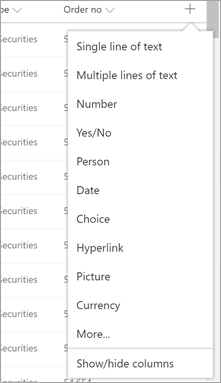
-
In the new column dialog, type a title or column heading into the Name field.
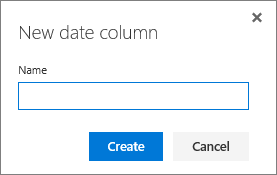
-
Click Create.
-
To create a site column in SharePoint Online, select Settings  > Site Settings from the top right.
> Site Settings from the top right.
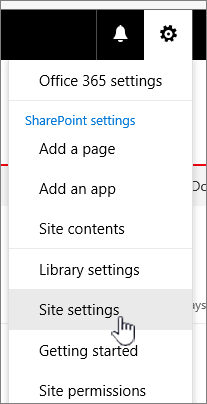
-
On the Site Settings page, under Web Designer Galleries, select Site columns.
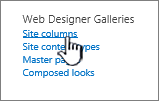
-
On the Site Columns page, select Create.
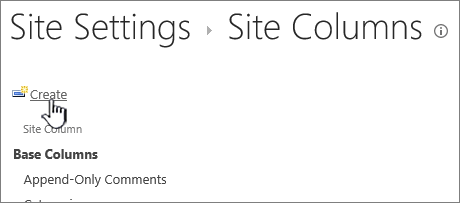
-
In the Name and Type section, type the name that you want in the Column name box.
-
Select the type of information you want to store in the column.
For more on column types, see Site column types and options.
-
In the Group section, select the existing group in which to store the new site column or create a new group to store the column.
The list of Existing groups can vary with version of SharePoint, and what groups have been added.
-
In the Additional Column Settings section, select the additional column settings you want. The options available in this section differ depending on the type of column that you select in the Name and Type section.
For more on column settings, see Site column types and options.
-
Select OK.
Rationalizing Experiences in Yammer and Office 365
April 20, 2018 - In recent months, Microsoft has shared their commitment to Yammer and have unveiled innovations that deepen Yammer’s integration with Office 365. As part of that journey, Microsoft is removing several features from Yammer that are now supported with more modern alternatives in Office 365.
In May 2018, Microsoft will remove the following Yammer features and they encourage customers to explore the following alternatives in Office 365:
- Yammer’s native org chart feature. Use the rich, interactive organization chart in Delve, Microsoft Teams, people search, and people cards that surface in many Office 365 experiences including Outlook, SharePoint, and OneDrive.
- Recent Activity module on the home page. Activity from your connections can be seen in Delve, in the activity web part in SharePoint, and in people cards that surface in many Office 365 experiences including Outlook, SharePoint, and OneDrive.
- Syncing contacts on the mobile apps. User profile data is automatically synced via Azure Active Directory, while Yammer uses the Microsoft Graph to recommend colleagues most relevant to you.
- The Yammer desktop notifier application. The new Yammer desktop application surfaces notifications and provides a fully-featured Yammer experience for desktop users.
Microsoft knows that any change to services may disappoint some customers, but they are confident that customers will appreciate the investments they are making to ensure that Yammer is the most secure and capable platform for employee engagement and communications, integrated with best-of-breed experiences in Microsoft 365. Microsoft remains as committed as ever to Yammer, and looks forward to sharing new capabilities of Yammer – including deeper integration with Office 365 groups and SharePoint, at the SharePoint Virtual Summit. Stay tuned for details!
Rich Contact Details in Outlook for iOS and Android Helps You Collaborate and Get Things Done
April 12, 2018 - Microsoft is excited to bring the details of your organization to contact cards in Outlook for iOS. Now, by connecting your company data with Azure Active Directory, Outlook for iOS users can quickly see who’s who at any time. Who does your contact report to? Who reports to your contact? And better still, who are your contact’s other colleagues? Knowing this might help you in a pinch if your contact is out of the office, for example. Reaching out to other colleagues can help you take care of business.
All of this insight is quickly available whether you search for a contact or tap an email address in a message to open their contact card details, you will have the option to Show Organization information for all the people in your company. No need to go the Global Address List on your desktop to know who’s who – access that information exactly when you need it on your iOS device with Outlook!
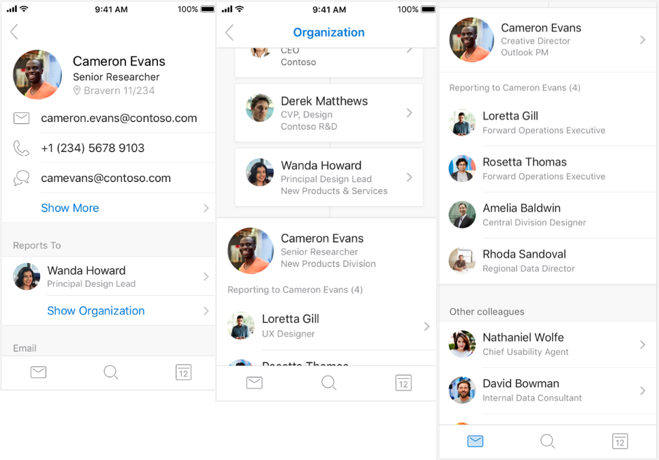
Microsoft also knows how important it is to keep your contact details current and connected to the apps and services you need to get things done. So they’ve made a few additional improvements to contact management features:
- On iOS devices, you can now save your contacts in Outlook for iOS with your Outlook.com or Gmail account. But since combining your contact lists can sometimes result in duplicate entries, we’ve also introduced a process to reconcile and clean up duplicate contacts. With your contact list clean and ready to go, you’ll know who’s calling with an accurate caller display (Caller ID).
- For Android phone and tablet users, adding a contact from your company’s global address list to Outlook for Android now includes the little picture (or Avatar). This way, with Sync Contacts turned on in your Office 365 or Outlook.com accounts, your contact’s image will show when they call your Android device.
- Lastly, coming soon in both Outlook for iOS and Android, deleting a contact from Outlook will also remove them from your native contacts app. Just make sure your Outlook settings have Sync Contacts in Android and Save Contacts in iOS turned on.
Microsoft is gradually rolling out all these changes in the coming days and will continue over the next several weeks.
For more information and FAQs about the new contact management features and enhancements, please go to Help & Feedback in your Outlook for iOS and Android app Settings.
Microsoft's Office Mix Preview is being Retired on May 1, 2018
April 3, 2018 - Microsoft will be retiring the Office Mix service on May 1, 2018. If you previously used Office Mix Preview, please make sure to migrate all of your content from Office Mix to Microsoft Stream or download your Mixes before May 1, to avoid losing any of your data.
On May 1, 2018, any remaining files in your Office Mix Preview account will automatically get deleted. Mixes migrated to Microsoft Stream will not include any interactive content such as analytics data, quizzes or apps. If you do not have access to Stream, you can save your Mixes as PowerPoint files (.pptx), and your analytics data as Excel files (.xlsx) to your device or a file storage location of your choice at any time before May 1.
What Do I Need to Do to Prepare for This Change?
- Go to https://mix.office.com
- Sign in, and click "My Mixes"
- Click "Migrate" to move your Mixes to Microsoft Stream* or manually download your content as PowerPoint Files (.pptx)
- Visit your Microsoft Stream account to view your Mixes as videos.
Please click Additional Information to learn more.
New Feature: Microsoft To-Do Steps
April 3, 2018 - With Microsoft To-Do Steps, you will be able to add subtasks when using the app. This allows you to break your to-dos down into smaller, more actionable steps when you open a to-do's details view.
A handy count of how many steps a person has completed will be shown as well, next to other details like its due date or whether or not it has a reminder set. Microsoft began gradually rolling this out on April 5, and they anticipate rollout completion by mid-April.
You don't need to do anything to prepare for this change. Please click Additional information to learn more.
Microsoft is Changing the Minimum System Requirements for Outlook for Android
March 27, 2018 - Microsoft is updating the minimum system requirements for Outlook for Android from Android 4.1 to Android 4.4 to align with Office 365 requirements for Android devices.
- Devices running Android 4.3, or lower, will no longer receive Outlook for Android app updates.
- In mid-April, users of these devices will receive an in-app message notifying them of this change and directing them to an article for more information.
- On June 1, Microsoft will remove the version of Outlook for Android that supports Android version 4.3, or lower, from the app store.
- Over time, the app it will eventually stop synchronizing email and calendar data, unless they have a supported version of Android.
- This change does not affect anyone using Outlook for Android running versions 4.4, or above, and brings the minimum requirements for Outlook in line with the requirements for mobile devices for Office 365.
We recommend that Android uses update their device's operating system. Please click Additional Information to learn more.
Monthly Feature Updates for Office 2016 for Office 365
March 27, 2018 - This month’s update includes new feature updates, as well as other security and bug fixes. Here is a list of some of the new features available in the March update:
- Translate words, phrases or sentences to another language with Microsoft Translator. You can do this from the Review tab in the ribbon.
- Improved support for high definition displays.
- Blind carbon copy (Bcc) warnings in Outlook.
You do not need to do anything to prepare for this change. A more complete list of features and descriptions is available by clicking Additional Information.
Updated Feature: LinkedIn Integration with Microsoft Apps
March 16, 2018 - The LinkedIn profile experience improves the way your users collaborate and build relationships by providing rich LinkedIn insights about internal and external contacts, right from within their Microsoft apps.
You can see information from LinkedIn public profiles in Microsoft apps and services, for example when you hover over a person's image in Outlook. If you connect your LinkedIn and Microsoft accounts, you may see additional LinkedIn profile information. Over time, you can also expect your networking experience on LinkedIn to be improved and enriched with data from your Microsoft account.
- LinkedIn integration is currently rolling out to Targeted Release organizations, and we plan for the rollout to Targeted Release to be completed over the course of the next few months. We anticipate rollout completion to all Office 365 organizations by July 2018.
- Currently, users that have connected their LinkedIn and Microsoft accounts see personalized LinkedIn information in their Microsoft apps and services. For example, when hovering over a person's image in Outlook, they can see LinkedIn information about that person.
- Enabling LinkedIn account connections allows Microsoft apps and services to access some of your users' LinkedIn information in order to enrich the user’s network experience over time. For example, LinkedIn members could see their coworkers as suggested connections in the near future.
- When users connect accounts, and allow data to be shared from their LinkedIn account to their Microsoft work or school account, there are no in-service mechanisms for administrator access to this data.
Please click Additional Information to learn more.
New Feature: Microsoft Dynamics 365 Business Central
March 15, 2018 - Microsoft Dynamics 365 Business Central is a new service designed to work with Office 365. Microsoft Dynamics 365 Business Central offers organizations a single, end-to-end solution for managing finances, operations, sales, and customer service. It offers great value because it integrates with other Microsoft cloud services, including Office 365, and can be customized or extended for specific industry needs with PowerApps, Microsoft Flow and Power BI.
Dynamics 365 Business Central will be generally available on April 2, 2018 in 14 countries – United States, Canada, United Kingdom, Denmark, Netherlands, Germany, Spain, Italy, France, Austria, Switzerland, Belgium, Sweden, and Finland.
Microsoft Announces Retirement Plans for OWA Mobile Apps
March 7, 2018 - Microsoft is preparing to retire OWA for iPhone, iPad, and Android in May 2018, and Microsoft encourages all users to begin using Outlook for iOS and Android.
In mid-April, OWA mobile apps will no longer be available for download in app stores and on May 15, 2018, existing OWA mobile apps will be retired. This change does not affect anyone already using Outlook for iOS and Android. Click here for step-by-step user setup instructions for Outlook for iOS and Android. We encourage you to take advantage of Outlook for iOS and Android going forward as the best way to experience Office 365 features on a mobile device.
Conquer Time with New Features in Microsoft Planner
March 1, 2018 - Teams and individuals depend on Microsoft Planner to get organized quickly, work together effortlessly, and stay on the same page — no matter how large or small the project. Four new features for Planner will give you greater visibility into project schedules, let you group and filter tasks, allow you to receive notifications of upcoming deadlines, and soon you will be able to publish tasks to your Outlook calendar.
Here is an overview of the four new features.
- Schedule view — Meet deadlines, plan ahead, and understand project status with the ability to view your task schedule. In addition, weekly and monthly task views allow drag-and-drop scheduling. Read the support article for more details.
- Group and Filter options — The Group and Filter options in Planner give you deeper insights into your tasks to help you meet key deadlines. For example, filter your tasks by due date to better understand approaching deadlines. Or use the Group feature to view tasks that have not been started, so you can prioritize your work.
- Due date notifications — Receive an email notification summarizing tasks due in the coming week — and stay on top of your approaching deliverables.
- iCalendar format feed (coming soon) — Make better scheduling and time-management decisions by publishing tasks to your calendar. By adding your tasks to your Outlook calendar, you’ll never lose track of current and upcoming tasks — helping you meet your deliverables.
These features have been among the top requests on the Planner UserVoice forum. Schedule view, Group and Filter, and Due date notifications are now available to all Office 365 subscribers. Outlook calendar integration via the iCalendar format feed is rolling out soon. We look forward to your comments and feedback. Feel free to submit feedback through the Planner UserVoice forum. Visit Planner now!
New to Planner?
There’s never been a better time to start using Planner! With these new capabilities, Planner is a complete solution for task and work management. Planner is part of the Office 365 productivity suite and is fully integrated with the other Office 365 applications. And if you’re already using Microsoft Teams, you can host a Planner Plan inside your Teams workspace, so everybody can collaborate in one place. You can also link a Planner Plan to a task in Microsoft Project Online, so your team can track tasks and work details in Planner even when that work is part of a larger Project plan being tracked in Project Online. Visit Planner to learn more.



 Learn more about Microsoft Office 365 features that are being added this year, and get links to additional content to help you take advantage of these improvements and additions.
Learn more about Microsoft Office 365 features that are being added this year, and get links to additional content to help you take advantage of these improvements and additions. to the right of the last column name at the top of the list or library.
to the right of the last column name at the top of the list or library.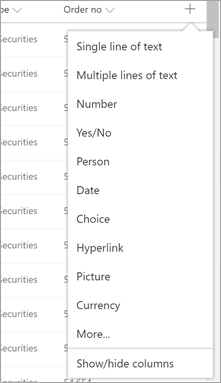
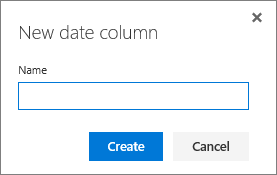
 > Site Settings from the top right.
> Site Settings from the top right.