
Apple (iOS)
New Enrollment with Microsoft Authenticator:
Our focus is to deliver highly reliable, infinitely scalable, differentiated IT services.
The vision of University of Miami's Department of Information Technology (UMIT) is to be the best information technology organization in higher education and healthcare; recognized for strategic leadership, innovation, and collaborative partnerships in achieving the University's academic, clinical, and research goals. Learn more.
When you join the University of Miami (UM) as an active student, faculty, or staff member, a University of Miami ID is automatically created for you—in this case, you do not need to create an ID on your own. You will use your Login ID to sign in to the majority of UM systems, accessible via the UM-branded login page. Your Login ID is usually formatted like your CaneID; however, the Login ID has @miami.edu appended to the end of the ID. (The @miami.edu at the end of the Login ID indicates that you are associated to the University of Miami organization.) Your CaneID is your unique identifier within UM systems, and you can use your CaneID for a variety of reasons—including when connecting to an on-campus University of Miami wireless network and/or accessing systems that do not use the UM-branded login page. Keep in mind that some University of Miami applications/systems may require a different ID to sign in, and will prompt you accordingly. View your Login ID, CaneID, UM ID (C#), and EMPLID here.
University of Miami ID Information
About Your University of Miami IDs:
Important: You need an active ID to access UM's online resources.
Get Started:
Quick Links:
Multi-factor authentication (MFA) is required for all UM faculty, staff, and students. If you use any University of Miami Single Sign-On (UMSSO)-enabled applications or services—such as Blackboard, CaneID, CaneLink, myUM, and/or Workday—then you will need to know more about MFA. The goal of MFA is to create a layered defense and make it more difficult for an unauthorized person to access your information. MFA adds a step to the login process and requires you to prove your identity after entering a username and password by responding to a prompt. The University of Miami uses Microsoft Authenticator for MFA services. You can enroll up to two devices for MFA services, e.g., a phone and a tablet. For more information, review the MFA FAQs.
Multi-Factor Authentication (MFA)
MFA Enrollment Guides:

New Enrollment with Microsoft Authenticator:
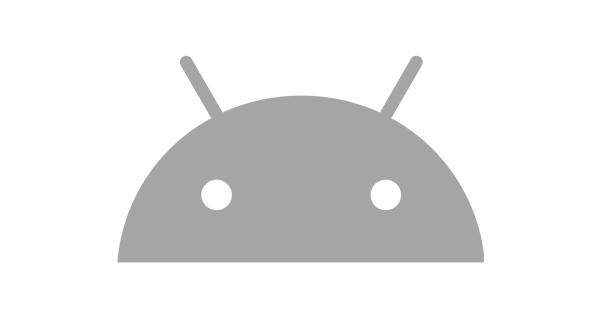
New Enrollment with Microsoft Authenticator:
Manage Your MFA Account:
For instructions on how to manage your UM Microsoft Authenticator account—including adding a new device, deleting a device, and/or changing your default authentication method—review the following tip sheet:Add a New Device, Delete a Device, and/or Change Your Default Authentication Method
Using MFA Without Internet or Cell Phone Signal:
If your mobile device is unable to access a Wi-Fi or cellular network, you can still complete the sign-in process by manually generating a verification code from the Microsoft Authenticator App and entering it on the University of Miami's sign-in page. Review the following tip sheet for instructions: New Login Experience: Original Login Experience:
With Microsoft Authenticator at the University of Miami, you can use the following authentication methods: the Microsoft Authenticator app* to enter the code provided on the login page, or a physical hardware token to generate a code. *Note: The Microsoft Authenticator app is the recommended option, as it works well over WiFi as well as mobile connections.Available Authentication Methods:
Once you've enrolled using the Microsoft Authenticator app, you will enter the number shown on the computer (or mobile) screen in the Microsoft Authenticator app to verify your identity. Full details are included within the enrollment guide. Important: The map you see in the Microsoft Authenticator app shows the IP address location of the device trying to sign in—not your phone's location. This feature helps you verify if a login attempt is legitimate. If the location on the map looks unfamiliar or suspicious, do not approve the request; instead, tap "No, it's not me" to deny the sign-in.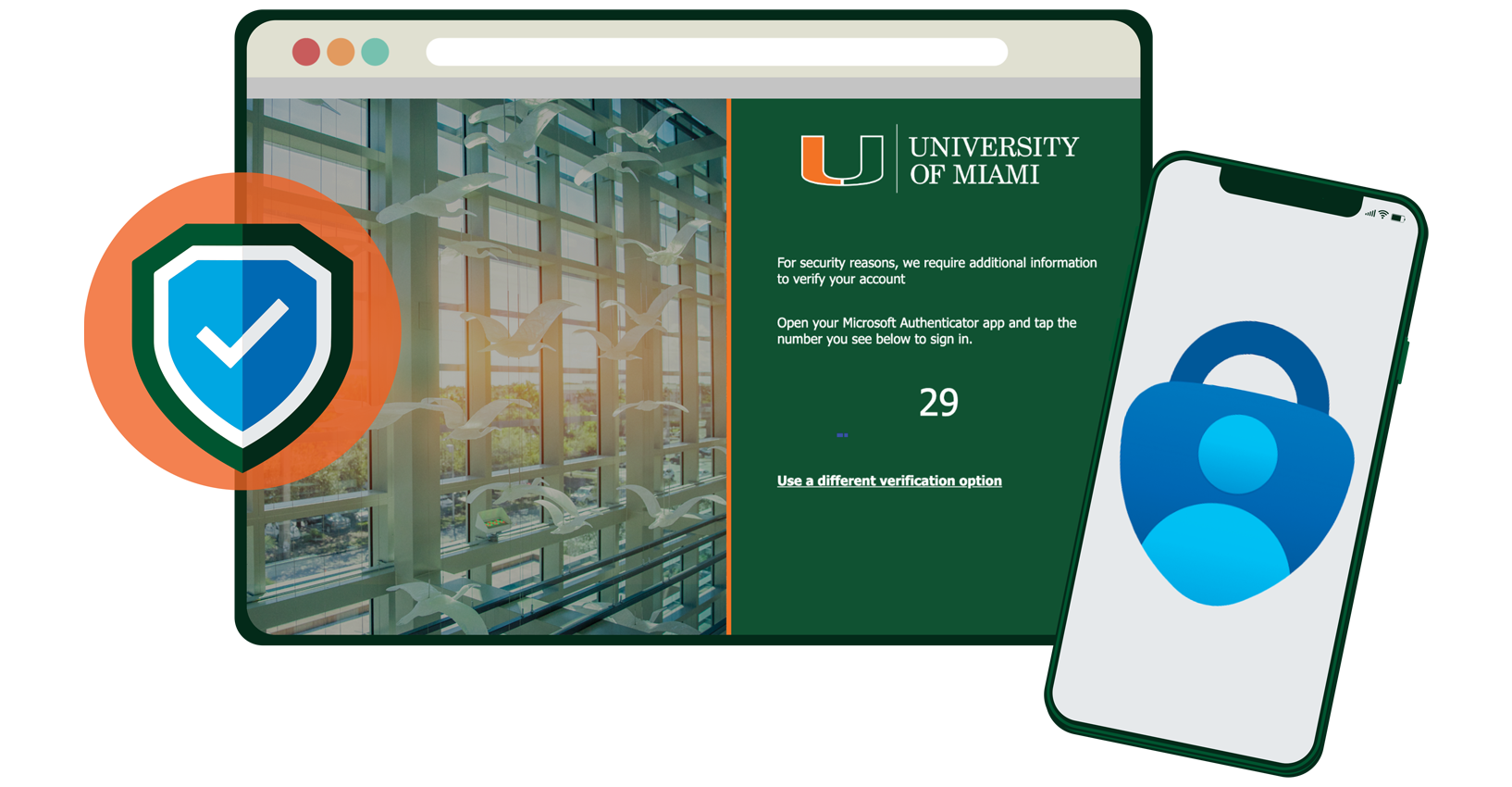
No one is required to have an MFA token, and most people will not want (or need) a token. Only in special cases (when a phone cannot be used for MFA) should a token be used. (Note: Using a phone (mobile and/or tablet) is the preferred way to use MFA for greater security, having one fewer "thing" to keep track of, battery life, etc.; therefore, only in limited cases will a token be needed or required.) MFA tokens are issued via walk-in centers located on each UM campus*. To be issued a token, a person needs to visit a location and provide identification. In some cases, tokens will also be issued to IT departmental partners who can distribute to their colleagues. If you would like to use an MFA token as your authentication method, please visit one of the convenient locations listed below and an IT specialist will enroll the token in your Microsoft Authenticator account: An MFA hardware token—or "fob"—is a piece of hardware that is used to authenticate when a person is not using a phone to authenticate on the MFA service. The token is a small, battery-powered device that is usually attached to your keychain. Pressing a button on the token will display a code on the built-in display.
An MFA hardware token—or "fob"—is a piece of hardware that is used to authenticate when a person is not using a phone to authenticate on the MFA service. The token is a small, battery-powered device that is usually attached to your keychain. Pressing a button on the token will display a code on the built-in display.Coral Gables Campus
Marine Campus
UHealth/MSOM Campus
For more information, visit the MFA service page.
To log in to your University of Miami (UM) email, visit email.miami.edu.
Email at the U
These networks provide encryption for wireless communications, making it safer to use wireless devices (such as laptops, smartphones, and tablets). Learn how to connect to these wireless network on your device(s). Have a University-managed device, e.g., a UM laptop? Learn more about connecting to wireless networks at the U. Note: Apple's operating system privacy features—iCloud Private Relay, Limit IP Address Tracking, and Private Wi-Fi Address—may be automatically enabled on your devices. Because the University's UMiamiWireless and SecureCanes Wi-Fi networks are already private, secure, and encrypted, having these additional privacy features turned-on may cause connectivity issues with our Wi-Fi networks. Learn more, including how to resolve connectivity issues on Apple devices. Did you know you can make voice calls via a Wi-Fi network instead of using your phone carrier's network connection? Review the Wi-Fi calling tip sheet for students or faculty and staff.
Wireless Networks
 The University of Miami (UM) provides various wireless networks for the University community.
The University of Miami (UM) provides various wireless networks for the University community.Students, Faculty, and Staff:
Guests:
Wi-Fi Networks at a Glance:
The University of Miami's GlobalProtect virtual private network (VPN) allows users to securely access and connect to the University's private network from anywhere. Connecting to a VPN while working remotely protects sensitive information and is required when accessing certain University applications.
VPN Access
Did you receive a suspicious email? Do you suspect your device or account have been compromised? These types of incidents and more should be reported immediately to the Information Security Office (ISO) at: infosec@miami.edu.Report an Information Security Incident: