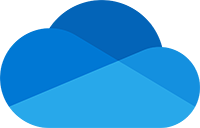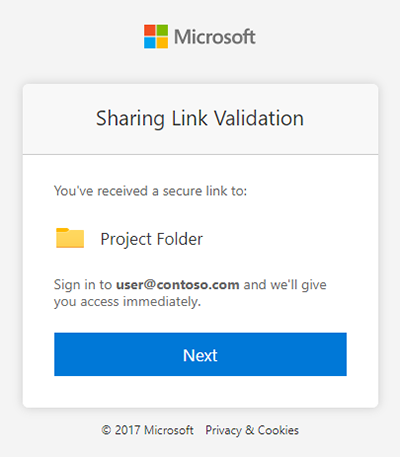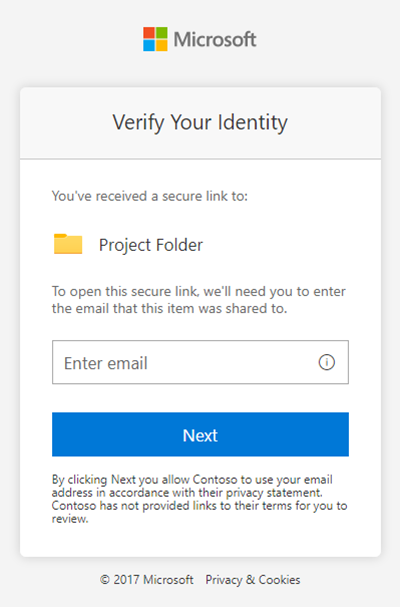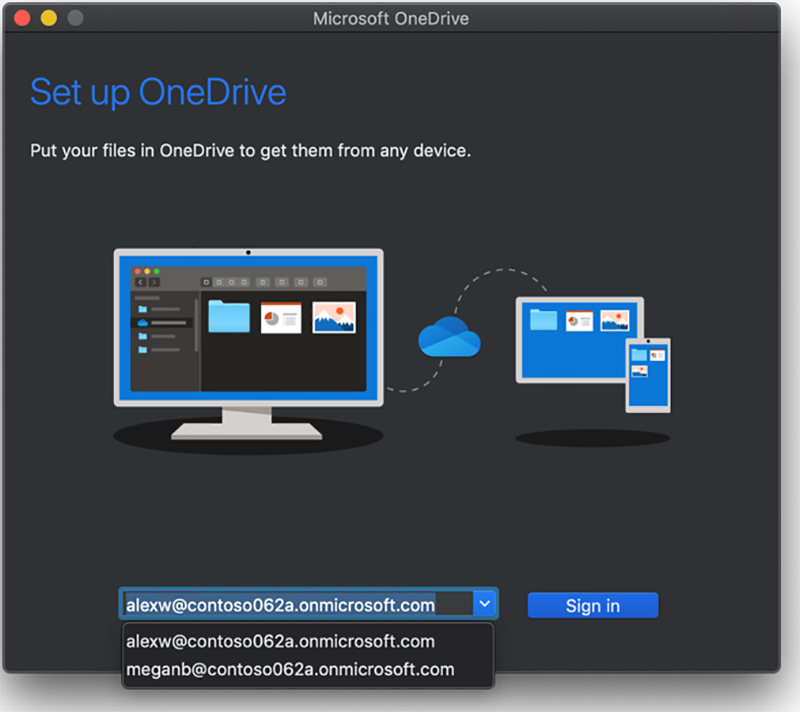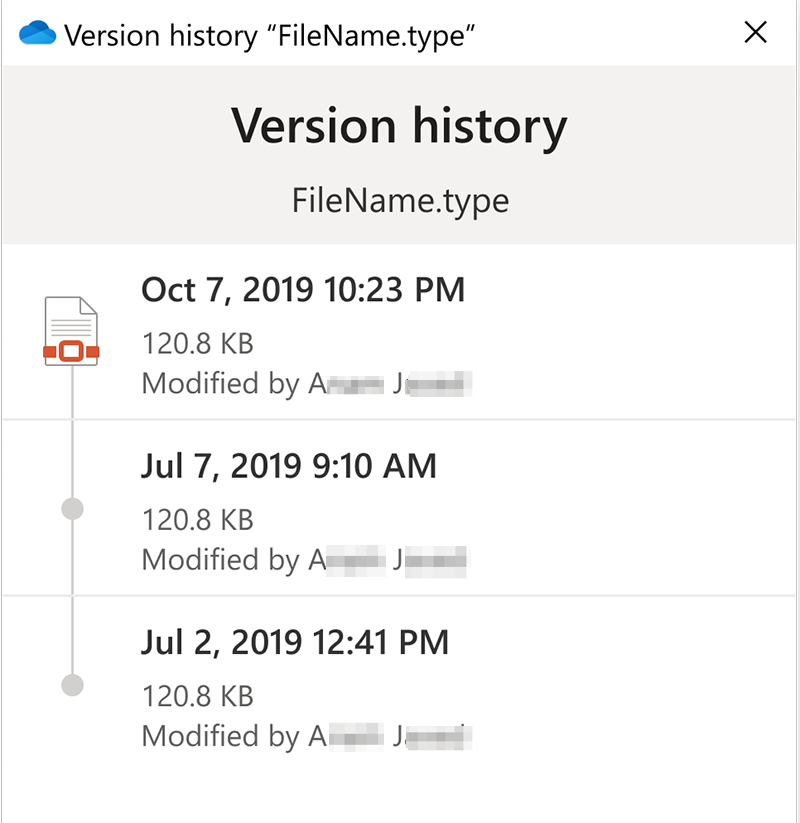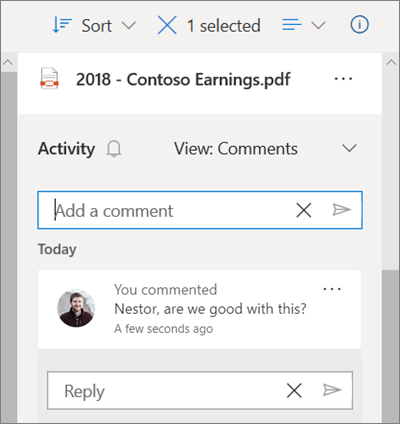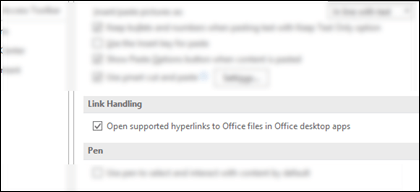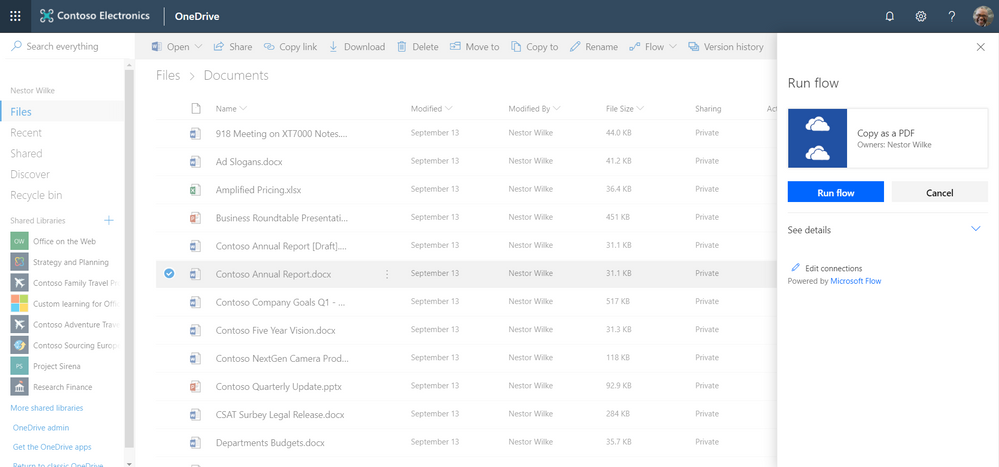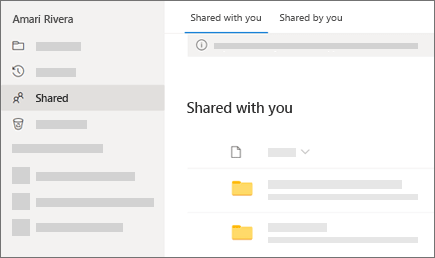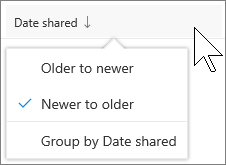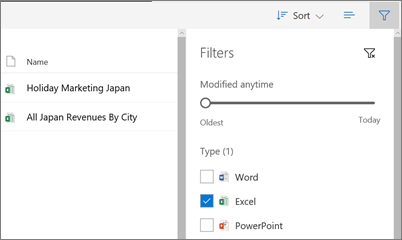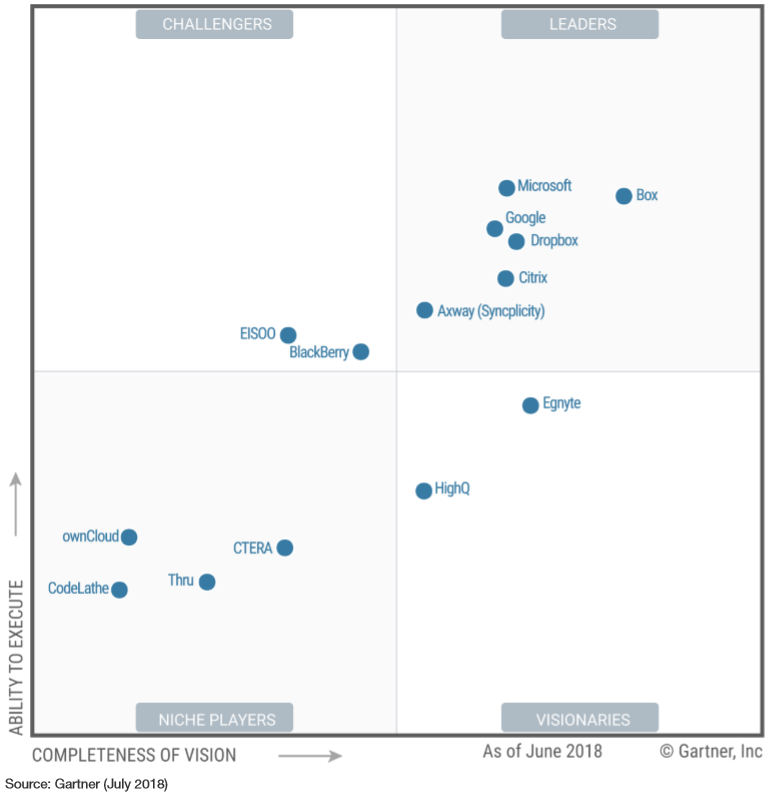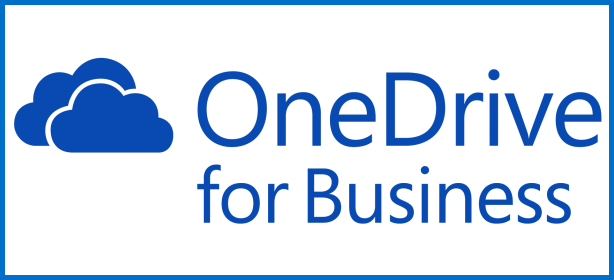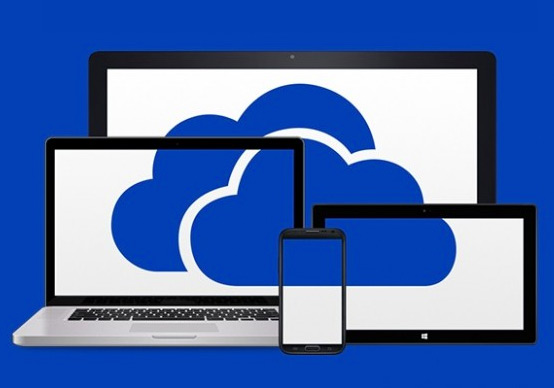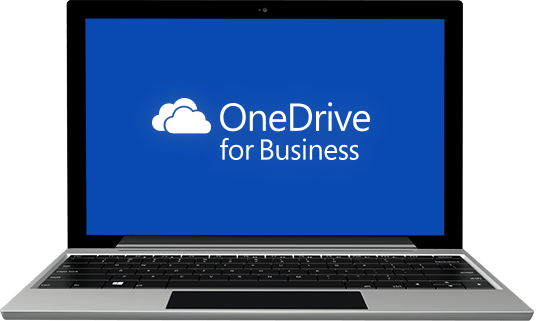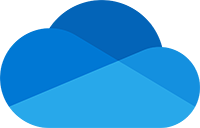 OneDrive Updates
OneDrive Updates
OneDrive allows you to store your files and photos, sync across all your computers, and even edit and collaborate on Office documents.
Login: onedrive.miami.edu
OneDrive: New Command Bar
Sep 17, 2021 - With this update users will be able to easily identify the right file and access primary commands. The new simplified view will permit users to focus on the content while at the same time being visually pleasing.
Will begin rolling out in late September and expect to be complete in early October. Note: Some users may see this feature before other users within your organization.
Users who interact with the OneDrive/SharePoint web viewer will easily find primary commands they usually interact with.

Whiteboard Storage Changing to OneDrive for Business
Apr 28, 2021 - Microsoft Whiteboard—the collaborative canvas in Microsoft 365—is being rebuilt to integrate seamlessly across the suite, so you can create, share, discover, and manage whiteboards as easily as any Office document.
Starting October 2021, all newly created whiteboards will be stored as files in OneDrive for Business. This will provide your organization with rich content management features, including:
- Data residency
- Additional permissions
- Search
- External Sharing
- Compliance
- Governance
When this change occurs, all new whiteboards will be created in the OneDrive for Business of the person who starts or creates a whiteboard. This applies to whiteboards created in the Whiteboard stand-alone applications and in Microsoft Teams. All previously created boards will remain in Azure and can continue to be used/edited by end users.
- What if my users do not have OneDrive for Business provisioned?
- Any users who do not have OneDrive for Business provisioned will no longer be able to create new whiteboards when this change is implemented, though they can still edit their previously created boards. They can also collaborate on any whiteboards that are shared with them by others who have OneDrive for Business.
- How can I migrate previously created content to OneDrive for Business?
- We will be sharing more details on how to migrate your content.
- Can I opt-in before October?
- We will be sharing more details on how to opt-in before October, including factors to consider before you opt-in.
100 GB File Size for OneDrive and SharePoint
June 23, 2020 - Microsoft is increasing the Max File Size from 15GB to 100GB for a single file. We previously announced this feature late in 2019 and are fully rolling out at this time. This change applies to OneDrive for Business and SharePoint Online. For best performance, we recommend uploading very large files using the OneDrive Desktop client.
Please click here for additional information.
New Feature: Change in OneDrive And SharePoint Files Links Created in Outlook for Windows
April 25, 2020 - Outlook for Windows is improving the readability of links to OneDrive and SharePoint files that are shared with recipients. Senders will also be warned if Outlook detects potential access permissions issues for recipients.
We will begin rolling this out in mid-May, and the rollout will be complete in early June.
Any long url to a file stored in OneDrive and SharePoint will automatically shorten to the name of the file and will include an icon that indicates the file type. Your users will be able to see this conversion as they compose an email.
In addition, users will be notified if recipients cannot access one of their links, and they will have the opportunity to address any issue prior to sending the email.
Feature Update: Get Files and Items from Folders and Subfolders
April 13, 2020 - Users can create flows that run on folders and target specific files in the folder using the “Get Files (property only)” action in Power Automate.
Similarly, users can create flows that run on folders and target specific list items in the folder using the “Get items” action in Power Automate.
Power Automate users will see the “Get items” and “Get files (properties only)” actions be updated to include two new fields: “Limit Entries to Folder” and “Include Nested Items”. If a folder is specified, then the action will only return the entries located inside of that folder. If “Include Nested Items” is set to true, entries located inside of subfolders will also be returned; otherwise, they will be excluded.
By leveraging this new functionality, users can create instant flows and run them on items nested within folders in lists and libraries. When users select a folder, they will see their instant flows appear under the Automate command bar button.
Existing flows that include “Get items” or “Get files (properties only)” will continue to work like before if the two new fields are left unchanged.
Updated Feature: Streamlining the Recipient Experience for Links Shared With "Specific People"
Apr 10, 2020 - We streamlining the recipient experience for SharePoint and OneDrive links made to specific people in your organization.
We'll be gradually rolling this out in early April, and the rollout will be completed by early May.
Users can choose to share documents in SharePoint or OneDrive with specific people. The resulting link provides access only to those people they specify, although other people may already have access. If someone forwards the sharing invitation, only those who already have access to the item will be able to use the link to access the document.
After this update is available, when users in your organization receive a “specific people” link to files or folders on OneDrive or SharePoint they will no longer be presented with a page directing them to click “Next” to sign in.
With this change, only guest users will see this screen: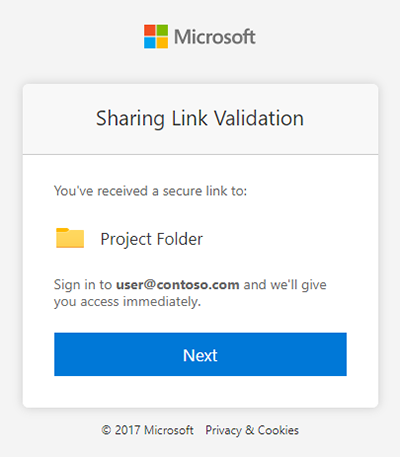
Users in your organization may still see a page asking to enter an email address when they receive a link that has been shared “specific people” when it works for more than one person. This is an example:
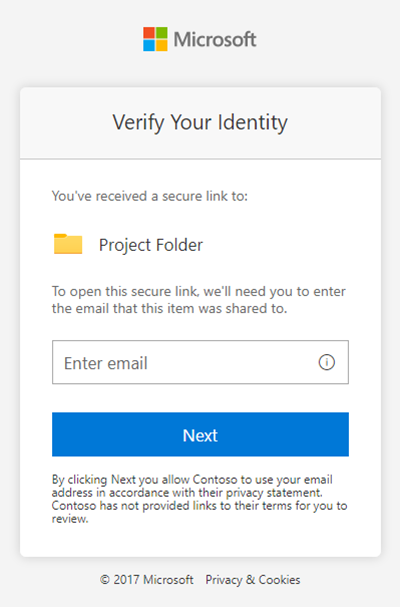
In this scenario, users in your organization will enter their email-address and click Next. They will then be directed to the Azure AD sign-in where they will enter their sign-in credentials if they are not already signed-in to another Microsoft 365 service. They will not see a screen in the middle asking them to click Next to sign-in.
This update does not change experience for users outside your organization who do not have a guest account in your directory. They will continue to get a simple one-time passcode experience which they can use to access shared content without requiring them to sign-up for an account.
New Feature: New Authentication Method for OneDrive on MacOS
March 27, 2020 - OneDrive on MacOS is incorporating new methods for authentication.
- We'll be gradually rolling this out to new OneDrive on MacOS customers in mid-April 2020.
- The rollout will be completed in mid-May.
After this feature rolls out, your MacOS users who install the OneDrive sync client will be able to configure single sign on using their Office credentials. This feature will also enable conditional access.
- OneDrive for Mac will respect conditional access for policies such as forced multi-factor authentication, location-based IP range filtering, and device compliance as managed in Microsoft Endpoint Manager Admin Center.
- Accounts that are signed into Office will be a selectable option in OneDrive when a user adds a new sync account; this allows a user to setup OneDrive without prompting for password and credentials.
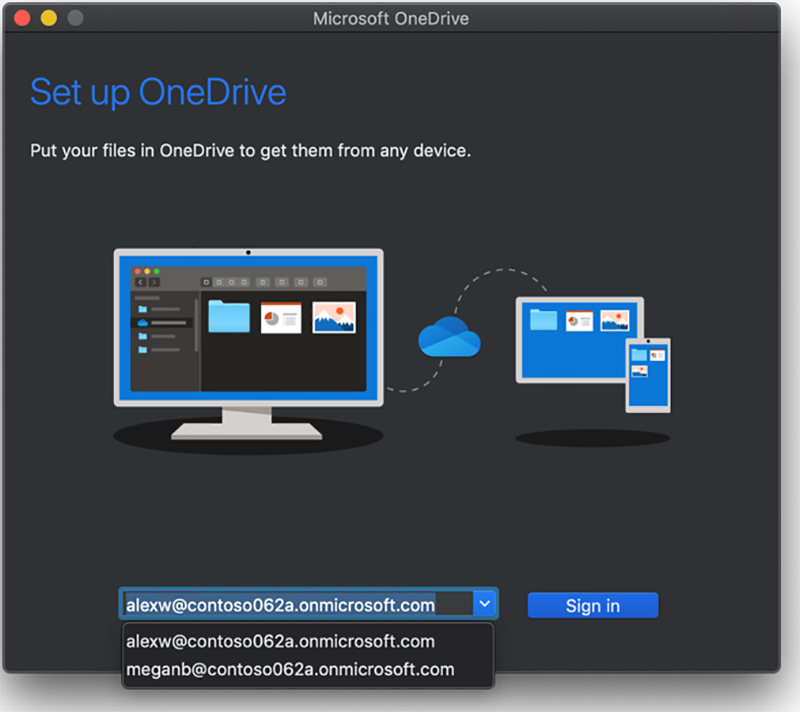
In addition, the OneDrive sync client will share credentials with the MacOS Office suite. Accounts that are signed into OneDrive will be available as a sign-in option in Office applications.
This feature is applicable only to new MacOS OneDrive for Business users. Existing users are not affected by this update.
Updated Feature: Syncing Files That Are Used by Your Local Computer
March 24, 2020 - We’re updating the behavior of how we sync machine specific files which are created by the operating system and that are used by File Explorer on Windows and Finder on MacOS.
- We'll be gradually rolling this out in late March 2020.
- The roll-out will be completed by the end of April.
The OneDrive Sync client ignores these machine-specific files but sometimes these files end up in OneDrive, such as during a migration. This can cause a visible error.
If any of these machine-specific files have been uploaded to OneDrive, the sync app will delete the erroneous cloud copy; it won't touch the local copy. Your users may notice the files were deleted in cloud after the cleanup logic runs.
Please click Additional information to learn more.
New Feature: OneDrive Sync Version History
Mar 5, 2020 - Your Windows and Mac users will now be able to view and restore previous versions of their files directly in the desktop via File Explorer or the Mac Finder.
We'll be gradually rolling this out in mid-March. The rollout will be completed by the end of March.
Users will see a new entry in the context menu in Finder, File Explorer, and OneDrive Activity Feed. Version history will allow users to download previous versions of a file as well restore or delete previous versions.
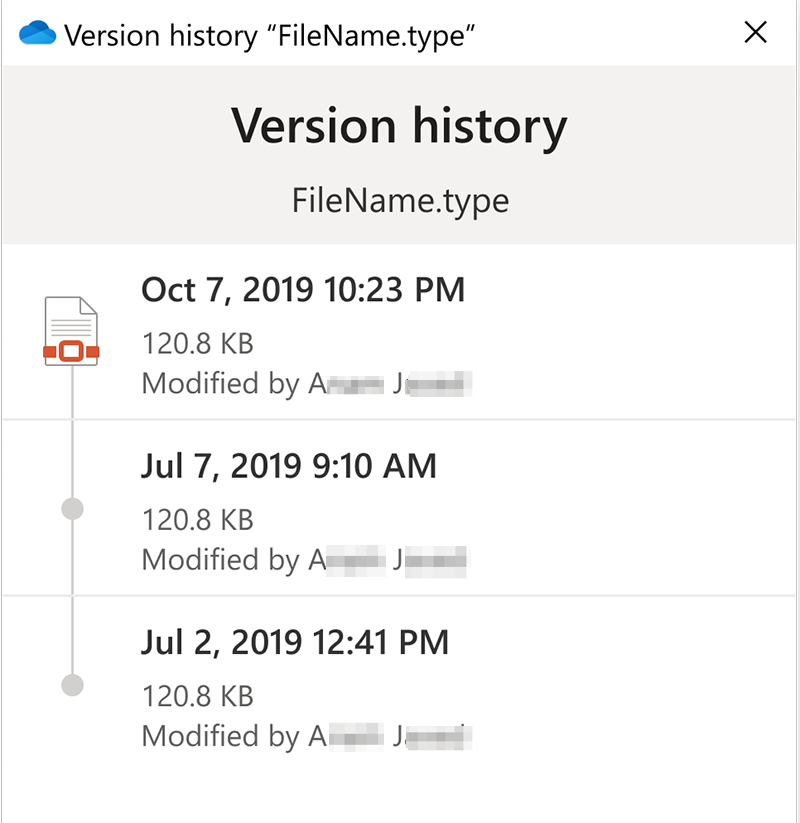
New Feature: Sharing Reports for OneDrive
September 27, 2019 - OneDrive owners can now generate a CSV that shows how their content is being shared outside the organization.
OneDrive Owners can generate the report from the OneDrive Settings -> "More Settings" page. The report outputs a CSV file that contains a row for every unique user, permission, link, and item on that site.
Please click additional information to learn more.
New Feature: Comments on Non-Office Files in SharePoint and OneDrive for Business
August 7, 2019 - Comments on non-Office Files in SharePoint Online or OneDrive for business is a new Office 365 feature. We'll begin rolling this feature out soon.
Comments on non-Office files help end users collaborate and communicate in context of documents like PDF's, images and many more! Users who open the details pane can now leave a comment and anyone who views the document will be able to see them as well. File owners will receive notifications whenever someone comments on their files, and users who have someone reply to their comment will also be notified via e-mail. Users may unsubscribe from these e-mail notifications via the "Unsubscribe" link in the notification e-mail.
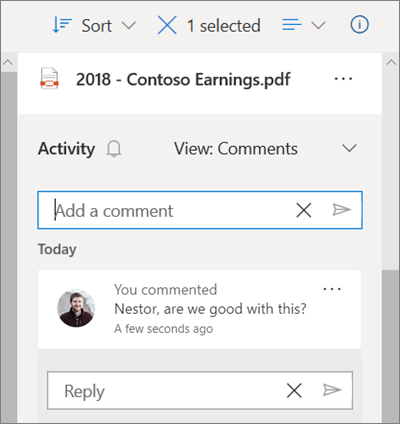
We'll be gradually rolling this out in mid August, and the roll out will be completed by the end of September.
Please click additional information to learn more.
Please click blog to learn more.
New Updates to Adobe Document Cloud Show the Power of Integration with SharePoint and OneDrive
June 17, 2019 - Microsoft 365 is designed to be tailored with web technologies to make every experience fit your team workflows. Well-integrated tools save you time by avoiding distracting context switches and providing tools right where you need them. Applications like SharePoint feature many ways to extend many user experiences, including file handlers and SharePoint Framework Extensions.
As one example, innovations from a Microsoft Partner – Adobe – show how it’s possible to further streamline workflows through deep integration across Microsoft 365. Adobe Acrobat and Adobe Document Cloud and Adobe Sign are standalone document applications in their own right, but because they deeply integrate across a number of Microsoft 365 products—including applications on Windows, integrations with SharePoint, Outlook, and Word, Microsoft Teams, and more—they can drive new levels of productivity.
For example, Adobe Acrobat is perhaps best known as a powerful Windows and MacOS application for working with PDF files. Through an updated web application and many integrations with SharePoint, Adobe Acrobat on the web brings these PDF tools to where your files are—in SharePoint and OneDrive.
In the newest set of updates to PDF tools designed to deepen integrations with SharePoint and OneDrive, Adobe Document Cloud has improved the user experience for its web tools, ensuring that you have all of the major capabilities to work with PDF files on the web and in the context of SharePoint. New inline commenting and drawing capabilities keep feedback close at hand. Adobe Document Cloud also now supports single sign-on with Azure Active Directory, dramatically simplifying log-in and avoiding the need to manage multiple account sign-ins. Taken together, common tasks for working with content and PDF files are just a click away, saving you time, and extending the power of your Microsoft 365 investments.
Acrobat now also features new form filling capabilities via Acrobat on the web. You can upload and send links to Adobe Acrobat PDF-powered files stored in SharePoint that can collect information. In the future, this integration will also use Microsoft Graph APIs for SharePoint to connect to more data, ensuring a performant integration experience. Because the files continue to stay in SharePoint and OneDrive, you keep the benefits of unified management and governance for content.
Adobe Sign supports comprehensive integrations for e-signature and approval workflows across SharePoint, Teams, Outlook and Dynamics 365 – like Acrobat and PDF tools, bring experiences everywhere you work. Building on these integrations, Adobe Sign also now features a connector for Microsoft Flow and PowerApps that enable you to use e-signatures across document processes. With this connector, you can trigger updates based on e-signatures, and store your signature audit trails back in SharePoint so that your critical document data are stored in one place and work consistently with Microsoft management tools.
Adobe Acrobat, Adobe Document Cloud and Adobe Sign are just a few examples of well-integrated Microsoft 365 applications. By integrating with the SharePoint and OneDrive user experience, storing key data in SharePoint lists and libraries to facilitate unified management, and by connecting to data via Microsoft Graph, they support making SharePoint and OneDrive the most productive and compliant location for working with your critical document content. Make sure you explore the set of Adobe integrations for SharePoint and OneDrive. Many other applications, available via AppSource and built within enterprises, integrate in similar ways. For any applications you work with, that leverage documents in capabilities, we hope you take advantage of the opportunity to improve productivity with products deeply integrated with OneDrive and SharePoint.
Please click additional information to learn more.
New Feature: Open File Links Directly in Office Desktop Apps
February 21, 2019 - Microsoft gets mixed feedback from users about how their links to Office files should open. Certain users prefer the Office web apps, others prefer the Office desktop apps. We have designed an experience where users get to tell us what they prefer, and we will then open their links in their preferred mode—Office web apps, or, the Office desktop apps.
This way if you prefer to work in the Office desktop apps most of the time, you can get to work in fewer clicks by turning on this feature. (Note: if you open Office file links in the web (for example: SharePoint or Outlook on the web), these files will continue opening in the Office web apps for a smoother experience.)
Which apps does this work in?
This feature works on links to Word, Excel, or PowerPoint files, stored on OneDrive or SharePoint, that you click in Word, Excel, Outlook, or PowerPoint for Office 365 on Windows.
How do I turn this feature on/off?
You can change this setting, at any time, in any Office 365 for Windows app by going to File >Options >Advanced >Link Handling.
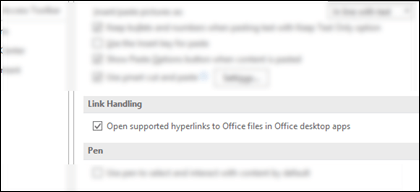
If this feature didn't work for you...
- The following scenarios are not supported today, these will continue to open in the web:
- If you're not signed into Office
- Opening links from other 1st party Office clients like OneNote, Skype, Microsoft Teams, etc.
- Opening links from 3rd party apps such as Slack, EverNote, etc.
- Office for Mac
- Links to files not stored on OneDrive or SharePoint
- Links you receive for certain notifications such as @mention notifications
New Integration with Microsoft Flow
January 24, 2019 - Easily create and run out of box Flow templates directly from OneDrive. Just select a document and click on the Flow button in the command bar. You'll automatically have the options for the Copy as a PDF and Request sign-off Flow templates. Run the Flow and with one click you can create a copy of any document for a PDF or send off an approval.
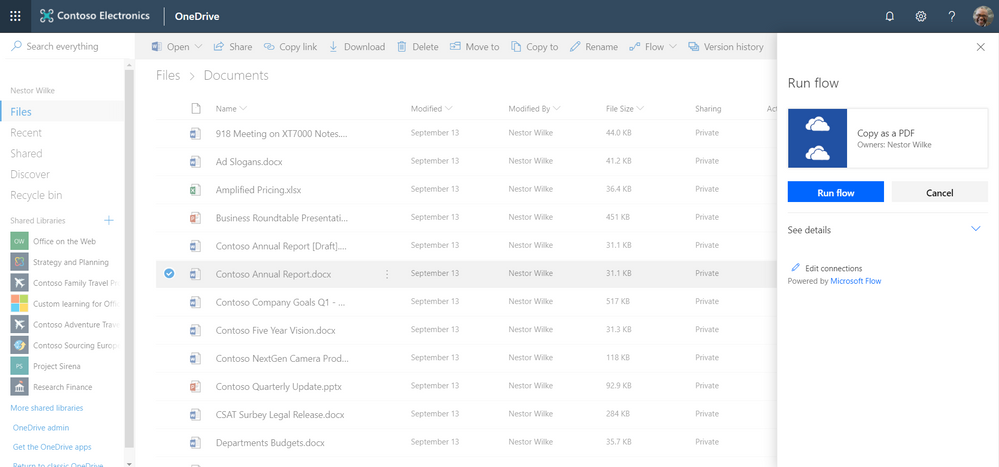 Microsoft Flow Integration in OneDrive
Microsoft Flow Integration in OneDrive
OneDrive Support for Mac OS X Yosemite 10.10 and Mac OS X El Capitan 10.11 Support is Ending on February 1, 2019
January 7, 2019 - The OneDrive team is committed to bringing you the best, most secure experience possible across your devices. To support that commitment, we must focus our resources on new technologies and operating systems that our users are adopting and minimize our investments where that isn’t the case. As such, we are ending support for the OneDrive Desktop application (sync client) on Mac OS X Yosemite 10.10 and Mac OS X El Capitan 10.11 effective February 1, 2019.
Note: Both Mac OS X Yosemite 10.10 and Mac OS X El Capitan 10.11 are out of Apple’s mainline support since August 2017 and August 2018 respectively.
How users will be impacted on February 1, 2019:
- Existing OneDrive sync client installations on unsupported operating systems will stop updating. These clients will continue to run, but their functionality will no longer be tested. It is not advised to continue to run on these unsupported operating systems.
- New installations on unsupported operating systems will be blocked.
- Bugs and issues found on or specific to unsupported operating systems will no longer be investigated or fixed.
To ensure a smooth transition we recommend that you upgrade machines to Mac OS X 10.12 or above before February 1, 2019. For the best user experience and longest support lifecycle, we recommend upgrading to macOS Mojave 10.14.
New Feature: OneDrive Files On-Demand for Mac is Now Available
January 2, 2019 - OneDrive Files On-Demand helps you access all your files in OneDrive without having to download all of them and use storage space on your device. When you turn on Files On-Demand, you’ll see all your files in Finder. New files created online or on another device appear as online-only files, which don’t take up space on your device. When you’re connected to the Internet, you’ll be able to use the files like every other file on your device.
Please click additional information to learn more.
OneDrive Updates Coming in November!
November 13, 2018 - The team has been hard at work and we have some great new updates coming in November that you might be interested in:
This month, we will be releasing the next version of the OneDrive mobile apps (on both iOS and Android) with support for new Mobile Capture scenarios and intelligent meeting note sharing. The Word, Excel and PowerPoint mobile apps will ship the common sharing dialog as well. On the web, we are releasing the new Recent and the new Manage Access experiences.
Finally, we’re making some updates to the Access Request Outlook Actionable Messages. All of these features will start arriving in your organization in November.
We are also announcing deprecation plans for the OneDrive application on Mac OS X Yosemite (10.10) & El Capitan (10.11).
Click here to learn more.
New Feature: Mass Delete Notification in SharePoint Online and OneDrive for Business
August 28, 2018 - Coming soon, Microsoft is launching a new mass delete notification feature for SharePoint Online and OneDrive for Business.
Microsoft will complete the full rollout of this feature by late September 2018.
How does this affect me?
To help raise awareness of uncommon or accidental file deletions, Microsoft will now make a best effort attempt at notifying users if a large number of files are deleted, and we will provide the option to restore those files.
- For OneDrive for Business users, if a large number of files are deleted from a user's OneDrive, the user will receive an email notifying them of the deletion and it will include an option to restore their files from their Recycle Bin.
- For SharePoint Online team sites, if a large number of files are deleted, the person that deleted them – either the site owner or a member – will be sent an email notifying them of the deletion and it will include an option to restore their files from their Recycle Bin.
- Notifications are sent to users when a higher than usual number of files are deleted per hour. This is not to be considered a fail-safe file recovery solution – it is a continuation of best efforts we are making to protect your files from accidental loss.
- Each email notification will include an unsubscribe link at the bottom for those that wish to opt out of this type of notification.
What do I need to do to prepare for this change?
There is nothing you need to do to prepare for this change. Please click Additional Information to learn more about OneDrive for Business and SharePoint Online file recovery.
Updated Feature: Shared with Me in OneDrive for Business Mobile Apps
August 20, 2018 - Microsoft is improving the Shared with Me experience in the OneDrive for Business mobile applications. They'll begin rolling this feature out in September 2018.
How does this affect me?
In September, Microsoft will begin rolling out an improved Shared with Me experience for OneDrive for Business mobile apps that incorporates the new functionality and metadata we introduced over the course of last year. After this change takes place, users will be able to see and sort the items in their library by who shared with them as well as when items were shared with them. Microsoft will be gradually rolling this out to customers in September, and they anticipate worldwide roll out completion by the end of September 2018.
What do I need to do to prepare for this change?
There is nothing you need to do to prepare for this change. Please click Additional Information to learn more about the improvements we made to our Web client.
Step-by-step instructions – OneDrive for Business:
After you sign in with your account on the OneDrive website, here's how you see files or folders shared with you:
-
In the navigation pane, click Shared > Shared with me.
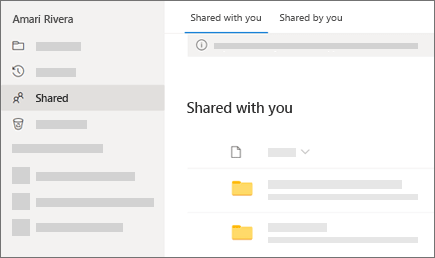
-
To sort or group the items by column, click a column and select an option from the drop-down list. For example, click the Date shared column and then select Older to newer or Group by Date shared.
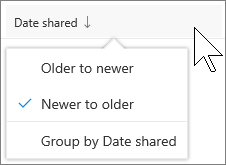
-
To filter the items shown in the view, click the Filters icon above the list.
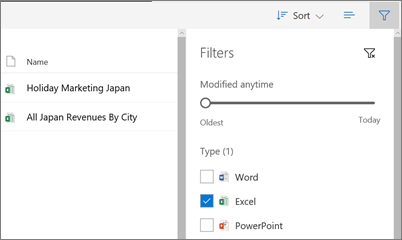
Under Filters, you can:
-
Move the Modified anytime slider between Oldest and Today to select a date range when files were last modified.
-
Select file types to filter on, such as Excel or Photos and videos.
-
Under People, enter the name or email address of a person who has shared with you.
Notes:
-
Any items shared with you for which the permission was set to Anyone with the link can view and edit won't appear in your Shared with me view, even if the person entered your email address when they shared the item.
-
Files that were shared with you before September 2017 will be missing information in the Date shared and Shared by columns.
Microsoft OneDrive Named Again as a Leader in Gartner Magic Quadrant for Content Collaboration Platforms
July 11, 2018 - Enabling secure ways to share and collaborate on content with coworkers and colleagues, both inside and outside your organization, is critical to improving productivity and teamwork. According to Gartner, "By 2022, 50 percent of organizations will use collaborative document editing as the standard interaction method for document creation." Microsoft OneDrive makes this a seamless experience, connecting you to all your files on any device while protecting your work from data loss, malicious attacks, and more.
Today, we are honored that Gartner has recognized Microsoft, for the second year in a row, as a leader in the Content Collaboration Platforms Magic Quadrant report. Microsoft placed highest in ability to execute and has made substantial improvements in the completeness of vision over last year’s report. Additionally, Microsoft is recognized as a leader in both the Content Collaboration Platforms and Content Services Platforms Magic Quadrant reports.
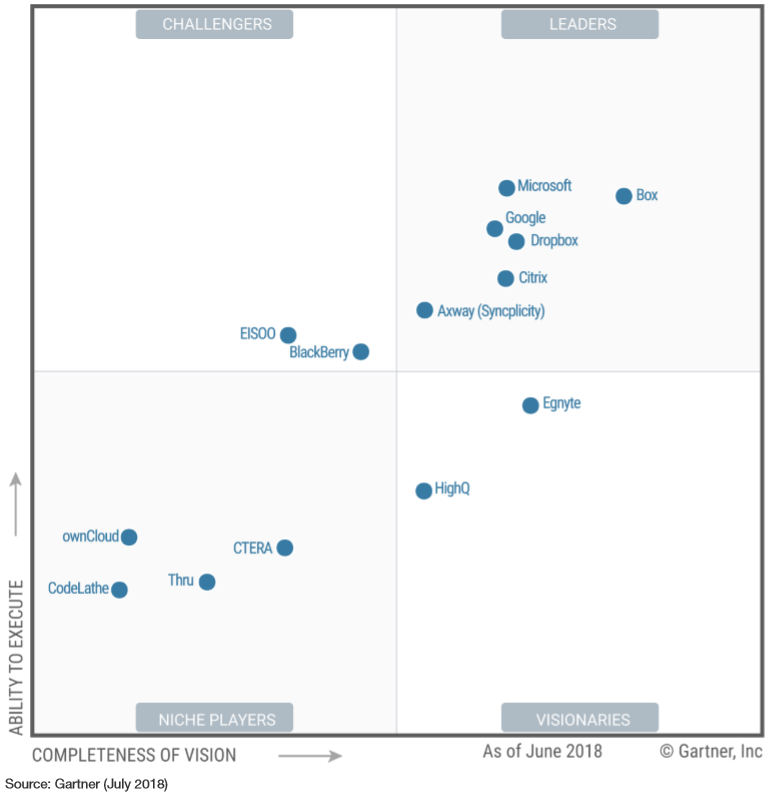
We feel this recognition exemplifies our vision and customer commitment to ensure OneDrive provides the best content collaboration capabilities, including:
- Accessing all your files from any device — Easily get to your personal and shared files from across Office 365. Use your mobile device to capture whiteboards and scan receipts, business cards, and other paper docs.
- Sharing inside or outside your organization — Simply and securely share files with anyone inside or outside your organization. You can see who has viewed, modified, or shared your files and limit their access as needed.
- Collaborating with deep Office integration — OneDrive is included with Office 365 and is the only solution that enables you to seamlessly co-author Office documents across the browser, mobile, and desktop apps.
- Quickly finding files that matter most — Easily get back to your recent and shared files from any device. Discover new files in Office 365 with intelligent recommendations based on who you work with and what they are working on.
- Protecting your work — With over 100 datacenters worldwide, we offer trusted, enterprise-grade compliance and security, leading industry compliance standards, and native security capabilities such as Data Loss Prevention, eDiscovery, and malicious attack recovery.
We are also proud of the positive feedback from our 135 million monthly active Office 365 commercial users, many who have switched from on-premises solutions and other cloud content collaboration platforms to OneDrive. This includes Fortune 500 customers such as MGM Resorts International and Textron, as well as Dimension Data, who are improving data security, meeting global data residency requirements, and reducing third-party licensing costs by moving to OneDrive. Small businesses such as aeronautic manufacturer Jemco and elite tour operator Utah Luxury Tours also benefit from the productivity and mobility of using OneDrive with Office 365. Collectively, our customers have nearly tripled the amount of content stored in OneDrive over the past 12 months and have helped shape the future of the product.
Microsoft has a bold vision to transform content collaboration for the modern workplace inclusive of files, dynamic web sites and portals, streaming video, AI, and mixed reality, while reducing costs and improving compliance and security. Learn more about the exciting announcements from our annual SharePoint Virtual Summit below:
Last but not least, be sure to visit the OneDrive website and join us at Microsoft Ignite, September 24-28, 2018, where we’ll share what’s next for OneDrive and Office 365 with you and over 20,000 of your peers.
Get your own complimentary copy of the Gartner Content Collaborations Platforms Magic Quadrant report.
*Note: The graphic above was published by Gartner, Inc. as part of a larger research document and should be evaluated in the context of the entire document. Gartner does not endorse any vendor, product, or service depicted in its research publications, and does not advise technology users to select only those vendors with the highest ratings or other designation. Gartner research publications consist of the opinions of Gartner’s research organization and should not be construed as statements of fact. Gartner disclaims all warranties, expressed or implied, with respect to this research, including any warranties of merchantability or fitness for a particular purpose.
New Feature: File Move in SharePoint Online and OneDrive for Business
January 25, 2018 - File Move is a new Office 365 feature. With File Move, you can now move files between locations in Office 365 — including personal files and shared sites -while preserving the full fidelity of version history and document metadata.
How does this affect me?
The new feature gives team members across your organization the ability to move files while preserving version history and metadata, and unlocks scenarios for file and content management. Users are prompted to accept or cancel before moving files to any location that doesn’t support a file's custom metadata. The File Move feature will begin rolling out to Targeted Release organizations starting January 29, 2018, and will begin rolling out to Standard Release organizations in the coming months.
Click here for additional information.
New Feature: OneDrive for Business File Hover Card
January 24, 2018 - OneDrive for Business File Hover Card is a new Office 365 feature. With File Hover Card, as soon as you hover your mouse over a file you will be able to see file details such as access stats like number of views, who viewed, and who modified. Owners of files stored in OneDrive for Business will also be able to view this information.
How does this affect me?
The File Hover Card quickly displays file access statistics that help you gain valuable insights into who in your organization has accessed Office files that you’ve shared. In OneDrive for Business, when hovering over a file you'll be able to see total views, the number of colleagues who’ve viewed, and the list of colleagues who’ve viewed. In SharePoint Online document and page libraries, you’ll be able to see the number of views and number of colleagues who’ve viewed files and pages. Another aspect of this feature allows file owners the ability to see if their colleagues have viewed their files. This feature is only available when files are stored in OneDrive for Business. This setting is on-by-default. If you wish to hide the viewer list, as administrator, you can turn this feature off in your Admin center settings before it becomes available to users across your organization. OneDrive for Business File Hover Card will be rolling out to Targeted Release organizations in the coming weeks, and we anticipate completion of the rollout to Standard Release organizations in late-February.
Click here for additional information.
New Feature: OneDrive for Business Files Restore
January 15, 2018 - OneDrive for Business Files Restore is a new Office 365 feature. If your organization’s OneDrive files get deleted, corrupted, or infected by malware, with the File Restore feature, you may be able to restore your entire OneDrive to a previous time. Files Restore helps you undo all the actions that occurred on both files and folders within the last 30 days.
How does this affect me?
Files Restore lets you restore your OneDrive for Business to a previous time within the last 30 days. It helps you undo all the actions that occurred on both files and folders using existing features, such as version history and recycle bin. You can continue to use version history and recycle bin to restore individual files today. We will begin rolling this feature out at the end of January, and we expect to complete the rollout by mid-February.
Click here for additional information.
Announcing OneDrive Support for the Files App in iOS 11
June 6, 2017 - OneDrive makes it easier for you to access your files, and we are continually working to ensure you have the best OneDrive experience on every platform and every device. OneDrive already supports many iOS capabilities, including OneDrive for iMessage, the Share extension, and Apple Pencil and split-screen support on iPad.
Today, Apple announced the new Files app at WWDC for iOS 11, and we are excited to announce support for the new app and its file management capabilities. OneDrive integration with the Files app will make it easier for you to access your content from any Apple device and will provide a better file management experience on iOS for your personal and work OneDrive and SharePoint sites. We will share more details when iOS 11 releases.
New SharePoint and OneDrive Capabilities Accelerate Your Digital Transformation
May 16, 2017 - Today, during the SharePoint Virtual Summit, we unveiled a new wave of innovations that build upon the vision we set forth last year to reinvent content collaboration and usher in a new generation of mobile and intelligent intranets.
Customers’ successes inspire us and illustrate how SharePoint and OneDrive in Office 365 empowers individuals, teams and organizations to share with confidence, transform business process, inform and engage the organization, and harness collective knowledge. Today’s announcements make it easier than ever for you to drive these outcomes and accelerate your digital transformation. For even more insights, read Jeff Teper’s post, “SharePoint Virtual Summit showcases growth, innovations and customer success.”
Here’s a recap of the headline announcements that Jeff covered in his blog, and the broader set of innovations we highlighted during the SharePoint Virtual Summit.
Share with Confidence
OneDrive lets you share files securely with anyone—inside or outside your organization. Its deep Office integration, which powers rich co-authoring, allows you to collaborate on these shared files with others in real time. And it lets you access all your Office 365 files, including your individual work files and files shared with you by individuals, teams and the organization—regardless of whether you’re on a PC, Mac, an iOS or Android device or a Windows phone.
See All Your Files in File Explorer with OneDrive Files On-Demand
Last week at Microsoft Build 2017, we announced OneDrive Files On-Demand, coming to preview on Windows 10 this summer. Files On-Demand enables you to work with all your files in Office 365—both work and personal, across OneDrive and SharePoint—right from File Explorer, without having to download them and use storage space on your device.
Share Files Directly from File Explorer on Windows and Finder on Mac
Today, we also announced that starting this summer you will be able to share Office 365 files directly from File Explorer on PC and Finder on Mac. The sharing experience has been simplified, so you can share a file or folder with specific people or send a link that enables anyone who needs access, inside or outside your organization. In addition, you can now control how long a link provides access, and you can easily view and modify the permissions you have granted. The new sharing experience is the same, whether you share on the web, in Explorer on Windows 10 and Windows 7, or in Finder on Mac.
Innovations that we’ve released over the last year and announced today are sparking customers to choose OneDrive over other file storage and sharing solutions. Read “File sharing and cloud storage with OneDrive and Office 365” to learn more.
To learn more about these and other announcements for OneDrive, read “New sharing features for OneDrive and SharePoint” and watch OneDrive for Business updates: simplified sharing and files on demand.
To explore more capabilities, please click here.
New Cloud Storage Options for Office on Android
December 1, 2016 - We are excited to announce that the Cloud Storage Partner Program (CSPP) is now available for the Office apps on Android devices. Office on Windows desktops has long supported partner integrations that let you open and edit documents from a wide variety of storage locations. The CSPP, previously available for Office on iOS and Office Online, ensures that Office is the best way to get work done on all platforms, wherever your documents are stored.
It’s easy to add a cloud storage provider from the Add a place menu in the latest versions of Word, Excel and PowerPoint on Android. Then you can edit and share your documents stored with that provider as easily as you do with those stored on OneDrive. You can also launch Word, Excel or PowerPoint directly from the cloud storage provider’s app to edit your files, with changes automatically saved back to the cloud.
Former OneDrive for Business App will be Retired September 9
August 18, 2016 - We are removing the former OneDrive for Business iOS app from the App Store on September 9, 2016.
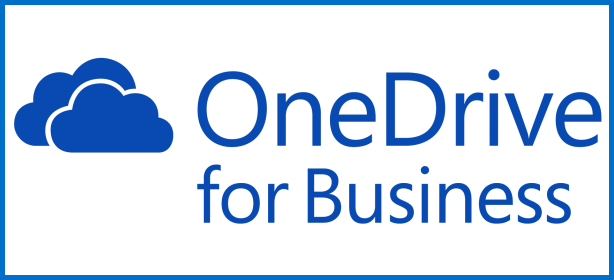
How does this affect me?
Users who have the former OneDrive for Business app already installed will be able to continue using it. After September 9th users will no longer receive updates and new users will not be able to find it in the app store.
What do I need to do to prepare for this change?
We recommend you instruct your users to install the new OneDrive for iOS App from the Apple App store. With the new app you can now access all your OneDrive for Business, SharePoint Online, SharePoint Server 2013, and SharePoint Server 2016 files. Please click Additional Information to learn more and download the app.
Simplified Sharing from OneDrive for Business from the Web
August 11, 2016 - We’re updating the user experience for sharing files and folders in OneDrive for Business from the web. We'll be gradually rolling this out to First Release customers starting in mid-August and we expect to complete by mid-September.
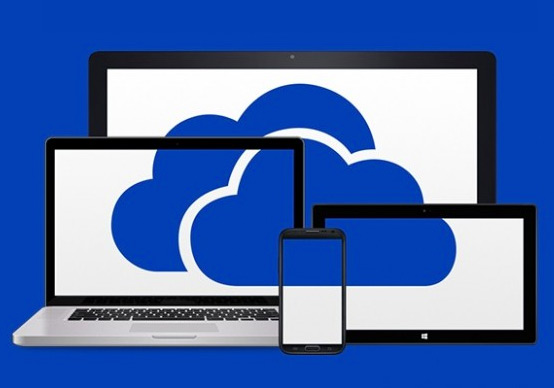
How does this affect me?
This new sharing experience simplifies the flow of emailing links to colleagues and guests and copying links to the clipboard. Like the original experience, the new experience presents two choices to users who want to share: type email addresses to send a link in email, or copy a link to the clipboard. Both the “Email link”* and “Get a link” command support all three types of links in OneDrive, including anonymous access links (accessible by anyone), company shareable links (accessible to those within your organization) and restricted links (accessible to a custom set of users both in and outside your organization). This allows users to more easily choose their method of sharing (email or copying to clipboard) while retaining the full set of permissions choices. *Note: As part of this feature rollout, the "Share" command will appear as "Share link" or "Email link" for some users. This is expected behavior and a part of our validation and fine-tuning process. Before rollout is complete the finalized text will be deployed to all users.
What do I need to do to prepare for this change?
Please click Additional Information to learn more.
New Feature: External Sharing Notifications for OneDrive for Business
August 4, 2016 - External sharing notifications for OneDrive for Business is a new Office 365 feature. We will begin rolling this feature out in late August, 2016 and expect to be completed by the end of September.
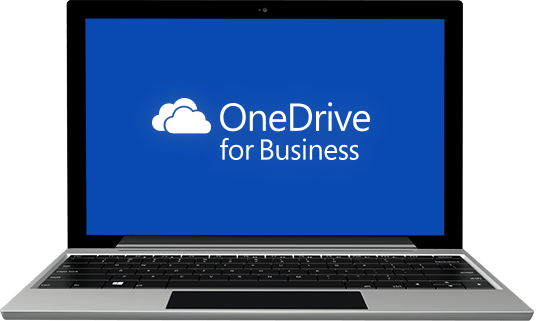
How does this affect me?
This feature is controlled in the SharePoint Online admin center and only affects OneDrive for Business. Once this feature has been rolled out to your organization, OneDrive for Business owners will begin receiving e-mail notifications when 1) another user shares one of the owner’s files to an external user (either a new external user or one who has been shared with before) and 2) when an external user accepts an invitation to the owner’s resource. These notifications contain information about the sharing & receiving users to help them make smart decisions about external access to their content. The notifications also provide easy access to revoke the shared with user’s access to the content.
What do I need to do to prepare for this change?
This has administrative controls to enable and disable. This feature is on by default. Please click Additional information to learn more.