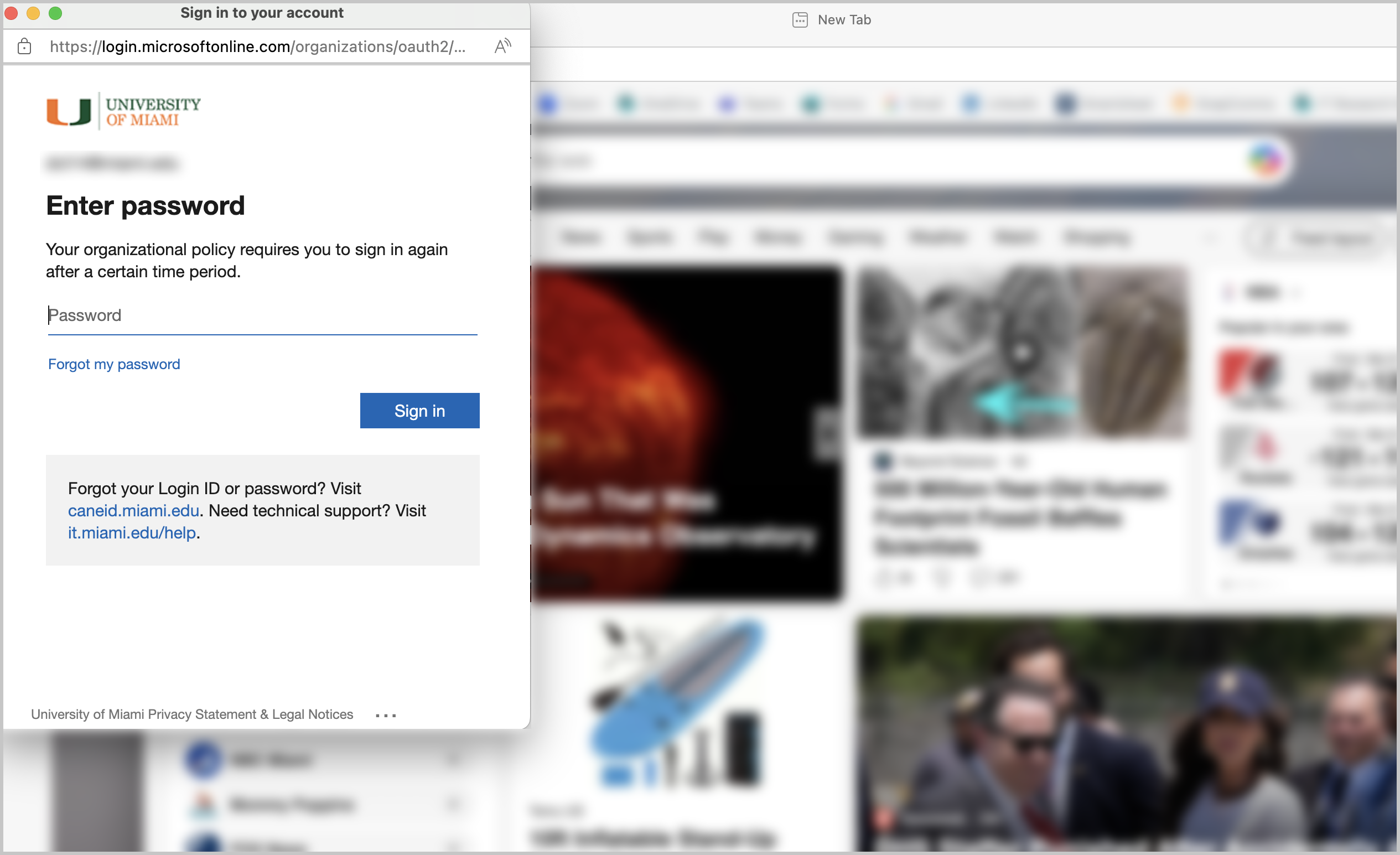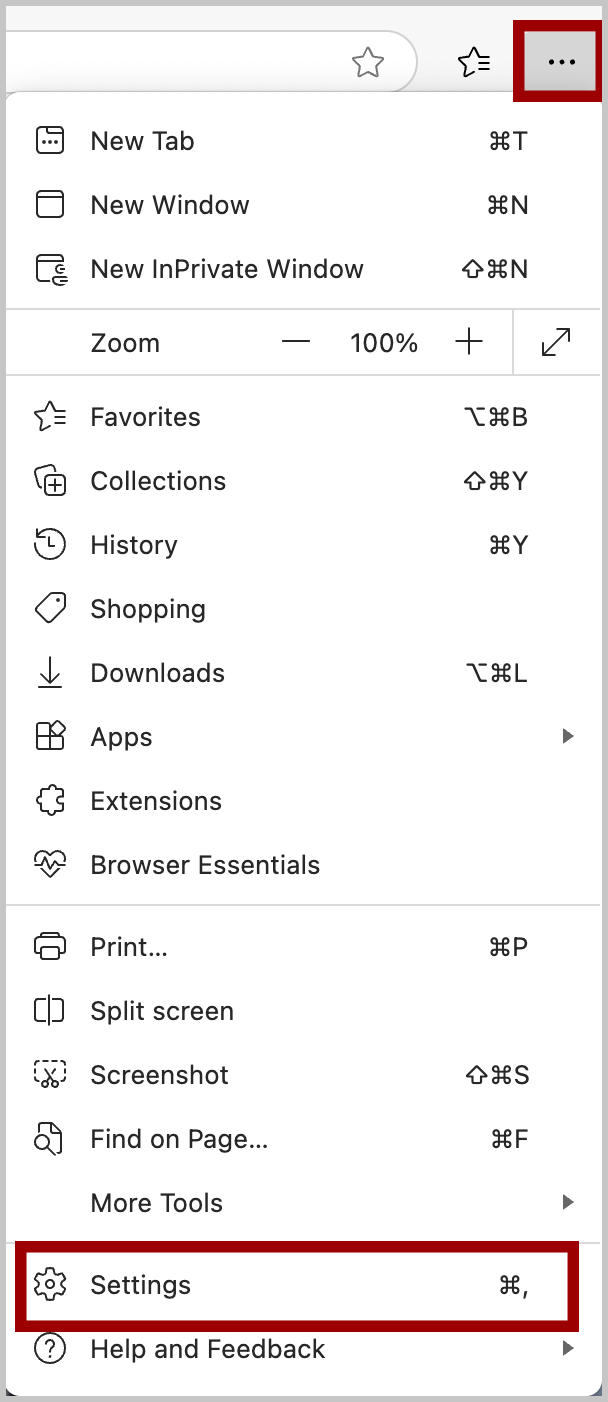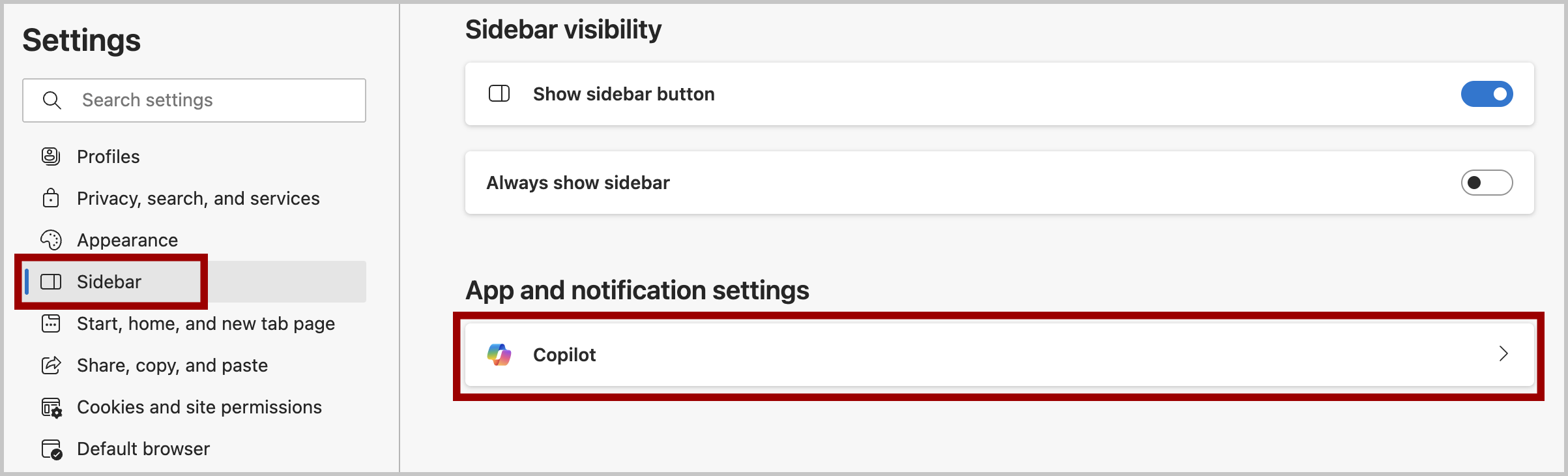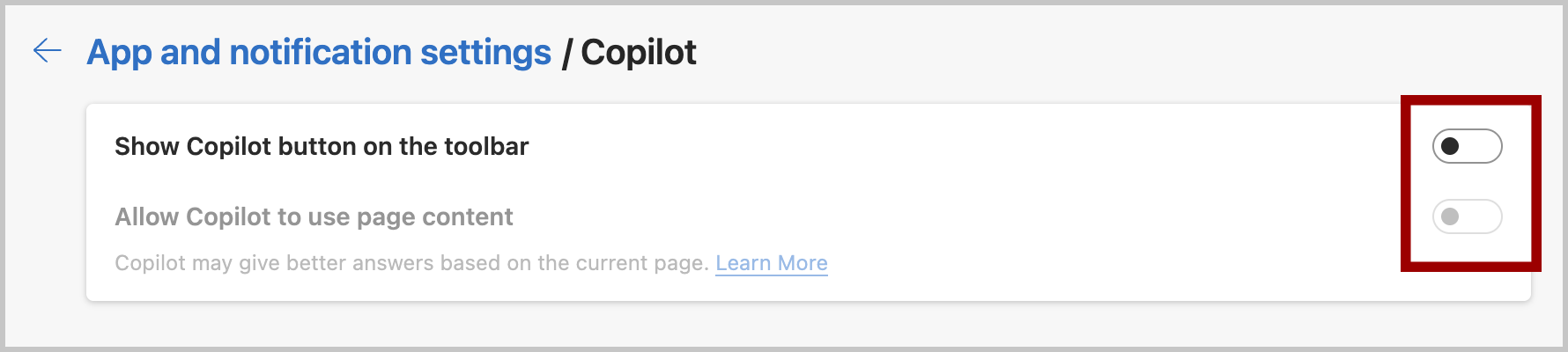An MFA hardware token—or "fob"—is a piece of hardware that is used to authenticate when a person is not using a phone to authenticate on the MFA service. The token is a small, battery-powered device that is usually attached to your keychain. Pressing a button on the token will display a code on the built-in display.
An MFA hardware token—or "fob"—is a piece of hardware that is used to authenticate when a person is not using a phone to authenticate on the MFA service. The token is a small, battery-powered device that is usually attached to your keychain. Pressing a button on the token will display a code on the built-in display.
No one is required to have an MFA token, and most people will not want (or need) a token. Only in special cases (when a phone cannot be used for MFA) should a token be used. (Note: Using a phone (mobile and/or tablet) is the preferred way to use MFA for greater security, having one fewer "thing" to keep track of, battery life, etc.; therefore, only in limited cases will a token be needed or required.)
MFA tokens are issued via walk-in centers located on each UM campus*. To be issued a token, a person needs to visit a location and provide identification. In some cases, tokens will also be issued to IT departmental partners who can distribute to their colleagues.
If you would like to use an MFA token as your authentication method, please visit one of the convenient locations listed below and an IT specialist will enroll the token in your Microsoft Authenticator account:
Coral Gables Campus
- Ungar Building
- Student Technology Help Desk
- Open Monday-Friday, 9 a.m.-5 p.m.
- Location: Richter Library, 3rd Floor, Room 325
- Email: STHD@miami.edu
- Call: 305-284-8887
Marine Campus
- RSMAES Computing Facility
UHealth/MSOM Campus
- 1501 Building
- Open Monday-Friday, 8 a.m.- 5 p.m.
- Location: 1501 NW 9 Ave, Suite 101G, Miami, FL 33136
- Contact: Terrynce Jones




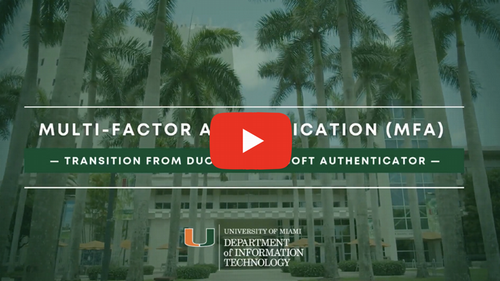



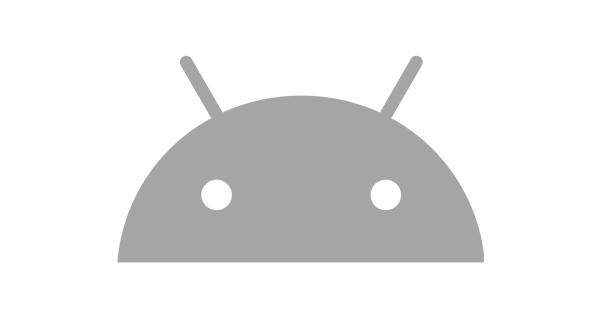
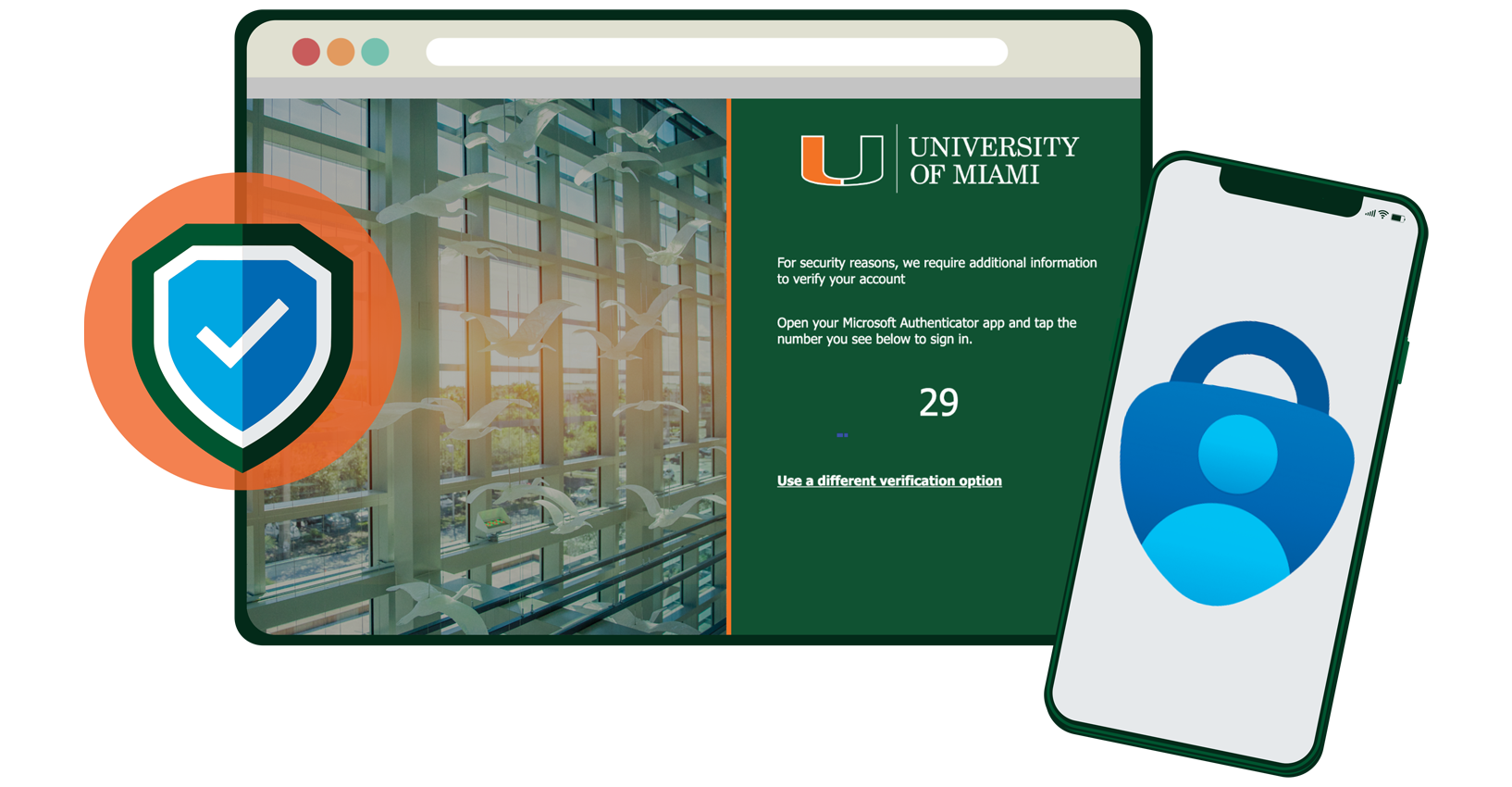
 An MFA hardware token—or "fob"—is a piece of hardware that is used to authenticate when a person is not using a phone to authenticate on the MFA service. The token is a small, battery-powered device that is usually attached to your keychain. Pressing a button on the token will display a code on the built-in display.
An MFA hardware token—or "fob"—is a piece of hardware that is used to authenticate when a person is not using a phone to authenticate on the MFA service. The token is a small, battery-powered device that is usually attached to your keychain. Pressing a button on the token will display a code on the built-in display.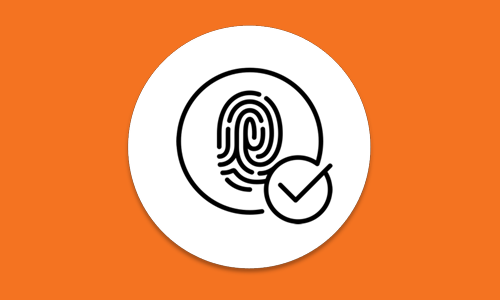 We have analyzed your feedback from a variety of sources, and recognized the opportunity to improve the functionality of our
We have analyzed your feedback from a variety of sources, and recognized the opportunity to improve the functionality of our