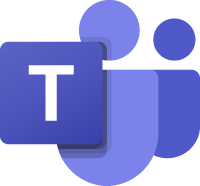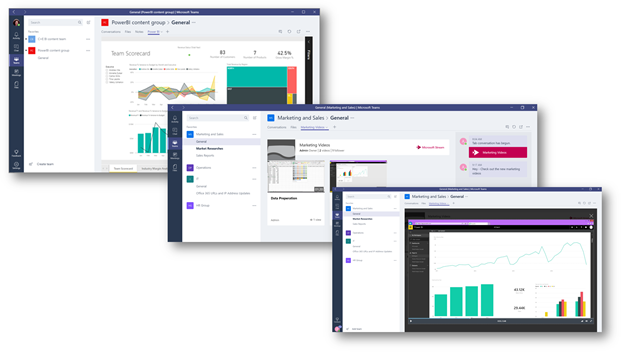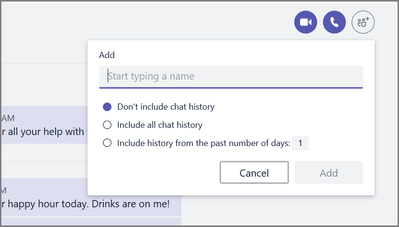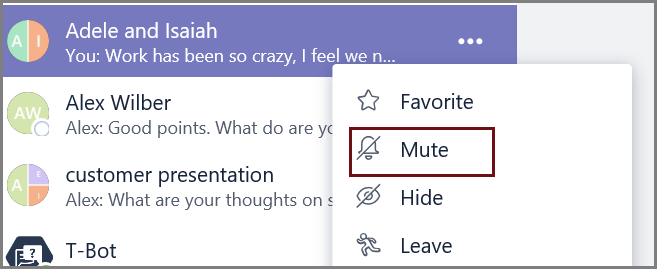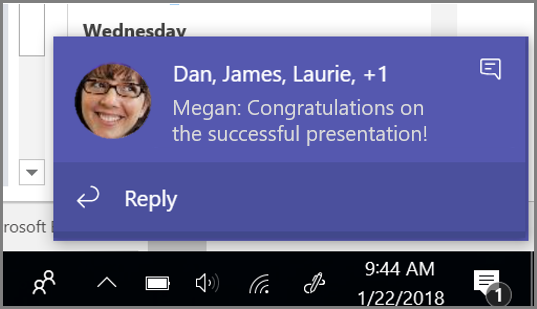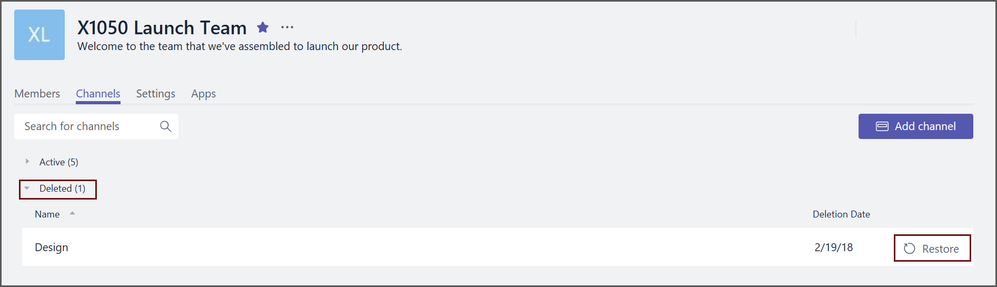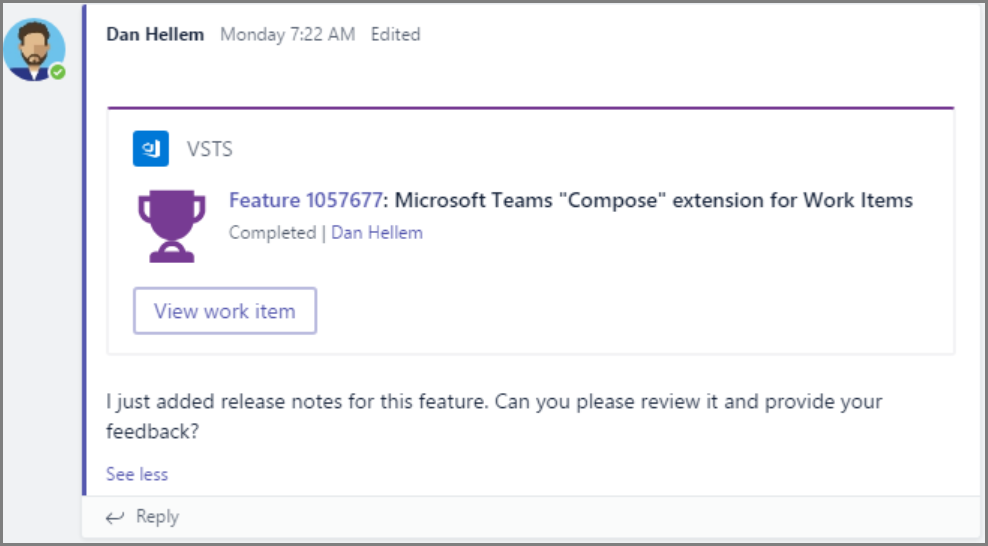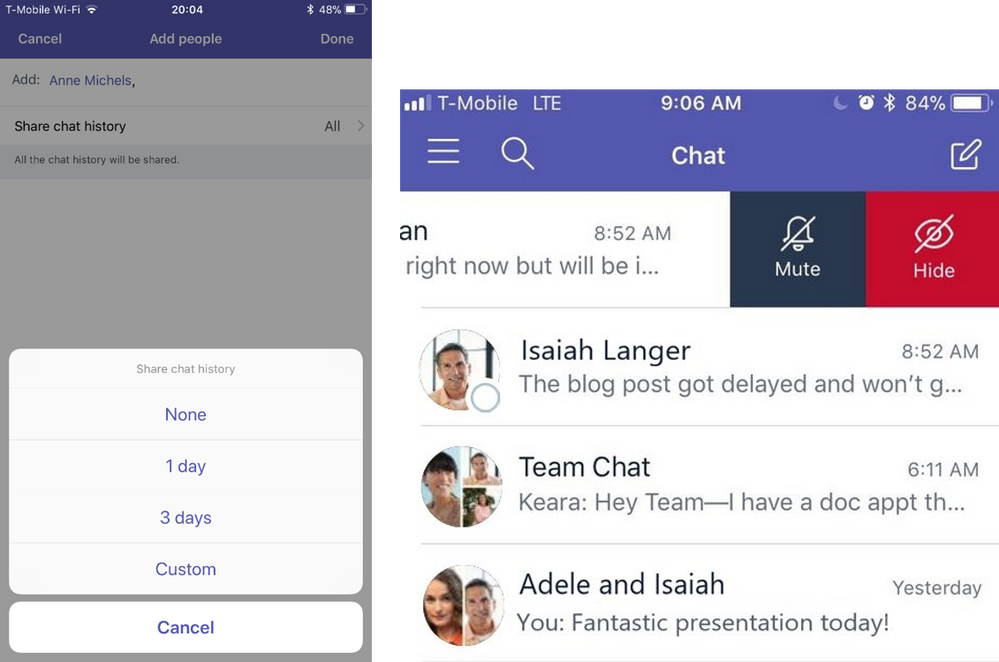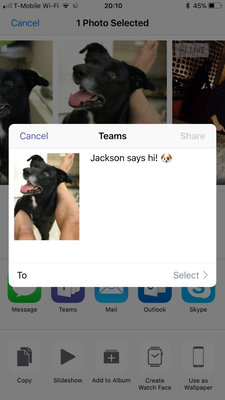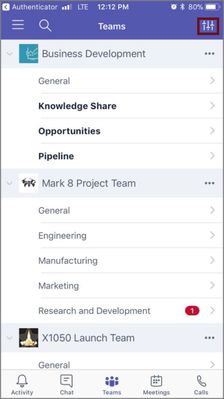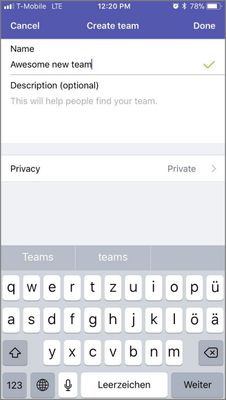UM's Collaboration and Cloud-Storage Solutions
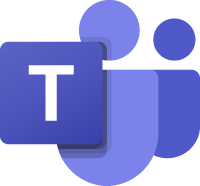
Updates: Teams
Teams is a chat-centered workspace that brings people, conversations, files, and tools into one place so everyone has instant access to everything they need.
Login: teams.microsoft.com
Updated Feature: Customize Private Discussions in Teams with Tabs
November 16, 2018 - Microsoft is pleased to announce that you can now customize tabs in private chats in Microsoft Teams.
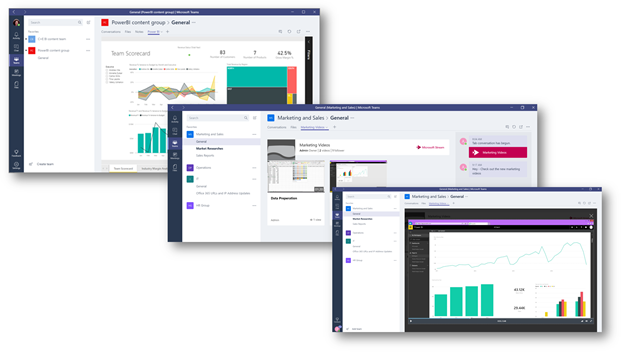
You can now leverage the power of tabs to make it easy for participants to access frequently used content or services with just one click within your 1:1 or group chats. To add a tab, simply click the "+" icon in the top navigation bar, select the desired app, and finish the corresponding setup.
Microsoft has begun rolling this change out, and anticipate rollout completion by the end of November 2018.
Click additional information to learn more.
Update: Presence in Microsoft Teams and Skype for Business
November 8, 2018 - Based on customer feedback, Microsoft is updating how presence works when organizations are using both Microsoft Teams and Skype for Business. With this update, routing and presence are fully aligned. To ensure that routing follows presence, presence publishing is now based on a user’s coexistence mode.
If a user is in TeamsOnly mode, then any other user – whether in Teams or Skype for Business – will see presence based on the user’s activity in Teams.
If a user is in any of these modes: SfbOnly, SfbWithTeamsCollab, SfbWithTeamsCollabAndMeetings – then any other user – whether in Teams or Skype for Business – will see presence based on the user’s activity in Skype for Business.
If a user is in Islands or Legacy mode, presence is independent and the values need not match.
- From Teams, any other user within the same tenant will see presence based on that Island user’s activity in Teams. Chat and calls from Teams users in same tenant to that Islands user will land in Teams.
- From Teams, any other user in a federated tenant will see presence based on the user’s activity in Skype for Business. Chats and calls from Teams users in a federated tenant to that Islands user will land in Skype for Business.
- From Skype for Business, any other user will see presence based on the user’s activity in Skype for Business.
Please click additional information to learn more.
New Feature: Add Microsoft Teams to Existing Office 365 Groups Directly from SharePoint Online Team Sites
October 22, 2018 - Adding a Microsoft Teams' instance to existing Office 365 Groups directly from SharePoint Online team sites is a new Office 365 feature. Only users who are group owners can perform this action, and the option only appears if Teams is enabled in your tenant for SharePoint team sites already connected to an Office 365 group, but not yet connected to Microsoft Teams.
With the availability of this feature, Office 365 group owners will be able to add a Microsoft Teams' instance to existing Office 365 Groups directly from SharePoint Online team sites. This provides a direct, one-click mechanism to create a Team and associate it with an existing group from the bottom-left of the home page of a SharePoint Online team site. This complements and simplifies the existing multi-step capability of doing the same from within the Teams experience. Microsoft expects a broad rollout to take place over the following weeks, and full global availability before the end of this calendar year.
Please click additional information to learn more.
Updated Feature: Microsoft Teams Help Experience
October 12, 2018 - Microsoft is streamlining and enhancing the help experience in Microsoft Teams to ensure product help is up-to-date and most relevant to end users. They are replacing the "Feedback" icon with "Help," integrating additional help assets, and removing the FAQ, Conversation, and T-Bot options. T-Bot will continue to appear in some users chat history. Clicking the T-Bot icon will redirect users to the new help experience. Users can simply hide this icon to remove it from their chat list. Full rollout will be completed worldwide by the end of October.
To learn more, please click additional information.
Updated Feature: New Calls App Button Location in Microsoft Team
October 8, 2018 - In order to make the calling in Microsoft Teams more accessible, Microsoft is adding an additional calls app button to the left rail in the Teams home page. There is no change in available functionality, and if you have previously disabled calling in Microsoft Teams your settings will be honored.
How does this affect me?
After this change takes place, users that have calling enabled will see a more conveniently located Calls app button in the left rail of Microsoft Teams. Microsoft will begin gradually rolling this out over the next few weeks, and they anticipate rollout completion by the end of October.
Please click additional information to learn more.
New Schedule Management and Home Screen Features Coming to Teams – StaffHub will be Retired
September 26, 2018 - Microsoft Teams is evolving to include a new set of capabilities that will simplify schedule management and help deliver the tools for every worker to get the job done. Because Microsoft's investments in schedule management have been developed with Firstline Workers in mind, Microsoft has decided to retire Microsoft StaffHub and bring this capability in addition to a new Home screen experience, into Teams – making it the platform for all workers.
How does this affect me?
Starting in September 2018, Microsoft will be rolling out new features in Microsoft Teams designed to simplify schedule management, and deliver the tools and information every worker needs. Starting on April 1, 2019, Microsoft StaffHub will no longer be available for new tenants and will be removed from the Apple App Store, Google Play Store, and all other points of access. Microsoft StaffHub will then stop functioning for all users on October 1, 2019. Anyone who attempts to open StaffHub will be greeted with a message directing them to download Microsoft Teams. All users will require an active license that includes Microsoft Teams. These changes are part of Microsoft's continued efforts to refine Microsoft 365 as the universal toolkit for teamwork and the investments we’re making in Microsoft Teams.
What do I need to do to prepare for this change?
There is nothing you need to do to prepare for this change. We encourage you to explore Microsoft Teams.
If you had future plans to explore Microsoft StaffHub, please click additional information to learn more.
New Feature: Add a SharePoint Online Page, News, or List as a Tab in Microsoft Teams
August 22, 2018 - Team members can now work with SharePoint Online files and document libraries directly inside the Microsoft Teams user experience. When you 'add a tab' in Teams using the 'SharePoint' tab app, we are making it easier to choose between available lists, pages, and news items – to quickly bring them into Microsoft Teams.
How does this affect me?
This feature will allow you to select SharePoint Online team site news articles, pages, and lists from a simple dialog box that shows all available content from the connected SharePoint Online team site. Once you choose the desired SharePoint Online-based content, it will appear as a tab in Teams and will remain intact within SharePoint Online. Microsoft will complete the rollout of this feature by the end of September 2018.
Please click additional information to learn more.
What’s New in Microsoft Teams – February 2018 Update
Based on your feedback, we continue to add new capabilities on a regular basis to make Microsoft Teams an even more powerful hub for teamwork. Here’s a summary of the main updates that we introduced in February:
Communicate More Effectively with New Chat Functionality
Share chat history – Often, conversations start with one person and then reach a moment where you need to add one or more people. To help you continue the conversation easily, you can share the chat history when you add somebody to a chat and decide how much history you want to share.
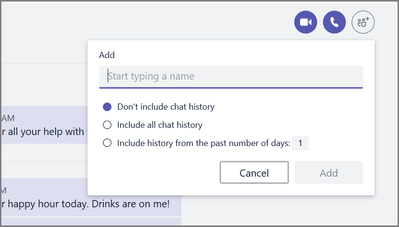
Hyperlink custom text in messages
@mentions somebody in a chat – In addition to being able to @mention somebody in a channel conversation, you can now also do so in a 1:1 conversation or a group chat. When you type @ before their name, the person will receive a notification in their activity feed making it easier for you to get someone’s attention.
Mute a chat – In addition to hiding or leaving a chat, you can now also mute a chat. This feature lets you put a temporary hold on notifications for a particular chat. Don't worry—you'll still receive new messages; you just won't be alerted.
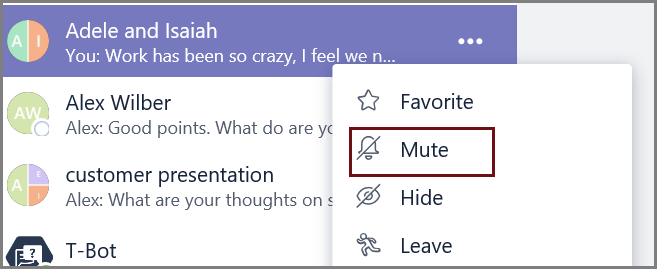
Mute a chat to put a temporary hold on notifications
Quick reply to a chat message from notifications – You can now respond to an incoming chat message directly from the toast notification. Simply click on “Reply” when the notification pops up and type your response. The reply will be limited to text-only and 1,000 characters. This functionality is available for the Windows and Mac apps.
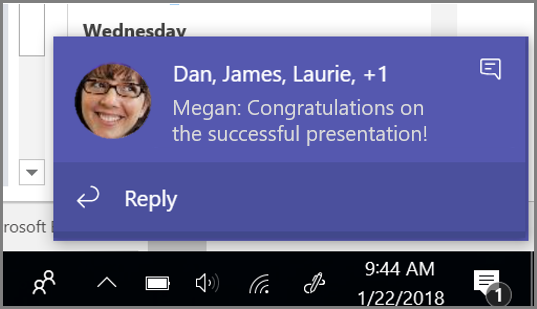
Hyperlink custom text in messages
Restore a deleted channel – If you have deleted a channel by mistake, you can now restore any channel you deleted up to 21 days. Simply click Manage team and then open the Channels tab to see and restore deleted channels. By default, any member of the team can restore a channel. If you want to restrict deleting and restoring channels to team owners only, you can change this in the team’s settings.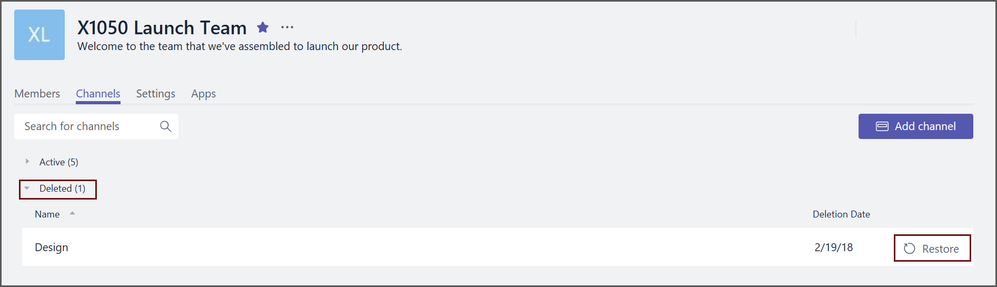
Restore a deleted channel directly in the Teams UI
Collaborate More Effectively
Include information from Visual Studio Team Services (VSTS) in your conversations – Now you can have a conversation about VSTS work items right in a channel or chat without the need to include a screenshot or a hyperlink to the information – in the same way that you can add an emoji or GIF. To get started, go to the Store in Teams and install it for yourself or for a team. You’ll then see VSTS as an option to choose from when you click on “…” at the bottom of the compose box. Read the full blog post for details
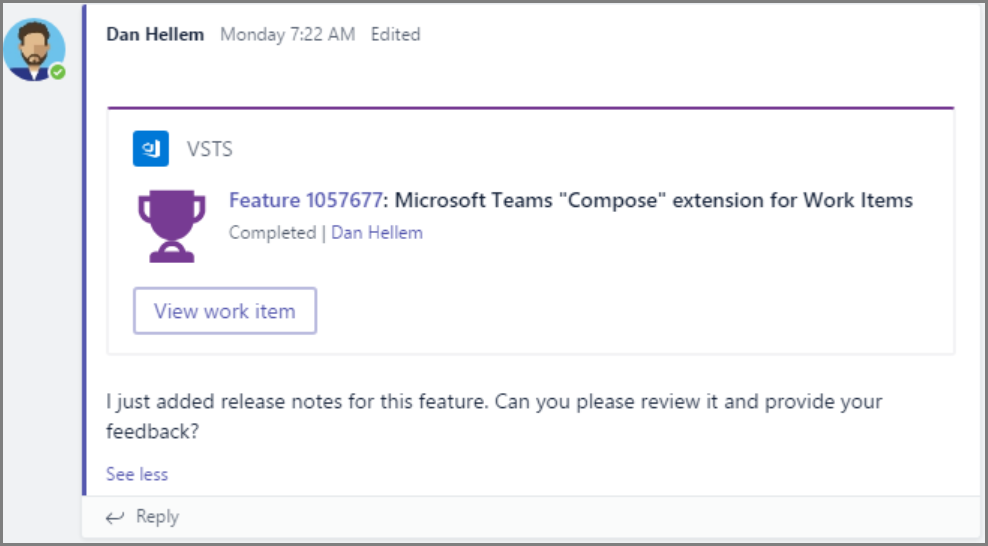
Include information from VSTS in your conversations
New Features Available on Teams iOS & Android Apps
New chat functionality - Share chat history, @mentions in chat, mute chat, quick reply from notifications are all available on iOS and Android as well.
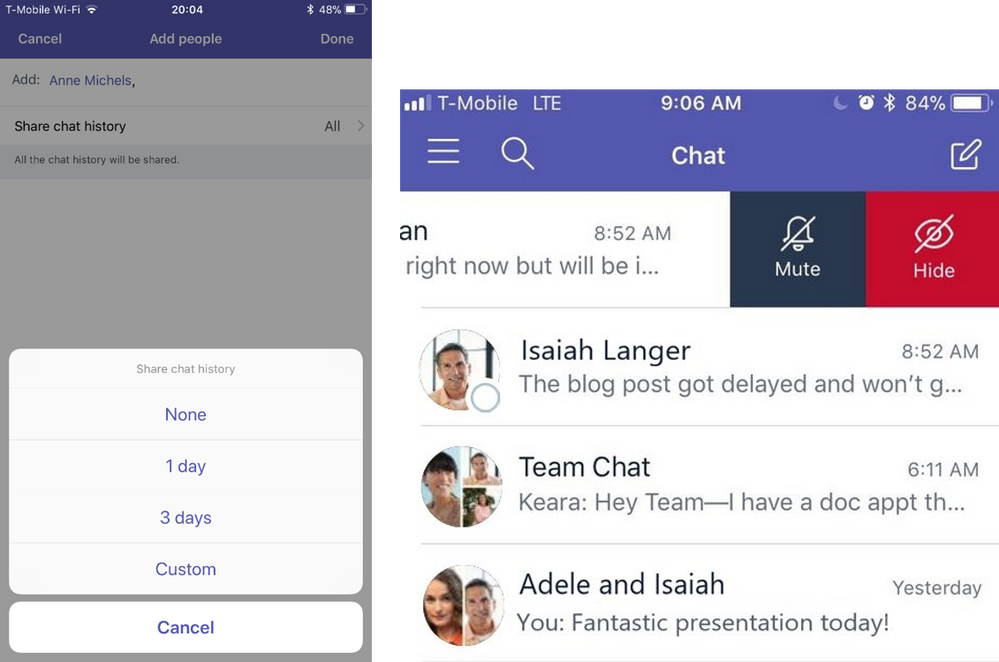
Share chat history (left) and Mute chat (right) on mobile
Share content from other apps into Teams – You can share text, photos, and files from other apps into Teams on both iOS and Android apps now. You can select a chat or channel to post the shared content into.
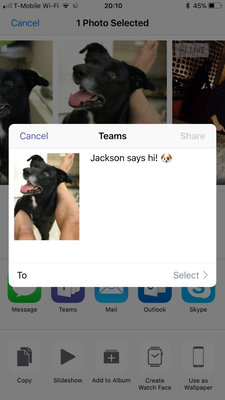
Sharing an image into a channel on Teams app on iOS
You can now create a team on mobile – Simply tap on the “Manage teams” icon on the Teams tab and then the “+” icon to create a new team. You can then add members to the team and promote them to owners.
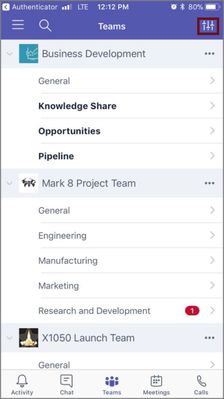
1st step: click on the manage icon

2nd step: click on the "+" icon
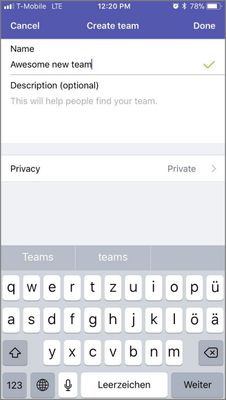
3rd step: add a name and description
PSTN calling and voicemail – PSTN calling and voicemail are now also available on mobile for Enterprise Voice licensed customers.
Meetings on mobile – You can mute other participants on mobile now. Also, external users invited to a Teams meeting can now join via the mobile apps too.
New Ways to Use Apps and Get More Done in Microsoft Teams
January 28, 2018 - New features in Microsoft Teams make it an even more powerful hub for teamwork by enabling you to use apps in new ways—including the ability to command apps and take quick actions from the command box, as well as include content from an app in a conversation. This marks the biggest single release of new functionality since Teams launched last March.
Use Your Favorite Apps in New Ways in Teams
Teams brings together everything a team needs in one place. You can integrate the apps and services you need, including Office 365 apps like Excel, and ones from our partners, including Trello, InVision, and SurveyMonkey.
Today, we’re introducing new ways you can use apps in Teams:
Include information from an app in a conversation — Now you can have a conversation about content from an app without the need to include a screenshot or a hyperlink to the information. In the same way that you can add an emoji or GIF, you can now bring information from apps into a chat or channel message with a simple click. For example, you can search for a specific task in Trello, a work item in Wrike, or a weather forecast, and include an interactive card with that information into a message.
Access a personal view of your apps — The new personal apps space makes it easy for you to access the apps you care about and see all the items that you have been assigned to across apps, like tasks in Planner, issues in Jira Cloud, or your filters or pull requests in Bitbucket Cloud. You can also easily see items you have recently accessed, such as OneNote notebooks or videos from Microsoft Stream.
Here you will also find Who — a new app powered by the Microsoft Graph—which allows you to search for people in your organization by name or topic. To access your personal apps space, click the … in the left navigation menu.
Discover apps for Teams in the new Store — We made it easier to search and discover apps and services available in Teams in the new Store. Now you can search for apps by name, category (such as Project management or Analytics and BI), or integration type (such as Bots, Tabs, or Connectors), and then choose to surface in your personal app view or in a specific channel in Teams.
Command Apps, Take Quick Actions, and Search — All from the Command Box
Search is one key way people navigate Teams to get to the information they’re looking for. We integrated commanding with search and moved the command box to the top of the screen, so you can now command apps and take quick actions right from the box, in addition to searching across people, messages, files, and apps.
Command apps from the command box — We’re rolling out the ability to query or command an app right from the command box. Starting today, you can search for information in an app, such as an image in Adobe Creative Cloud or a news article, and easily insert a specific result into a chat or channel conversation. Over time, we’ll add more command functionality, like the ability to create a task in your project management app or start a build in Visual Studio Team Services. Simply type @ into the command box to display the list of apps you can query and command.
Take quick actions with slash commands — Slash commands are shortcuts you can type in the command box to quickly perform tasks or navigate Teams. For example, you can use a slash command to set your status to “away,” add a user to a team, or call a coworker. To get started with slash commands, type / to see the list of commands currently available.
New Feature: SharePoint Aggregation into Microsoft Teams Chat
January 20, 2018 - Microsoft Teams is a chat-based workspace that brings together people, conversations, content, and tools for easier collaboration. When you create a Team, you create or connect to an existing Office 365 group, and the group gets a SharePoint team site. SharePoint team sites include the News feature, which allow you to keep your team in the loop as well as engage them with important or interesting stories. To further enhance collaboration, you can configure a Microsoft Teams channel that is associated with your team site to automatically show news posts from your team site as part of a channel conversation.
How does this affect me?
It is possible to publish news articles within team sites, and when you configure a new connector for a Microsoft Teams channel for the group, you'll see each published article automatically flow into the chat workspace as a new thread of the discussion. This helps with both awareness of team news, plus it helps as a discussion starter for topics being pushed as important news to all team members. We'll be gradually rolling this out to customers starting late January.
Click here for additional information.
Box + Microsoft Teams: A Seamless Way to Work in the Cloud
June 22, 2017 - The nature of team work is changing, and we are using more applications than ever before to help us get work done. We have a continual focus on building a central cloud content management platform where all of an organization's most important business information can be secured, managed and collaborated on in real time. We’re huge proponents of openness in the enterprise, and we're dedicated to providing a connected, unified experience where these best-of-breed apps and services simply work together.
That's why Box builds
integrations with thousands of applications that let you share, edit, manage, analyze and collaborate with all types of data. And today, we are excited to announce a new integration between Box and Microsoft Teams, the chat-based workspace in Microsoft Office 365.
Today there are billions of Microsoft Office files in Box - that's a lot of Word documents, Excel sheets and PowerPoint presentations! With this new integration, joint customers will now be able to access and share their content in Box from within Teams, creating one central hub for productivity and collaboration.
By bringing content from Box into Teams, organizations can share their files more easily and collaborate on projects in real-time, all while keeping their content securely managed in Box. With Box as the central cloud content management platform, admins can protect files wherever they go with robust security controls and reporting, customer-managed encryption, rights management, and mobile security. And end users can work closely with anyone inside or outside the organization and keep sensitive files secure with granular user permissions.
Today’s update extends the reach of Box’s powerful integrations with Office on desktop, on mobile and online and demonstrates our commitment to further interoperability, making it easy for teams to work on content from anywhere. We’re excited to continue to partner more closely with Microsoft to power the future of work.