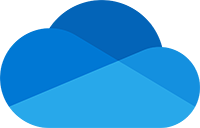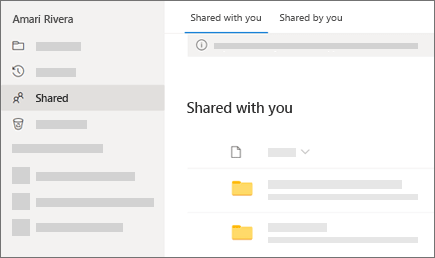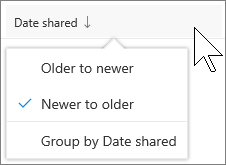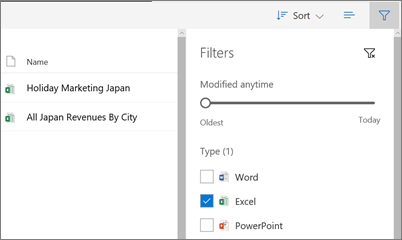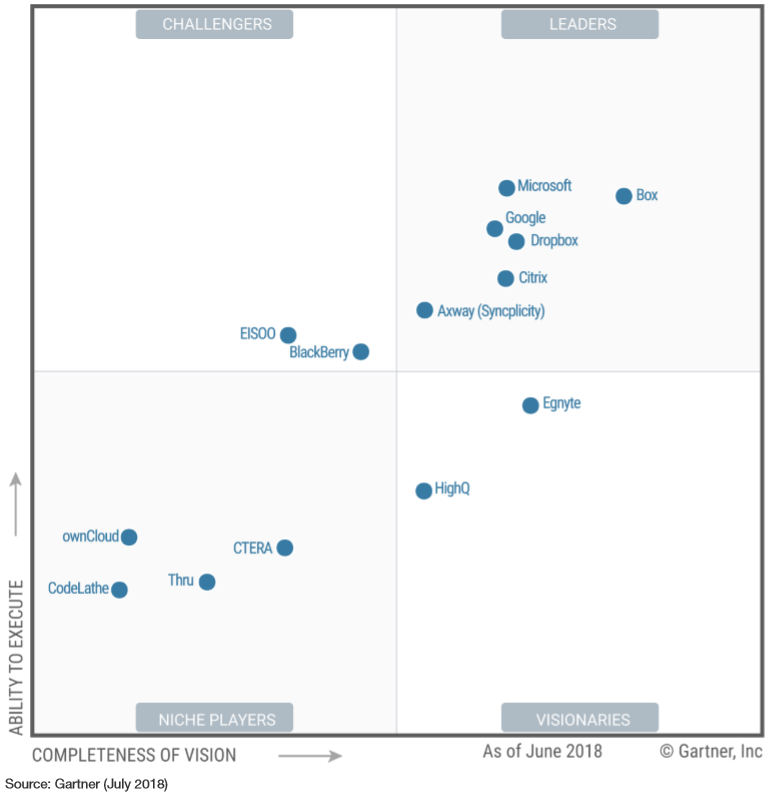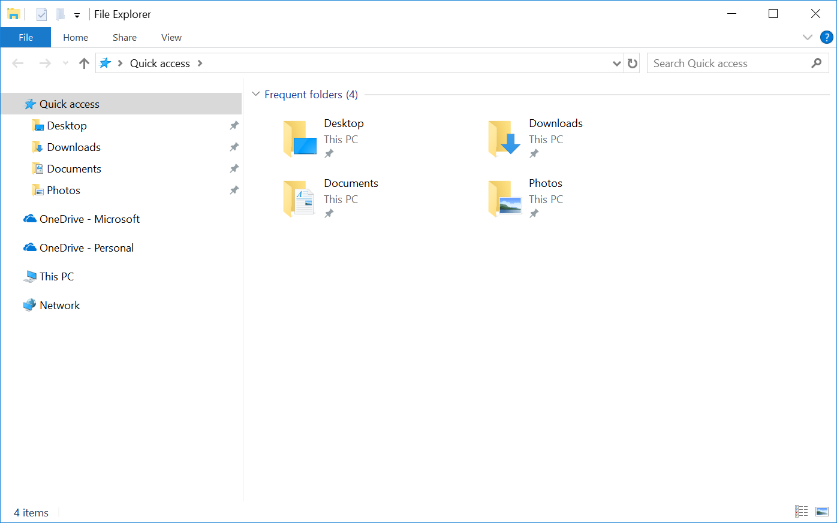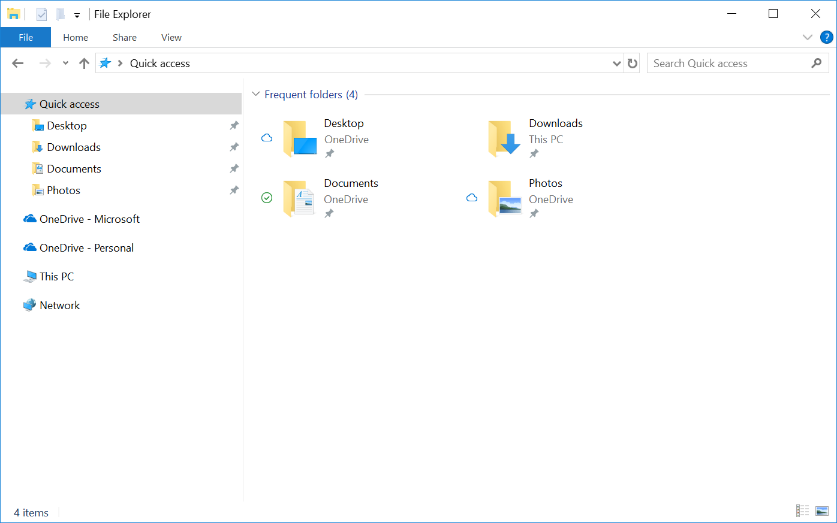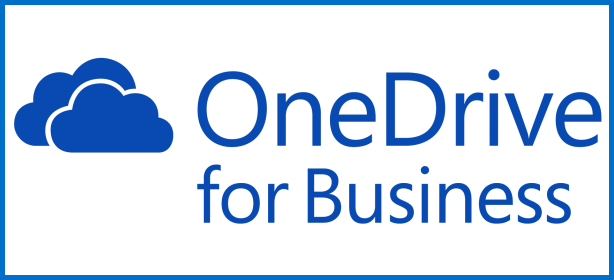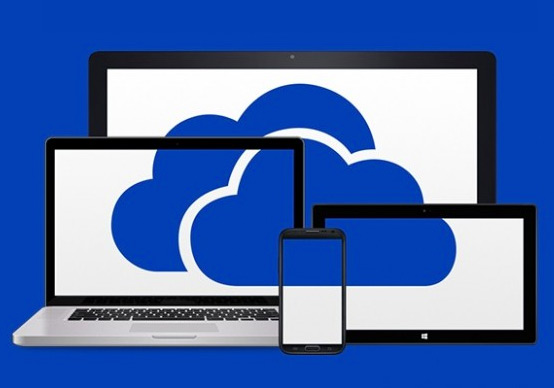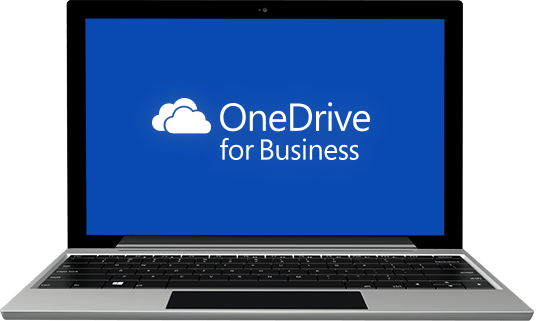UM's Collaboration and Cloud-Storage Solutions
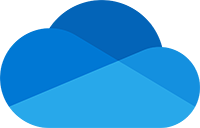
Updates: OneDrive
OneDrive allows you to store your files and photos, sync across all your computers, and even edit and collaborate on Office documents.
Login: onedrive.miami.edu
OneDrive Updates Coming in November!
November 13, 2018 - The team has been hard at work and we have some great new updates coming in November that you might be interested in:
This month, we will be releasing the next version of the OneDrive mobile apps (on both iOS and Android) with support for new Mobile Capture scenarios and intelligent meeting note sharing. The Word, Excel and PowerPoint mobile apps will ship the common sharing dialog as well. On the web, we are releasing the new Recent and the new Manage Access experiences.
Finally, we’re making some updates to the Access Request Outlook Actionable Messages. All of these features will start arriving in your organization in November.
We are also announcing deprecation plans for the OneDrive application on Mac OS X Yosemite (10.10) & El Capitan (10.11).
Click here to learn more.
New Feature: Mass Delete Notification in SharePoint Online and OneDrive for Business
August 28, 2018 - Coming soon, Microsoft is launching a new mass delete notification feature for SharePoint Online and OneDrive for Business.
Microsoft will complete the full rollout of this feature by late September 2018.
How does this affect me?
To help raise awareness of uncommon or accidental file deletions, Microsoft will now make a best effort attempt at notifying users if a large number of files are deleted, and we will provide the option to restore those files.
- For OneDrive for Business users, if a large number of files are deleted from a user's OneDrive, the user will receive an email notifying them of the deletion and it will include an option to restore their files from their Recycle Bin.
- For SharePoint Online team sites, if a large number of files are deleted, the person that deleted them – either the site owner or a member – will be sent an email notifying them of the deletion and it will include an option to restore their files from their Recycle Bin.
- Notifications are sent to users when a higher than usual number of files are deleted per hour. This is not to be considered a fail-safe file recovery solution – it is a continuation of best efforts we are making to protect your files from accidental loss.
- Each email notification will include an unsubscribe link at the bottom for those that wish to opt out of this type of notification.
What do I need to do to prepare for this change?
There is nothing you need to do to prepare for this change. Please click Additional Information to learn more about OneDrive for Business and SharePoint Online file recovery.
Updated Feature: Shared with Me in OneDrive for Business Mobile Apps
August 20, 2018 - Microsoft is improving the Shared with Me experience in the OneDrive for Business mobile applications. They'll begin rolling this feature out in September 2018.
How does this affect me?
In September, Microsoft will begin rolling out an improved Shared with Me experience for OneDrive for Business mobile apps that incorporates the new functionality and metadata we introduced over the course of last year. After this change takes place, users will be able to see and sort the items in their library by who shared with them as well as when items were shared with them. Microsoft will be gradually rolling this out to customers in September, and they anticipate worldwide roll out completion by the end of September 2018.
What do I need to do to prepare for this change?
There is nothing you need to do to prepare for this change. Please click Additional Information to learn more about the improvements we made to our Web client.
Step-by-step instructions – OneDrive for Business:
After you sign in with your account on the OneDrive website, here's how you see files or folders shared with you:
-
In the navigation pane, click Shared > Shared with me.
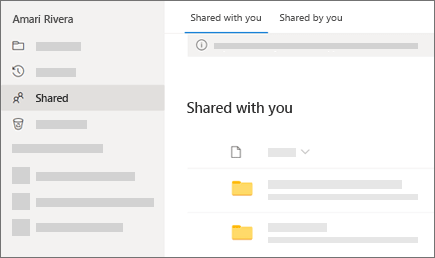
-
To sort or group the items by column, click a column and select an option from the drop-down list. For example, click the Date shared column and then select Older to newer or Group by Date shared.
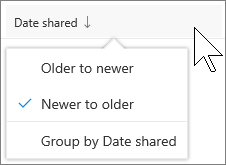
-
To filter the items shown in the view, click the Filters icon above the list.
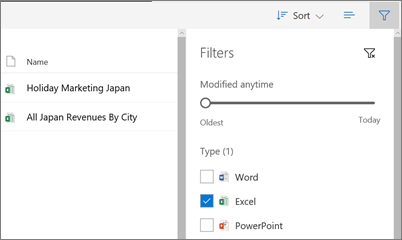
Under Filters, you can:
-
Move the Modified anytime slider between Oldest and Today to select a date range when files were last modified.
-
Select file types to filter on, such as Excel or Photos and videos.
-
Under People, enter the name or email address of a person who has shared with you.
Notes:
-
Any items shared with you for which the permission was set to Anyone with the link can view and edit won't appear in your Shared with me view, even if the person entered your email address when they shared the item.
-
Files that were shared with you before September 2017 will be missing information in the Date shared and Shared by columns.
Microsoft OneDrive named again as a leader in Gartner Magic Quadrant for Content Collaboration Platforms
July 11, 2018 - Enabling secure ways to share and collaborate on content with coworkers and colleagues, both inside and outside your organization, is critical to improving productivity and teamwork. According to Gartner, "By 2022, 50 percent of organizations will use collaborative document editing as the standard interaction method for document creation." Microsoft OneDrive makes this a seamless experience, connecting you to all your files on any device while protecting your work from data loss, malicious attacks, and more.
Today, we are honored that Gartner has recognized Microsoft, for the second year in a row, as a leader in the Content Collaboration Platforms Magic Quadrant report. Microsoft placed highest in ability to execute and has made substantial improvements in the completeness of vision over last year’s report. Additionally, Microsoft is recognized as a leader in both the Content Collaboration Platforms and Content Services Platforms Magic Quadrant reports.
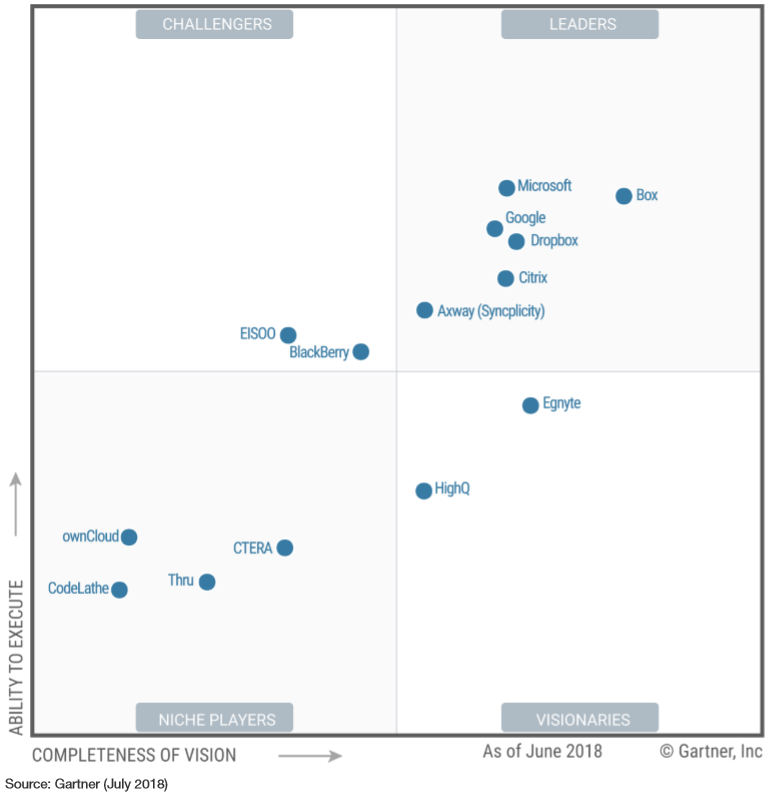
We feel this recognition exemplifies our vision and customer commitment to ensure OneDrive provides the best content collaboration capabilities, including:
- Accessing all your files from any device — Easily get to your personal and shared files from across Office 365. Use your mobile device to capture whiteboards and scan receipts, business cards, and other paper docs.
- Sharing inside or outside your organization — Simply and securely share files with anyone inside or outside your organization. You can see who has viewed, modified, or shared your files and limit their access as needed.
- Collaborating with deep Office integration — OneDrive is included with Office 365 and is the only solution that enables you to seamlessly co-author Office documents across the browser, mobile, and desktop apps.
- Quickly finding files that matter most — Easily get back to your recent and shared files from any device. Discover new files in Office 365 with intelligent recommendations based on who you work with and what they are working on.
- Protecting your work — With over 100 datacenters worldwide, we offer trusted, enterprise-grade compliance and security, leading industry compliance standards, and native security capabilities such as Data Loss Prevention, eDiscovery, and malicious attack recovery.
We are also proud of the positive feedback from our 135 million monthly active Office 365 commercial users, many who have switched from on-premises solutions and other cloud content collaboration platforms to OneDrive. This includes Fortune 500 customers such as MGM Resorts International and Textron, as well as Dimension Data, who are improving data security, meeting global data residency requirements, and reducing third-party licensing costs by moving to OneDrive. Small businesses such as aeronautic manufacturer Jemco and elite tour operator Utah Luxury Tours also benefit from the productivity and mobility of using OneDrive with Office 365. Collectively, our customers have nearly tripled the amount of content stored in OneDrive over the past 12 months and have helped shape the future of the product.
Microsoft has a bold vision to transform content collaboration for the modern workplace inclusive of files, dynamic web sites and portals, streaming video, AI, and mixed reality, while reducing costs and improving compliance and security. Learn more about the exciting announcements from our annual SharePoint Virtual Summit below:
Last but not least, be sure to visit the OneDrive website and join us at Microsoft Ignite, September 24-28, 2018, where we’ll share what’s next for OneDrive and Office 365 with you and over 20,000 of your peers.
Get your own complimentary copy of the Gartner Content Collaborations Platforms Magic Quadrant report.
*Note: The graphic above was published by Gartner, Inc. as part of a larger research document and should be evaluated in the context of the entire document. Gartner does not endorse any vendor, product, or service depicted in its research publications, and does not advise technology users to select only those vendors with the highest ratings or other designation. Gartner research publications consist of the opinions of Gartner’s research organization and should not be construed as statements of fact. Gartner disclaims all warranties, expressed or implied, with respect to this research, including any warranties of merchantability or fitness for a particular purpose.
New Feature: Migrate Your Files to OneDrive Easily with Known Folder Move
June 27, 2018 - We’ve heard requests from several customers asking to make it easier to move their user data into OneDrive. To have a single button that they could push that would move content from the Desktop, Documents, and Pictures folders to OneDrive.
Today, we are making this a reality with the announcement of Known Folder Move (KFM) for OneDrive that will start rolling out to Targeted Release customers this week.
Known folders are global pointers in Windows representing a location on the user’s drive. They help users to organize their most important files and access them across different applications. KFM helps you move your docs, desktop, and pictures into OneDrive. Even the Screenshots and Camera Roll folders are included when the Picture folder has opted into KFM.
Before KFM:
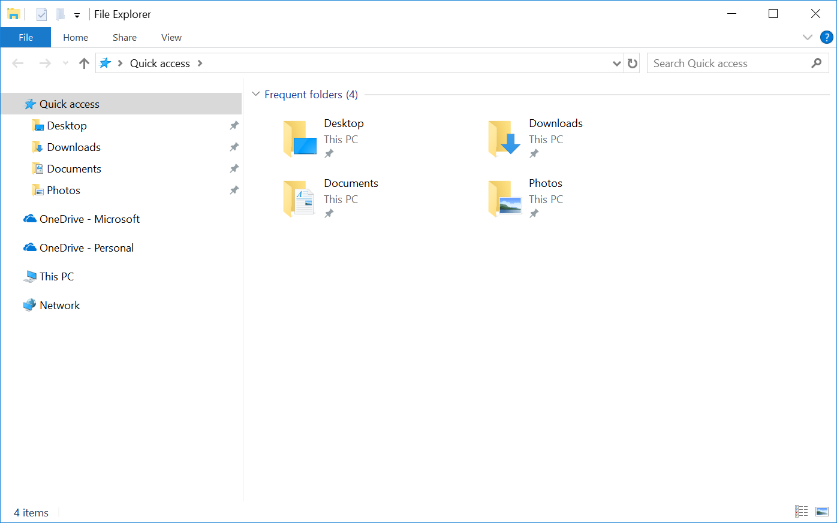
Windows Explorer
After KFM:
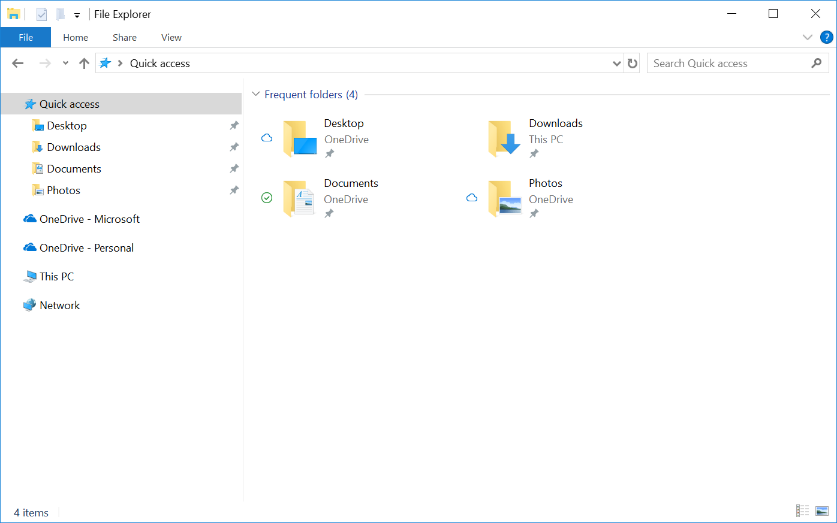
Windows Explore w/ KFM
Not much changed, right? That’s the idea. User content is automatically synced to OneDrive with no disruption to productivity. Behind the scenes, KFM moves content into OneDrive so it’s always synced to the cloud, protected, and accessible from all your devices.
When will Known Folder Move (KFM) be available?
- KFM will be available to all users by the end of July 2018.
Click here for additional information.
New Feature: File Move in SharePoint Online and OneDrive for Business
January 25, 2018 - File Move is a new Office 365 feature. With File Move, you can now move files between locations in Office 365 — including personal files and shared sites -while preserving the full fidelity of version history and document metadata.
How does this affect me?
The new feature gives team members across your organization the ability to move files while preserving version history and metadata, and unlocks scenarios for file and content management. Users are prompted to accept or cancel before moving files to any location that doesn’t support a file's custom metadata. The File Move feature will begin rolling out to Targeted Release organizations starting January 29, 2018, and will begin rolling out to Standard Release organizations in the coming months.
Click here for additional information.
New Feature: OneDrive for Business File Hover Card
January 24, 2018 - OneDrive for Business File Hover Card is a new Office 365 feature. With File Hover Card, as soon as you hover your mouse over a file you will be able to see file details such as access stats like number of views, who viewed, and who modified. Owners of files stored in OneDrive for Business will also be able to view this information.
How does this affect me?
The File Hover Card quickly displays file access statistics that help you gain valuable insights into who in your organization has accessed Office files that you’ve shared. In OneDrive for Business, when hovering over a file you'll be able to see total views, the number of colleagues who’ve viewed, and the list of colleagues who’ve viewed. In SharePoint Online document and page libraries, you’ll be able to see the number of views and number of colleagues who’ve viewed files and pages. Another aspect of this feature allows file owners the ability to see if their colleagues have viewed their files. This feature is only available when files are stored in OneDrive for Business. This setting is on-by-default. If you wish to hide the viewer list, as administrator, you can turn this feature off in your Admin center settings before it becomes available to users across your organization. OneDrive for Business File Hover Card will be rolling out to Targeted Release organizations in the coming weeks, and we anticipate completion of the rollout to Standard Release organizations in late-February.
Click here for additional information.
New Feature: OneDrive for Business Files Restore
January 15, 2018 - OneDrive for Business Files Restore is a new Office 365 feature. If your organization’s OneDrive files get deleted, corrupted, or infected by malware, with the File Restore feature, you may be able to restore your entire OneDrive to a previous time. Files Restore helps you undo all the actions that occurred on both files and folders within the last 30 days.
How does this affect me?
Files Restore lets you restore your OneDrive for Business to a previous time within the last 30 days. It helps you undo all the actions that occurred on both files and folders using existing features, such as version history and recycle bin. You can continue to use version history and recycle bin to restore individual files today. We will begin rolling this feature out at the end of January, and we expect to complete the rollout by mid-February.
Click here for additional information.
Announcing OneDrive Support for the Files App in iOS 11
June 6, 2017 - OneDrive makes it easier for you to access your files, and we are continually working to ensure you have the best OneDrive experience on every platform and every device. OneDrive already supports many iOS capabilities, including OneDrive for iMessage, the Share extension, and Apple Pencil and split-screen support on iPad.
Today, Apple announced the new Files app at WWDC for iOS 11, and we are excited to announce support for the new app and its file management capabilities. OneDrive integration with the Files app will make it easier for you to access your content from any Apple device and will provide a better file management experience on iOS for your personal and work OneDrive and SharePoint sites. We will share more details when iOS 11 releases.
New SharePoint and OneDrive Capabilities Accelerate Your Digital Transformation
May 16, 2017 - Today, during the SharePoint Virtual Summit, we unveiled a new wave of innovations that build upon the vision we set forth last year to reinvent content collaboration and usher in a new generation of mobile and intelligent intranets.
Customers’ successes inspire us and illustrate how SharePoint and OneDrive in Office 365 empowers individuals, teams and organizations to share with confidence, transform business process, inform and engage the organization, and harness collective knowledge. Today’s announcements make it easier than ever for you to drive these outcomes and accelerate your digital transformation. For even more insights, read Jeff Teper’s post, “SharePoint Virtual Summit showcases growth, innovations and customer success.”
Here’s a recap of the headline announcements that Jeff covered in his blog, and the broader set of innovations we highlighted during the SharePoint Virtual Summit.
Share with Confidence
OneDrive lets you share files securely with anyone—inside or outside your organization. Its deep Office integration, which powers rich co-authoring, allows you to collaborate on these shared files with others in real time. And it lets you access all your Office 365 files, including your individual work files and files shared with you by individuals, teams and the organization—regardless of whether you’re on a PC, Mac, an iOS or Android device or a Windows phone.
See All Your Files in File Explorer with OneDrive Files On-Demand
Last week at Microsoft Build 2017, we announced OneDrive Files On-Demand, coming to preview on Windows 10 this summer. Files On-Demand enables you to work with all your files in Office 365—both work and personal, across OneDrive and SharePoint—right from File Explorer, without having to download them and use storage space on your device.

Work with all your files in Office 365 from File Explorer with Files On-Demand.
Share Files Directly from File Explorer on Windows and Finder on Mac
Today, we also announced that starting this summer you will be able to share Office 365 files directly from File Explorer on PC and Finder on Mac. The sharing experience has been simplified, so you can share a file or folder with specific people or send a link that enables anyone who needs access, inside or outside your organization. In addition, you can now control how long a link provides access, and you can easily view and modify the permissions you have granted. The new sharing experience is the same, whether you share on the web, in Explorer on Windows 10 and Windows 7, or in Finder on Mac.

Share files and folders with colleagues inside and outside your organization directly from File Explorer on Windows 10 and Windows 7.

Share files and folders with colleagues inside and outside your organization directly from Finder on Mac.
Innovations that we’ve released over the last year and announced today are sparking customers to choose OneDrive over other file storage and sharing solutions. Read “File sharing and cloud storage with OneDrive and Office 365” to learn more.
To learn more about these and other announcements for OneDrive, read “New sharing features for OneDrive and SharePoint” and watch OneDrive for Business updates: simplified sharing and files on demand.
To explore more capabilities, please click here.
New Cloud Storage Options for Office on Android
December 1, 2016 - We are excited to announce that the Cloud Storage Partner Program (CSPP) is now available for the Office apps on Android devices. Office on Windows desktops has long supported partner integrations that let you open and edit documents from a wide variety of storage locations. The CSPP, previously available for Office on iOS and Office Online, ensures that Office is the best way to get work done on all platforms, wherever your documents are stored.
It’s easy to add a cloud storage provider from the Add a place menu in the latest versions of Word, Excel and PowerPoint on Android. Then you can edit and share your documents stored with that provider as easily as you do with those stored on OneDrive. You can also launch Word, Excel or PowerPoint directly from the cloud storage provider’s app to edit your files, with changes automatically saved back to the cloud.

Now you can add cloud storage providers in Word, Excel and PowerPoint on Android devices.
Former OneDrive for Business App will be Retired September 9
August 18, 2016 - We are removing the former OneDrive for Business iOS app from the App Store on September 9, 2016.
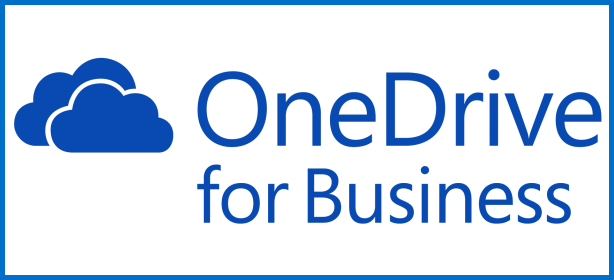
How does this affect me?
Users who have the former OneDrive for Business app already installed will be able to continue using it. After September 9th users will no longer receive updates and new users will not be able to find it in the app store.
What do I need to do to prepare for this change?
We recommend you instruct your users to install the new OneDrive for iOS App from the Apple App store. With the new app you can now access all your OneDrive for Business, SharePoint Online, SharePoint Server 2013, and SharePoint Server 2016 files. Please click Additional Information to learn more and download the app.
Simplified Sharing from OneDrive for Business from the Web
August 11, 2016 - We’re updating the user experience for sharing files and folders in OneDrive for Business from the web. We'll be gradually rolling this out to First Release customers starting in mid-August and we expect to complete by mid-September.
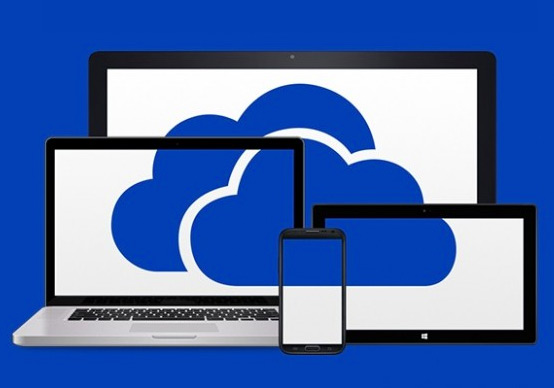
How does this affect me?
This new sharing experience simplifies the flow of emailing links to colleagues and guests and copying links to the clipboard. Like the original experience, the new experience presents two choices to users who want to share: type email addresses to send a link in email, or copy a link to the clipboard. Both the “Email link”* and “Get a link” command support all three types of links in OneDrive, including anonymous access links (accessible by anyone), company shareable links (accessible to those within your organization) and restricted links (accessible to a custom set of users both in and outside your organization). This allows users to more easily choose their method of sharing (email or copying to clipboard) while retaining the full set of permissions choices. *Note: As part of this feature rollout, the "Share" command will appear as "Share link" or "Email link" for some users. This is expected behavior and a part of our validation and fine-tuning process. Before rollout is complete the finalized text will be deployed to all users.
What do I need to do to prepare for this change?
Please click Additional Information to learn more.
New Feature: External Sharing Notifications for OneDrive for Business
August 4, 2016 - External sharing notifications for OneDrive for Business is a new Office 365 feature. We will begin rolling this feature out in late August, 2016 and expect to be completed by the end of September.
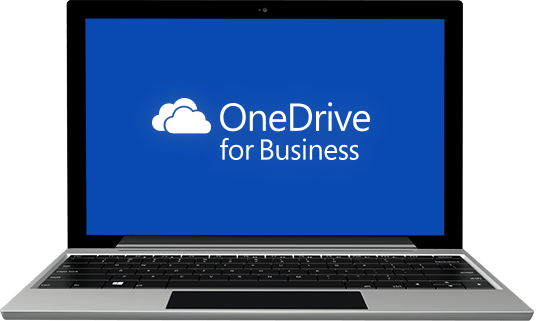
How does this affect me?
This feature is controlled in the SharePoint Online admin center and only affects OneDrive for Business. Once this feature has been rolled out to your organization, OneDrive for Business owners will begin receiving e-mail notifications when 1) another user shares one of the owner’s files to an external user (either a new external user or one who has been shared with before) and 2) when an external user accepts an invitation to the owner’s resource. These notifications contain information about the sharing & receiving users to help them make smart decisions about external access to their content. The notifications also provide easy access to revoke the shared with user’s access to the content.
What do I need to do to prepare for this change?
This has administrative controls to enable and disable. This feature is on by default. Please click Additional information to learn more.