New and Improved Features for Office 365

Updates: O365 General Updates
Check out updated features below for:
- O365 Login
- O365 Layout
- O365 General Accessibility
Updated Feature: The Help and Support Pane is Now Available from the Office 365 Navbar
October 19, 2018 - Microsoft is excited to announce that your Office 365 navbar will now include a help and support pane. They will begin rolling this feature out soon.
How does this affect me?
The new and improved help and support pane provides contextual help on top issues, access to the latest support information, and the ability for admins to customize the pane with their company’s helpdesk information. The same services that power help and support in Office desktop clients, are now extended to the web. You can see this today in the new Outlook in the web that is available to Targeted Release organizations. It will be coming to more Office 365 web apps over the next six months, starting with Office.com.
Please click Additional Information to learn more.
Microsoft is Updating the Look of Office 365 Desktop Apps
October 2, 2018 - Microsoft updating the look of the top line ribbon and the icons for Office's desktop applications.
Users will see new colors and scalable icons in the topline ribbon for Desktop (Windows) versions of the apps. These updates will show new modern icons that are simpler and more accessible, and a ribbon experience that highlights the rich collaboration features available in the Office apps.
This update will roll out to all Office 365 organizations over the course of the next few months, and we anticipate rollout completion by the end of the year.
Please click additional information to learn more about this update to the Office experience.

Email Security Update: IMAP, SMTP, and POP3 No Longer Enabled
October 9, 2018 - In an effort to maximize security across University email, only certain protocols are being enabled by default. These protocols allow users to access email using most email tools like the Outlook desktop client, Outlook mobile app (on Android and iPhone), and native mail clients. Other protocols – i.e. IMAP, SMTP, and POP3 – are not enabled for new users as they are commonly used for security attacks.
How does this affect me?
If you have not used one of the flagged protocols (IMAP, POP3, SMTP) within the past six months, access to these protocols will be removed from your account. Should you have a business need to use one of these protocols, please contact the UMIT Service Desk at: (305) 284-6565 or help@miami.edu.
Will I be able to access email?
Email will always be available via the Outlook Web Application at https://email.miami.edu. You can also set up your email on the Outlook desktop client or Outlook mobile application, in addition to most mobile native mail clients (i.e. Mail for iPhone, etc.). For more information and instructions to set up mail on your devices please visit the Office 365 Enterprise Email service page.
New Feature: Autosave will Now be Enabled by Default
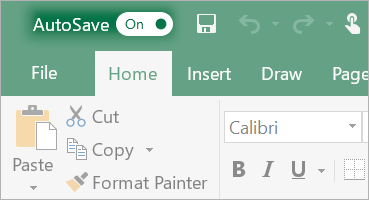 September 25, 2018 - AutoSave will be enabled by default in the upcoming semi-annual release of Office. This change means that for documents stored in OneDrive for Business or SharePoint Online, users will not have to worry about losing their changes.
September 25, 2018 - AutoSave will be enabled by default in the upcoming semi-annual release of Office. This change means that for documents stored in OneDrive for Business or SharePoint Online, users will not have to worry about losing their changes.
Changes will be stored in the cloud automatically, and users will no longer have to explicitly press Ctrl + S or the Save button. However, they will have to understand this change in behavior so that they do not make accidental changes to documents when they are working with template documents, performing hypothetical changes to spreadsheets, or reading a finalized document.
To learn more about AutoSave, please click here.
Connected Accounts is No Longer Supported in Outlook on the Web
August 2, 2018 – Microsoft will be removing the ability to add new accounts to Outlook on the web using the Connected accounts feature on September 15, 2018 and will stop syncing existing accounts on October 30, 2018.
Here are more details :
-
You won’t be able to connect new accounts after September 15, 2018.
-
Accounts that were connected before September 15th will continue to sync as usual until October 30, 2018.
-
On October 30th, all connected accounts will stop syncing email.
-
On November 15th, the Connected accounts option (Settings > Mail > Accounts) will be removed from Outlook on the web .
-
Email that has already synced will continue to appear in your inbox unless you remove it manually.
To continue seeing email from other accounts:
-
Forward email from those accounts to Outlook on the web. For more information, see Turn on or off automatic forwarding in Outlook.com, Automatically forward Gmail messages to another account, and Automatic email forwarding in Yahoo Mail.
-
Connect your other account to Outlook for Windows or Outlook for Mac (see Add an email account to Outlook).
-
Connect your other account to Mail in Windows 10 (see https://support.microsoft.com/en-us/help/17198/windows-10-set-up-email).
-
Download Outlook for iOS or Outlook for Android, which lets you sync your email, calendar, and contacts with other email accounts, easily switch between accounts, and offers a combined inbox, search, and an integrated calendar experience. For more information about how to set up Outlook mobile on your phone, see Outlook for iOS and Android Help Center.
Changes to the Office 365 Group Creation Process
August 1, 2018 - Microsoft is simplifying the group creation workflow for Office 365 groups. We’ll begin rolling this change out soon.
How does this affect me?
After this change takes place, you will no longer have the option to change the welcome email language when creating groups. Additionally, options to send copies of group conversations and events to group members’ inboxes and to let people outside the organization email the group will only be adjustable after a group is created. Microsoft anticipates worldwide rollout completion by the end of August 2018.
What do I need to do to prepare for this change?
You do not need to do anything to prepare for this change. To learn more about Office 365 Groups, please click Additional Information.
New Feature: Live Events in Microsoft 365
July 30, 2018 - Live events in Microsoft 365 is a new feature that enables you and your users to broadcast video from Microsoft Teams, Stream, and Yammer. We will initially be launching this feature in preview. Additionally, Microsoft Teams Yammer and Stream now support third-party encoders that enable studio-quality broadcasting.
How does this affect me?
Live events in Microsoft 365 enables you and authorized users to communicate broadly across your organization with interactive experiences that include conversations, video, and content delivery.
You can create a live event in Microsoft Stream, Microsoft Teams, or Yammer — wherever your audience, team, or community resides. The event can be as simple or as sophisticated as you’d like.
With Quick Start in Microsoft Teams, you can create casual presentations and panels, using webcams, content and screen sharing. This uses the built-in encoding in Teams so you don't need additional software for presenters.
For more formal events, you can use a third-party encoder to enable the use of high-end cameras and other inputs to broadcast a studio-quality production in Teams, Stream, or Yammer.
We will begin gradually rolling these updates out over the month of August, and we anticipate rollout completion by the end of September.
What do I need to do to prepare for this change?
Live events in Stream and Yammer will be on-by-default, however, as an Office 365 administrator, you will need to assign permissions for end users to access this feature.
Scheduling a "Quick Start" event or enabling a third-party encoder in Microsoft Teams is also on-by-default, but only available to users in your organization that have Teams meeting capabilities enabled.
Exchange Mailbox Auditing will be enabled by default
July 12, 2018 - After listening to customer feedback and suggestions, Exchange Online is making some key changes to the mailbox auditing feature for Office 365 commercial users.
- Mailbox audits will be stored for all user mailboxes within the commercial service by default.
- The default audit configuration will change and include more audit events.
Why is this change happening?
These enhancements and modifications are a part of Microsoft's commitments to improve the security tooling available to our customers and to ensure that our customers have access to critical audit data to investigate security incidents in their environment when required.
Enabling mailbox auditing by default addresses a specific pain-point with mailbox audit administration today, as Exchange administrators must configure the AuditEnabled setting on each mailbox to be audited after it is provisioned. In support of Microsoft's commitment to providing our customers with an easy-to-use set of security features, Customers will no longer be required to configure mailbox auditing on a per-mailbox basis, and instead will be able rely on a tenant-wide configuration to enable or disable mailbox audit event collection. Mailbox events will be stored on the all user mailboxes automatically without required action.
In addition, we plan to expand the default set of audit actions to include more of the currently available Owner and Delegate events. If your mailbox configurations rely on the default settings for AuditOwner, AuditDelegate and AuditAdmin actions, your mailboxes will begin to audit according to the updated defaults. If your Exchange administrator has in the past configured mailboxes with a different set of distinct events, those mailboxes will still follow the configuration that was elected and will not be overridden. We are frequently adding to the available mailbox audit actions, and as we continue to add audit capabilities, these audit actions will be added to the default as well. A recent example was the introduction of the audit action for the creation of new Inbox Rules and Calendar delegation settings. We believe that auditing these actions can help our customers trace activity on the mailboxes within their service to a more complete degree.
When will this happen, and what do I need to do?
Over the next several months, we will enable the default-auditing configuration on all tenants with a steady ramp-up with all commercial customers to be covered by the end of the calendar year. At that time, there is nothing you need to do for the service to begin storing your user's audit events. And if you have already enabled mailbox auditing in Exchange on your user's mailboxes and are doing so for all new mailboxes - great! Mailboxes that are configured to audit today will continue to do so.
If the Exchange mailbox audit feature is new to you, please take some time to familiarize yourself with the options for mailbox auditing and learn how to leverage these events for your security investigation scenarios. Mailboxes generating audit records can be found in the Security & Compliance Center's Audit Log interface, or in the mailbox audit log through the Search-MailboxAuditLog cmdlet. Additionally, explore the options available to you for audit actions including the newly-available ones. If you do not intend on relying on the default configuration, consider adding the new audit actions to your configured set.
How can I opt-out of default mailbox auditing?
As we begin rolling out the default-on configuration to tenants worldwide, a tenant administrator has the capability to pre-emptively override and disable all mailbox audits within their tenancy with the Set-OrganizationConfig cmdlet. You may choose to proactively prevent your tenancy's mailboxes from being audited as part of this feature introduction with this setting. If the tenant-wide AuditDisabled setting is true, all settings for mailbox audit will be overridden to ignore audits. We don't recommend you use this - but is available should your business require it.
What actions are recordable with Mailbox Auditing?
Mailbox auditing for Owner actions includes high-value scenarios to investigating a business email compromise, such as:
- MailboxLogin events – these events are recorded with client access to user mailboxes including protocol access with POP and IMAP
- Mail actions to Create, Update (edit) a message in any folder, delete actions to include moving a message to the Deleted Items folder or permanently removing messages, and the Copy or Move of a message.
- Actions commonly used in attack scenarios: creation of a mailbox’s Inbox Rule, adding Delegates, or delegating Calendar access to another user.
These Owner events will be added to the service’s default mailbox configuration for auditing. Additional events auditable for the mailbox’s Delegation capabilities include further valuable scenarios that will also be added as default:
- Mails sent on behalf of an individual, in addition to the SendAs action that is currently default
- A Delegate’s action to delete messages in a user’s mailbox or move them around folders.
More Information:
Advisory: Deprecating Office 365 Message Encryption Viewer App
July 3, 2018 - On August 15, 2018, we will be removing the Office 365 Message Encryption (OME) Viewer mobile app from Android and Apple stores. The Office 365 Message Encryption Viewer mobile app was required to read email messages and attachments that were encrypted with the previous version of OME on Apple and Android phones. Apart from removing the OME Viewer app, we are not making any other changes to the previous version of OME.
Changes Beginning August 2018:
As announced last September, we have released a new version of Office 365 Message Encryption so that users can send encrypted and protected messages to anyone inside or outside the organization without the requirement of the mobile app. Since then, we've added additional capabilities:
With this change, users will no longer be able to download the Office 365 Message Encryption Viewer mobile app beginning August 1. As a result, mail recipients may not be able to read messages encrypted with the previous version of OME on some Android and Apple mobile devices. However, they will still be able to read these messages on personal computers (via desktop browsers). Users who have already downloaded the app will continue to be able to use it.
Why This Change Was Made:
The new version of OME no longer requires a mobile app to read protected email messages and attachments. Office 365 customers using the new OME capabilities can view the protected message in Outlook mobile and non-Office 365 customers can view protected messages in a browser.
Requiring users to download a mobile app is another hurdle for customers to view protected messages. The new Office 365 Message Encryption capabilities provide a better mobile experience.
Can I Still Use the Previous Version of Office 365 Message Encryption?:
The previous version of Office 365 Message Encryption will not be deprecated at this time, however, we have made significant enhancements to the new version of Office 365 Message Encryption, which make it easier to encrypt and rights protect sensitive data to anyone and on any device - including the ability for Office 365 users to read protected messages directly in Outlook (desktop, mobile, and web).
What Do I Need to Do to Prepare for This Change?:
If your organization currently sends encrypted attachments to recipients that require the OME Viewer app, you should update your documentation and training resources.
We recommend updating existing Exchange mail flow rules to use the current version of OME so that your organization can take advantage of the new and improved capabilities. Once you have set up the new OME capabilities, recipients won’t need the OME Viewer app to read encrypted messages on mobile devices.
Microsoft recommends that you make a plan to move to the new OME capabilities as soon as it is reasonable for your organization. For instructions, see Set up new Office 365 Message Encryption capabilities. If you want to find out more about how the new capabilities work first, see Office 365 Message Encryption.
Updates to Secure External Sharing Experience for Files and Folders
June 27, 2018 - Microsoft is updating their one-time passcode secure external sharing experience for files and folders in OneDrive and SharePoint Online. With this change, external recipients who also use Office 365 in their organization will be asked to sign in to their Office 365 account. This process will create a Guest account in your organization's directory and can be managed by you in the same way that all other Guest accounts can be managed today. This update will also allow external recipients that also use Office 365 in their organization to open Office documents using the Office desktop apps.





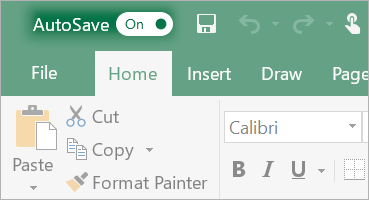 September 25, 2018 - AutoSave will be enabled by default in the upcoming semi-annual release of Office. This change means that for documents stored in OneDrive for Business or SharePoint Online, users will not have to worry about losing their changes.
September 25, 2018 - AutoSave will be enabled by default in the upcoming semi-annual release of Office. This change means that for documents stored in OneDrive for Business or SharePoint Online, users will not have to worry about losing their changes.