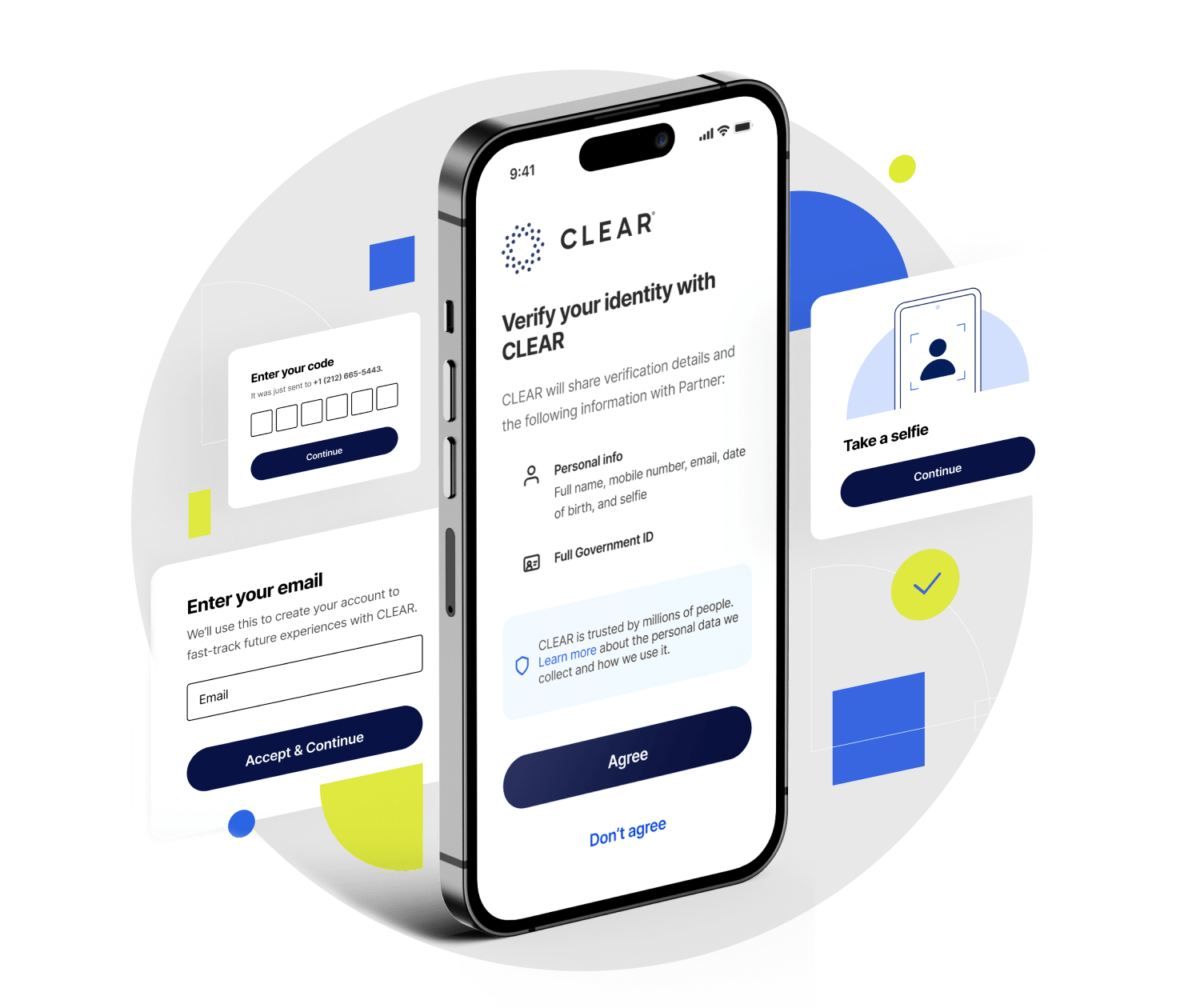CLEAR collects and stores biometric data—specifically, a selfie—to verify an individual's identity. The personally identifiable information (PII) collected depends on the specific enrollment flow. For the University of Miami, that includes the data listed on the consent screen: basic information from a government-issued ID (eg name, date of birth) as well as phone number, email and selfie.
Before any data is collected, users are clearly informed of what information is being captured and must provide explicit consent to share it. Biometric data (such as facial images used for matching) is processed and stored solely by CLEAR, not by University of Miami or any partner organization. CLEAR acts as the secure biometric controller, ensuring biometric data never touches partner systems.
As a data controller, all users who enroll in CLEAR agree to CLEAR's Members Terms and Privacy Policy. Below is an example of the consent screen that every University of Miami user agrees to when registering with CLEAR: